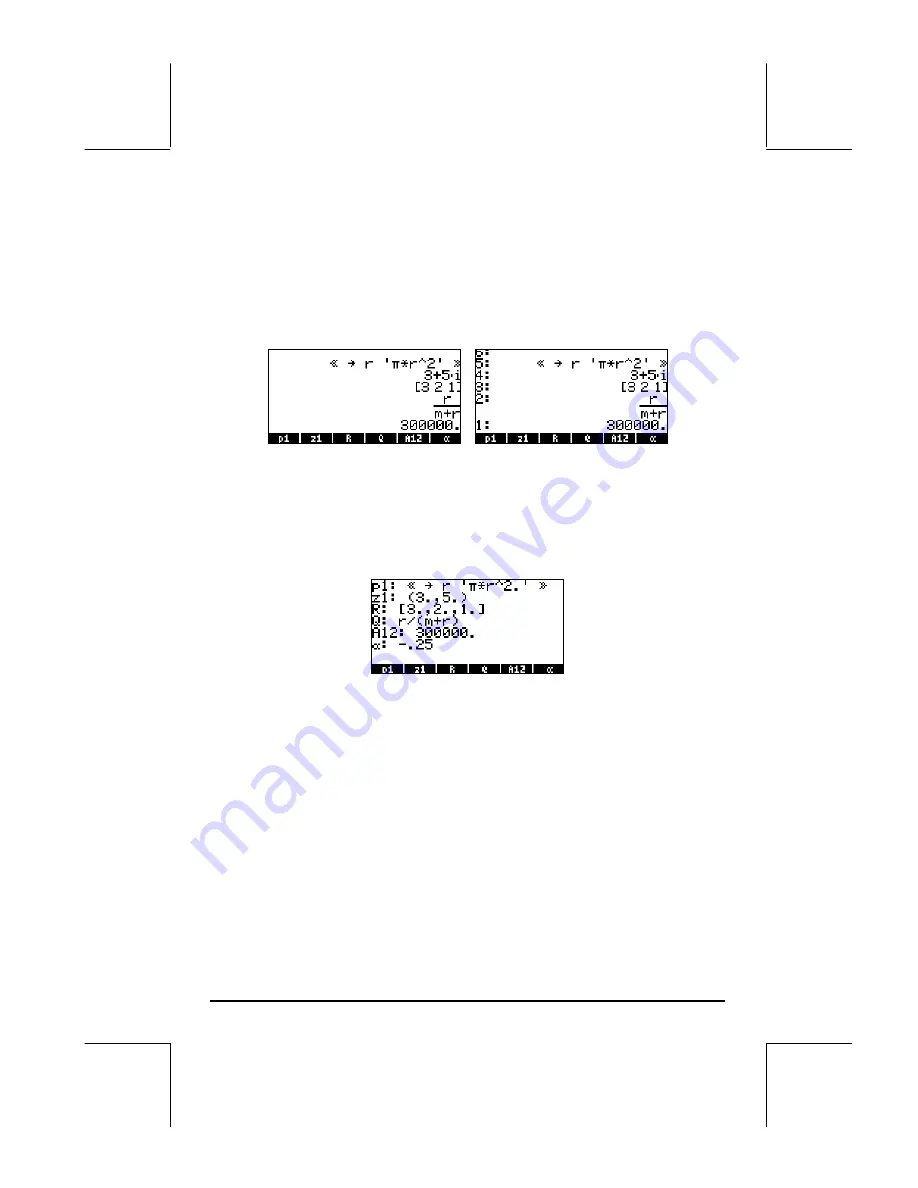
Page 2-53
Using the right-shift key
‚
followed by soft menu key labels
This approach for viewing the contents of a variable works the same in both
Algebraic and RPN modes. Try the following examples in either mode:
J‚
@@p1@@
‚
@@z1@@
‚
@@@R@@
‚
@@@Q@@
‚
@@A12@@
This produces the following screen (Algebraic mode in the left, RPN in the
right)
Notice that this time the contents of program
p1
are listed in the screen. To
see the remaining variables in this directory, use:
@
@@ª@@
L ‚
@@@A@@
Listing the contents of all variables in the screen
Use the keystroke combination
‚˜
to list the contents of all variables in
the screen. For example:
Press
$
to return to normal calculator display.
Replacing the contents of variables
Replacing the contents of a variable can be thought of as storing a different
value in the same variable name. Thus, the examples for creating variables
shown above can be used to illustrate the replacement of a variable’s content.
Using the STO
command
Using as illustration the six variables,
p1, z1, R, Q, A12, a,
and
A
, created
earlier, we will proceed to change the contents of variable
A12
(currently a
numerical variable) with the algebraic expression ‘
β
/2’, using the STO
command. First, using the Algebraic operating mode:
³~‚b/2™ K
@@A12@@
`






























