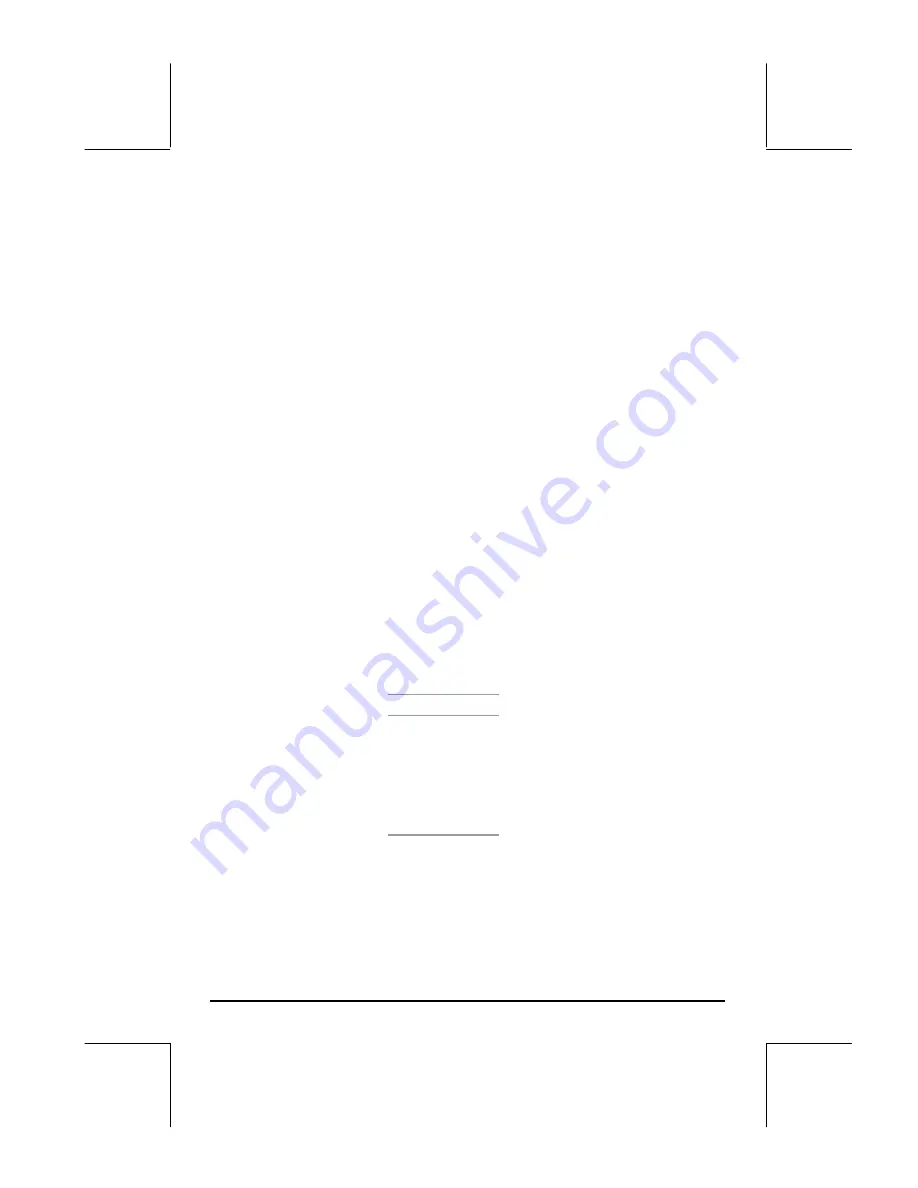
Page 12-30
You can have more than one condition plotted at the same time if you multiply
the conditions. For example, to plot the graph of the points for which X
2
/36
+ Y
2
/9 < 1, and X
2
/16 + Y
2
/9 > 1, use the following:
•
Press
„ô
, simultaneously if in RPN mode, to access to the PLOT
SETUP window.
•
Press
˜
and type ‘(X^2/36+Y^2/9 < 1)
⋅
(X^2/16+Y^2/9 > 1)’
@@@OK@@@
to define the conditions to be plotted.
•
Press
@ERASE @DRAW
to draw the truth plot. Again, you have to be patient
while the calculator produces the graph. If you want to interrupt the plot,
press
$
, once. Then press
@CANCEL
.
Plotting histograms, bar plots, and scatter plots
Histograms, bar plots and scatter plots are used to plot discrete data stored in
the reserved variable
Σ
DAT. This variable is used not only for these types of
plots, but also for all kind of statistical applications as will be shown in
Chapter 18. As a matter of fact, the use of histogram plots is postponed until
we get to that chapter, for the plotting of a histogram requires to perform a
grouping of data and a frequency analysis before the actual plot. In this
section we will show how to load data in the variable
Σ
DAT and how to plot
bar plots and scatter plots.
We will use the following data for plotting bar plots and scatter plots:
x y z
3.1 2.1 1.1
3.6 3.2 2.2
4.2 4.5 3.3
4.5 5.6 4.4
4.9 3.8 5.5
5.2 2.2 6.6
Bar plots
First, make sure your calculator’s CAS is in
Exact
mode. Next, enter the
data shown above as a matrix, i.e.,






























