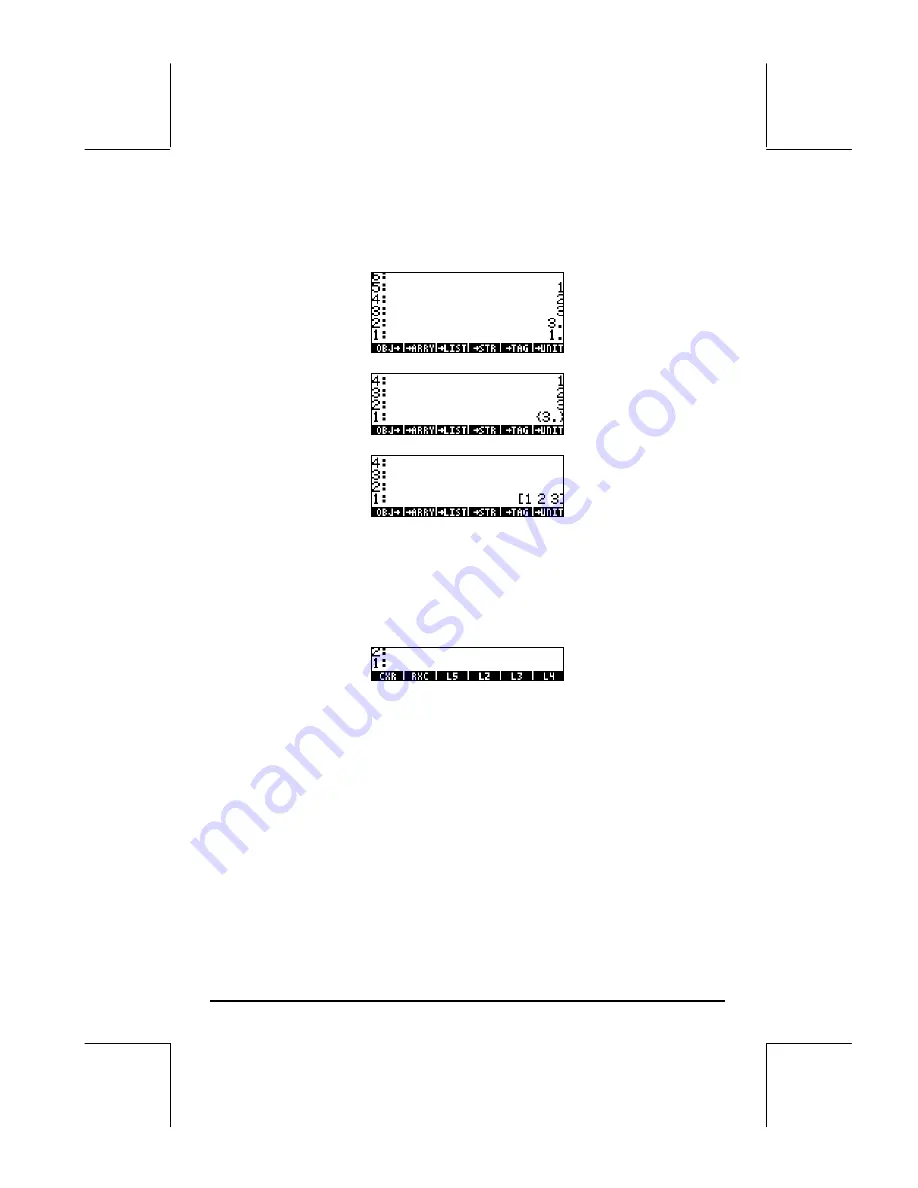
Page 9-23
3 - Press the delete key
ƒ
(also known as function DROP) to eliminate the
number in stack level 1:
4 - Use function
LIST to create a list
5 - Use function
ARRY to create the row vector
These five steps can be put together into a UserRPL program, entered as
follows (in RPN mode, still):
‚å„°
@)TYPE! @OBJ
@ @OBJ
@
„°
@)STACK @DROP
„°
@)TYPE! !
LIST@
!
ARRY@
`
³~~cxr ` K
A new variable,
@@CXR@@
, will be available in the soft menu labels after pressing
J
:
Press
‚
@@CXR@@
to see the program contained in the variable CXR:
<< OBJ
OBJ
DROP
ARRY >>
This variable,
@@CXR@@
, can now be used to directly transform a column vector to
a row vector. In RPN mode, enter the column vector, and then press
@@CXR@@
.
Try, for example:
[[1],[2],[3]]
`
@@CXR@@
.
After having defined variable
@@CXR@@
, we can use it in ALG mode to transform a
row vector into a column vector. Thus, change your calculator’s mode to ALG
and try the following procedure:
[[1],[2],[3]]
` J
@@CXR@@
„Ü
„î






























