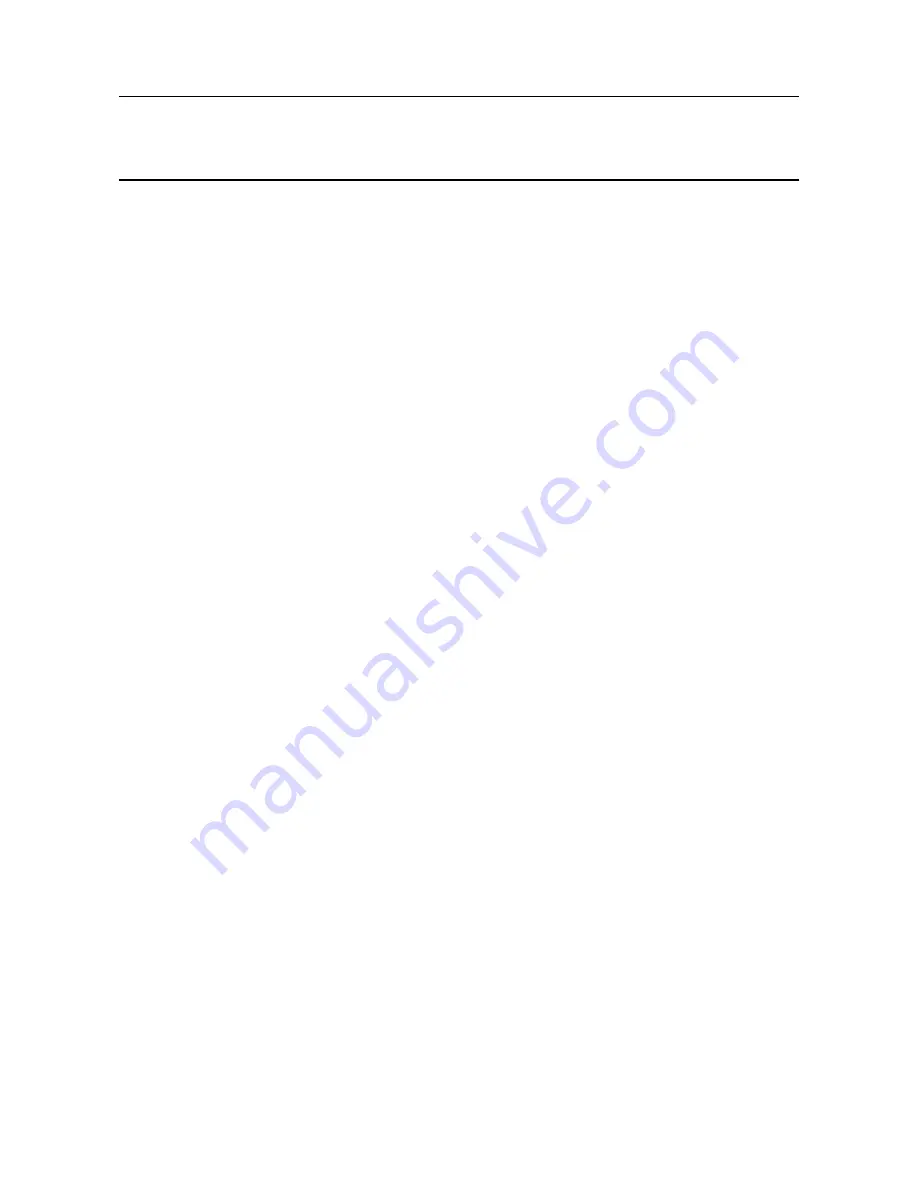
MAN0923_Issue 3_04/15
Touchpoint Pro
Operating Instructions
85
6. Commissioning
6.9.3 Editing a Configured Channel
Note: When you enter the System Setup menu, a configuration timeout is active separate to the user login
timeout. If no values are sent to the system for 20 minutes, you will be logged out of configuration. Any
changes that have already been sent to the system will be retained, but any that have been made on screen
but not yet sent to the system will be lost. It may be necessary to return to the System Setup screen and set
the module to normal state.
To edit an already configured channel:
1. If not already logged in, login with a valid administrator level user name
2. From the System Status screen select the
Extras
icon then
System Configuration
3. Re-enter the password and press
Login
4. Select
System Setup
5. The screen will show the system setup tree listing of all installed I/O modules and Control
Centre Board(s)
6. Press the + beside each module to expand and show the four channels of that module
7. Select the required channel, press the
Menu
icon and select
Edit Configuration
8. Select the screen that you want to edit (refer to the previous sections)
9. Enter the required values in the field
New Value
and press
Send
10. The system will return the new value, press
Accept
to confirm
11. If required, select another screen to edit, otherwise close the menu window
6.9.4 Removing an I/O Module
It is good engineering practice to remove modules from the software before physically removing them from
the Touchpoint Pro, even if you consider the module(s) to be unserviceable or beyond repair.
To remove a module:
1. If not already logged in, login with a valid administrator level user name
2. From the System Status screen select the
Extras
icon then
System Configuration
3. Re-enter the password and press
Login
4. Select
System Setup
5. The screen will show the system setup tree listing of all installed I/O modules and Control Centre
Board(s)
6. Select the required channel, press the
Menu
icon and select
Edit Configuration
7. Select
Remove Module
, and confirm by selecting
Yes
,
8. Press
OK
.
9. If required, select another screen to edit, otherwise close the menu window






























