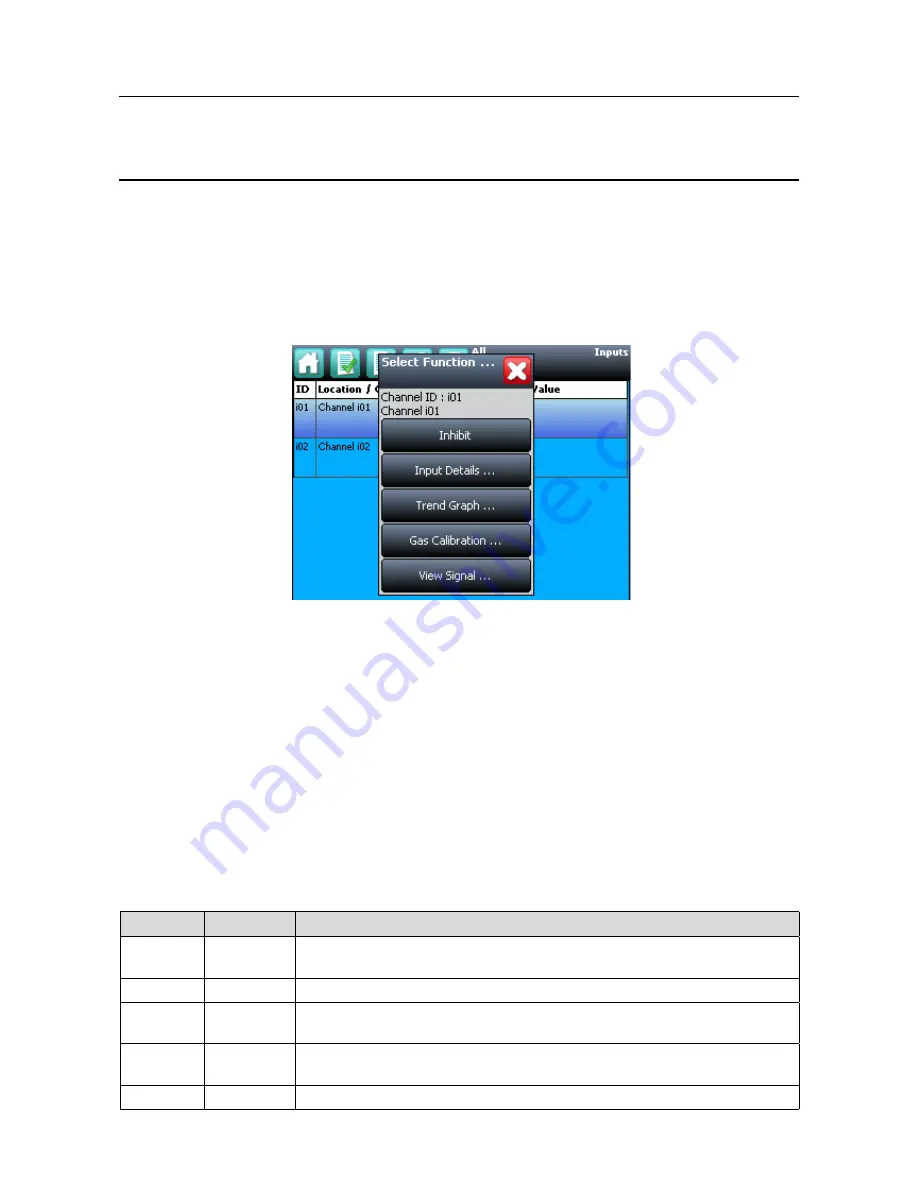
MAN0923_Issue 3_04/15
Touchpoint Pro
Operating Instructions
104
7. Normal Operation
Note: When you manually place an Output Relay into ‘Inhibit’, it holds the Relay in the current state. I.e. if
the Relay is in a Normal (Healthy) state at the time of ‘inhibit’ it stays in that state and, if the Relay is in an
Alarm (Non- Healthy) state at the time of ‘inhibit’ it stays in that state. An Alarm state cannot be ‘over-ridden’
by an ‘inhibit’ of the output Relay.
It is possible to have more than one inhibit condition active on a channel, and you have to resolve all inhibit
conditions before the inhibit can be cleared.
Figure 7.12 Inputs Screen with menu options
7.7 View Input Channels and Input Details
Note: In the Touchscreen view, the
Inputs
and
Outputs
icons toggle – from the System Status screen
navigation bar only the Inputs icon is visible, the
Outputs
icon is visible from the
Inputs
screen and vice
versa.
1. From the
System Status
screen navigation bar, select the
Inputs
icon
2. A list of all input channels is shown in order of channel ID. The channel ID, location tag, gas name,
status and current reading are shown
3. The list can be filtered by status – Alarm, Fault, Inhibit, Warning or All
4. Select a channel. Depending on access level, a number of options are shown
Function
Access
Level
Comment
Inhibit
Engineer
Inhibits the channel. On an inhibited channel, this option is
Clear Inhibit
. See Normal Operation,
Inhibit for more information.
Calibration
Engineer
Option to calibrate the channel. See Commissioning, Calibration for more information.
Trend Graph
View
Shows the trend graph for the channel. See Normal Operation, View Trend Graph for more
information
Input Details
View
Shows detailed information about the channel including Custom ID, sensor and gas name, gas
reading, configured alarms and alarm levels
View Signal
Administrator
Shows the raw signal being received on the channel






























