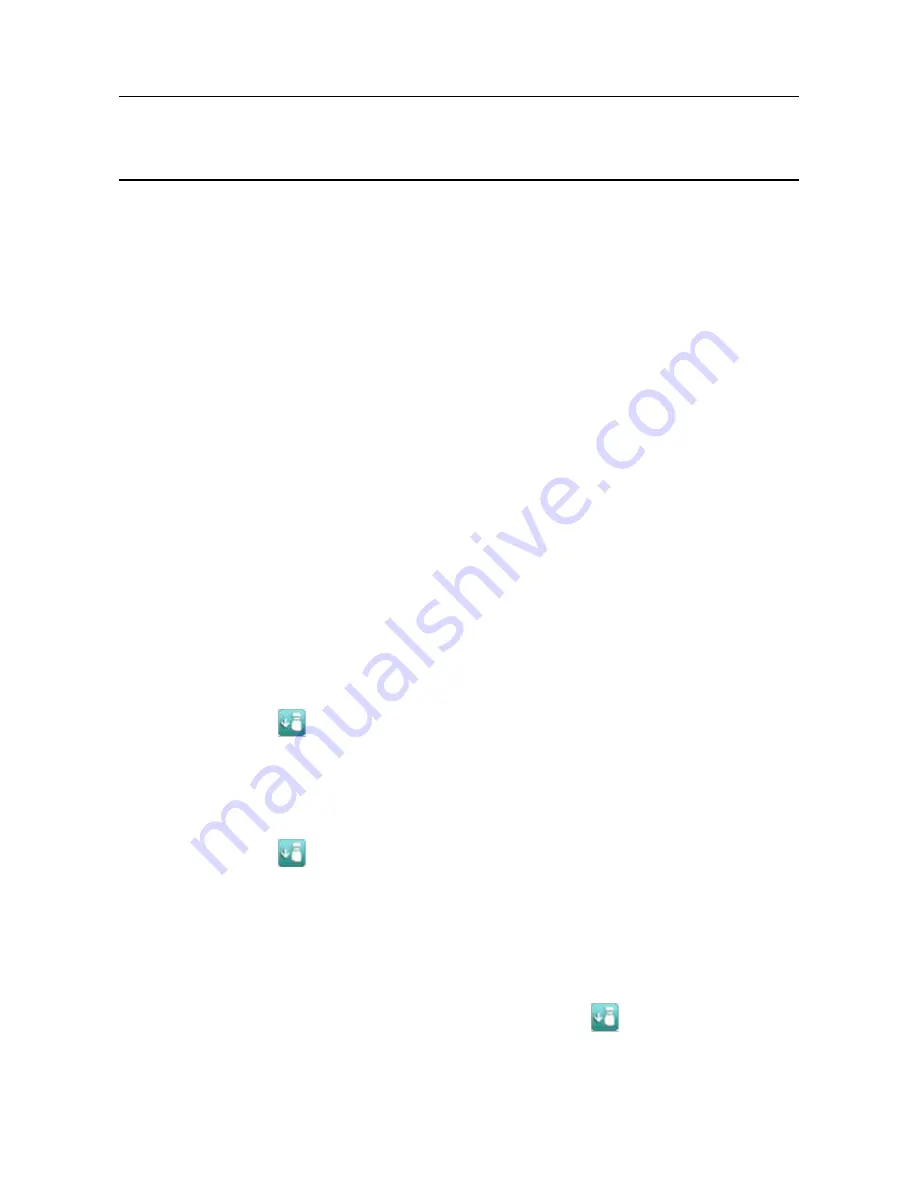
MAN0923_Issue 3_04/15
Touchpoint Pro
Operating Instructions
113
8. Maintenance
8.1.4 Cause and Effect Test
Note: Engineer access level is required.
During this test, all field device inputs will be ignored by the Touchpoint Pro system. The Cause and Effect
matrix will be evaluated based on simulated input states and outputs will be generated.
Caution: During the Cause and Effect Test, outputs will be generated and relays will be activated. To
avoid any unwanted activation of output devices (e.g. emergency deluge) disconnect them before
starting the test.
This test has two purposes:
1. To verify that Cause and Effect matrix configuration is correct by forcing the state of the input channels
to various combinations. The activated/de-activated output channels corresponding to the forced state
of input channels can be viewed on the touchscreen or the Web Server.
2. To check that the output channels are configured correctly, including delay on/off times etc. By forcing
the state of the output channel to either activate or de-activate the corresponding change in state of
the output device after application of delay on/off times can be viewed on the touchscreen or the
Web Server.
To use the Cause and Effect Test mode:
1. If not already logged in, login with a valid engineer level user name
2. From the
System Status
screen select the
Extras
icon then
Diagnostics
3. Press the
Menu
icon
and select
Cause and Effect Test
4. The system will ask you to confirm, press
Yes
to proceed
5. The system will display a confirmation message, click on
OK
and you will be automatically navigated
to the
Outputs
screen
6. Select the channel to be tested and select
Output Details
from the popup menu
7. Press the
Menu
icon
and select
Force Input States
to do a full test of the Cause and Effect matrix
(test 1 described above)
8. The system will display a matrix of all the input channels that are linked to the output channel
being tested
9. Select the input channel states that you wish to simulate, and click on
Force
. The cells corresponding
to the forced states will be coloured
10. The system will return to the
Outputs
screen where the results of the forced input states can be viewed
11. When ready, return to the
Output Details
screen, press the
Menu
icon
and select
Clear Force
12. Repeat steps 6-11 for the next channel
13. To force the output relays (test 2, described above) select the channel to be tested and select
Output Details
from the popup menu






























