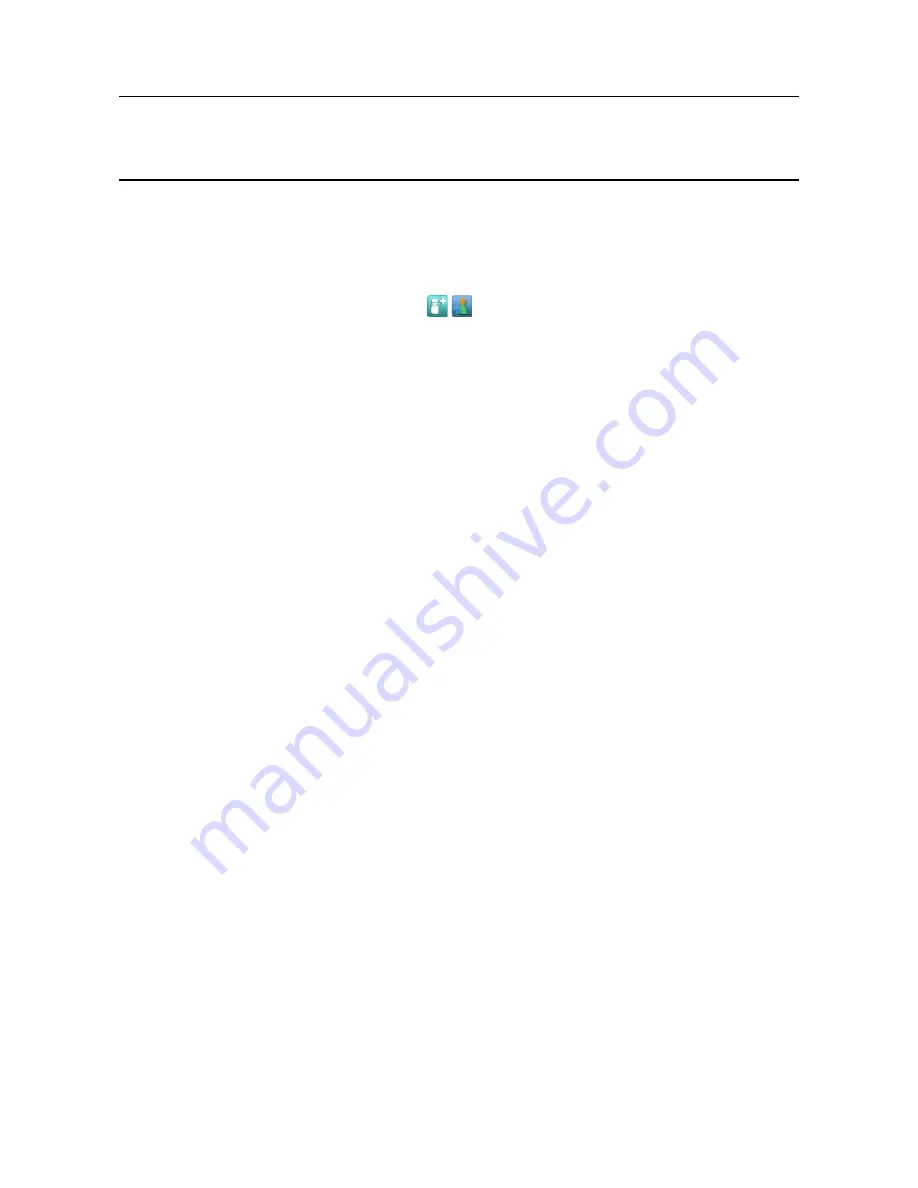
MAN0923_Issue 3_04/15
Touchpoint Pro
Operating Instructions
78
6. Commissioning
1. If not already logged in, login with a valid engineer or administrator level user name
2. From the System Status screen select the
Extras
icon then
System Configuration
3. Re-enter the password and press
Login
4. Select
User Management
5. To add a new user, select the
Add User
icon
, and fill in the new user name, password and
access level. See the Chapter “User Interface” for details of the available access levels
6. Press
Add
to add the new user
7. Press
Back
and
Home
to return to the System Status screen
6.5 Setup Web Server
Note: Engineer level access is required
To connect via Web Server, the Touchpoint Pro must be connected to a network. The Touchpoint Pro
Ethernet port is 10/100 Mbps. Ethernet cable must be CAT5e or CAT6 Ethernet cable terminated to
TIA/EIA-568B standard. The cable should have shielded RJ45 plugs with the shield of the cable connected
to the metal body (shield) of the connector plug. The cable length should not exceed 100 m.
Note: Web Server performance will depend on the network infrastructure
Note: The Web Server is optimised for a screen of 1024x768 pixels. For optimum viewing on other screens,
it may be necessary to view full screen and turn off the Internet Explorer status bar.
6.5.1 TCP/IP Settings
Note: Ping service should not be turned off, ports should not be disabled. Pop-ups should be allowed, and/
or Touchpoint Pro should be white-listed.
To access the TCP/IP settings:
1. From the System Status screen select the
Extras
icon then
Global Settings
2. Select “TCP/IP Settings” to display the current values
3. Select “Edit” to change the values as appropriate to the network
4. To access the Web Server from a remote PC connected to the network, navigate to https://
<IP Address>
Note: The Web Server can only be accessed after the Touchpoint Pro system has completed its start up
sequence
Note: If the Subnet Mask is set to 255.255.0.0, this means that the first two bytes of the IP Address must
match both in the controller and the device that is trying to connect to it. For example, if the controller
IP Address is set to 192.168.1.2 it can connect to another device or network that has an IP Address of
192.168.xxx.yyy (where xxx can be any whole number between 0 and 255 inclusive and yyy can be whole
number between 1 and 254 inclusive ).






























