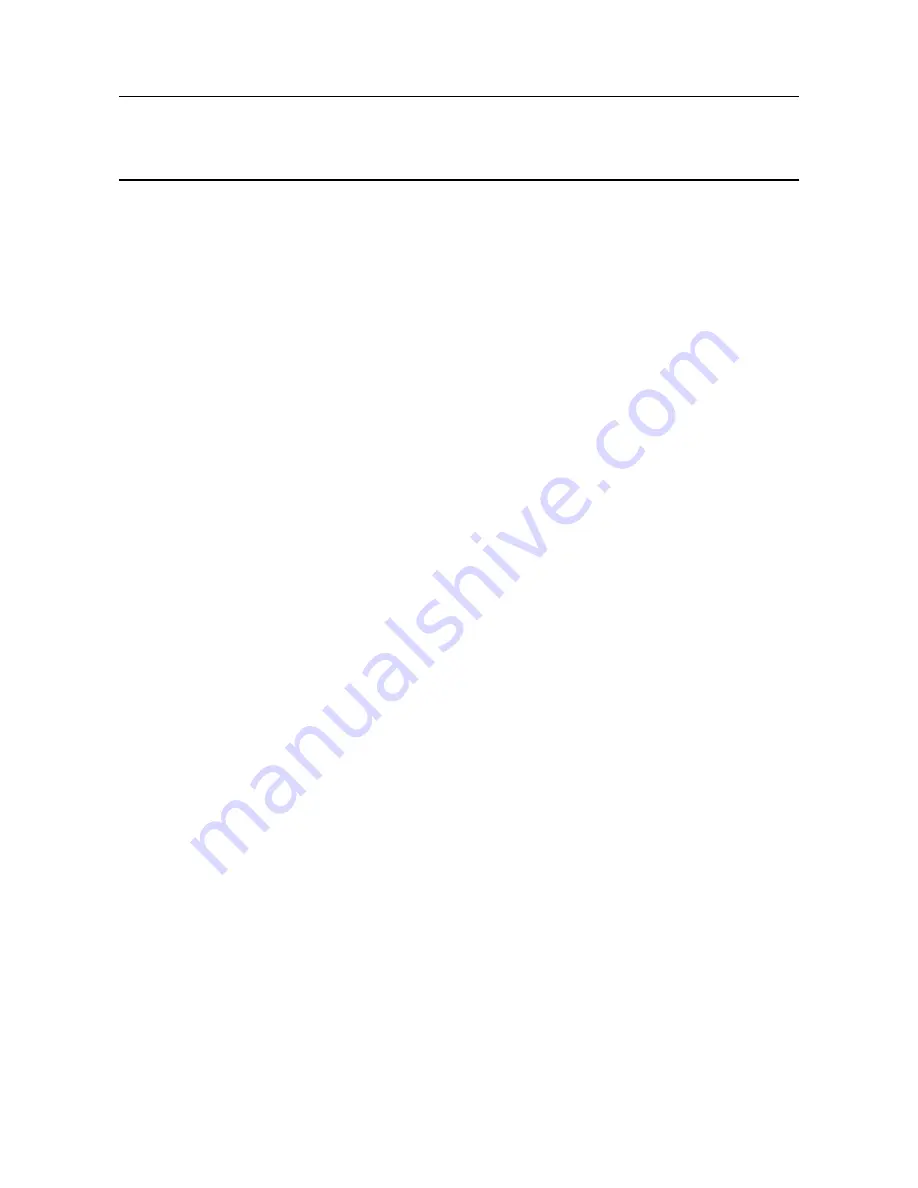
MAN0923_Issue 3_04/15
Touchpoint Pro
Operating Instructions
84
6. Commissioning
6.9.2 Configuring a Channel
Note: Have the configuration information to hand
Note: When you enter the System Setup menu, a configuration timeout is active separate to the user login
timeout. If no values are sent to the system for 20 minutes, you will be logged out of configuration. If a first
time channel configuration has not been completed, all changes will be erased and the channel will be
decommissioned.
To configure an individual channel:
1. If not already logged in, login with a valid administrator level user name
2. From the System Status screen select the
Extras
icon then
System Configuration
3. Re-enter the password and press
Login
4. Select
System Setup
5. The screen will show the system setup tree listing of all installed I/O modules, PSU Status Inputs and
Control Centre Board(s)
6. Press the + beside each module to expand and show the four channels of that module
7. Select the required channel, press the
Menu
icon and select
Commission Channel
Caution: The I/O Module will be set into Configuration State if configuration is attempted for any of
its channels (either Commission Channel or Edit Configuration). Configuration State means that all
commissioned channels on the I/O Module are set into Inhibit state – input channels will not trigger
any alarms and output channels will not execute any actions.
There are several ways by which a channel can be configured:
Analogue Input channels only
•
Select from Sensor Catalogue (Basic): All relevant configuration parameters are loaded
automatically from the Sensor Catalogue for the selected field device and sensor.
•
Select from Sensor Catalogue (Extended): All relevant configuration parameters are loaded
automatically from the Sensor Catalogue for the selected field device and sensor. The user has to
run through the full configuration sequence in order to verify or modify each proposed parameter
value.
All channels
•
Copy from a Configured Channel: All relevant configuration parameters are loaded automatically
from a previously configured channel of the same type.
•
Configure a Custom Channel: The user enters all configuration parameters.
8. Select the required configuration method, and follow the on-screen instructions. Refer to the
Appendix - Configurable Parameter Reference Guide for detailed information.






























