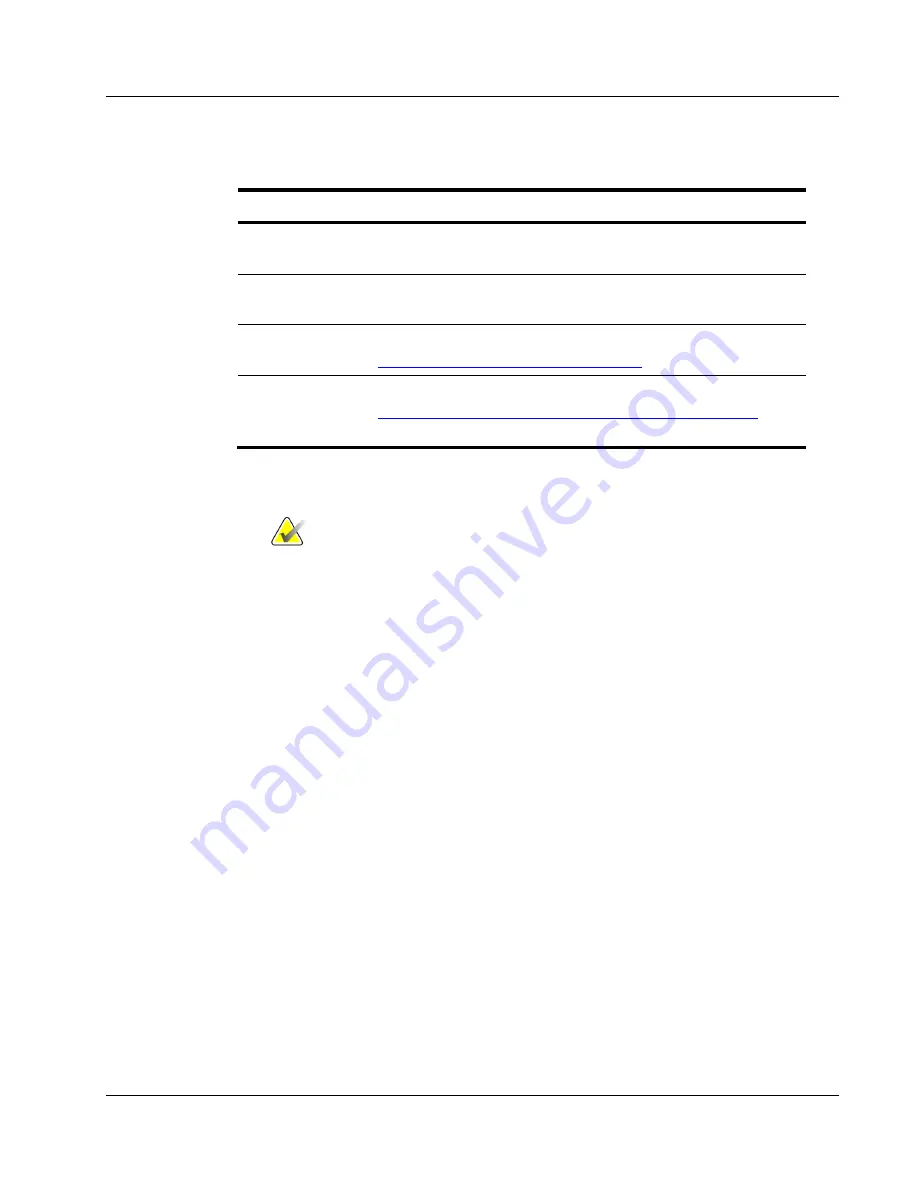
Cenova Image Analytics Server 3.0 Installation & Service Manual
Chapter 3: Installing the System
MAN-05205 Revision 003
Page 37
2.
Enter the device DICOM parameters specified by the clinic as described below.
For this field…
Note the following…
AE Title (device’s
Store SCU)
Specify 16 characters or less. The AE title for each DICOM
device on the network must be unique.
Host Name/IP
Enter either the device host name or IP address. (See the
Hologic Digital Pre-Installation Form.)
Max Case Timeout
(sec)
Set to 120 seconds unless otherwise instructed by the TAC. (See
Setting the Maximum End of Case Timeout
Priority
Set to Medium unless otherwise instructed by the TAC. (See
Setting the Processing Priority for Each DICOM Input Device
page 38.)
3.
Click
Save
to return to the DICOM screen. The AE title for the new device will
appear in the ‘Sources and Mappings’ area.
Note
You can also edit or delete the device parameters:
•
To edit the device parameters, click on the device name link under ‘AE
Title’. The Edit DICOM Source window opens, allowing you to revise the
settings.
•
To delete the source device parameters, click the check box next to the
device name under ‘AE Title’, then click
Delete
. The system displays, ‘Are
you sure you want to delete the selected DICOM source(s)?’ Click
Delete
to
confirm, or click
Cancel
.
4.
Repeat steps 1–3 for each new DICOM source device.
















































