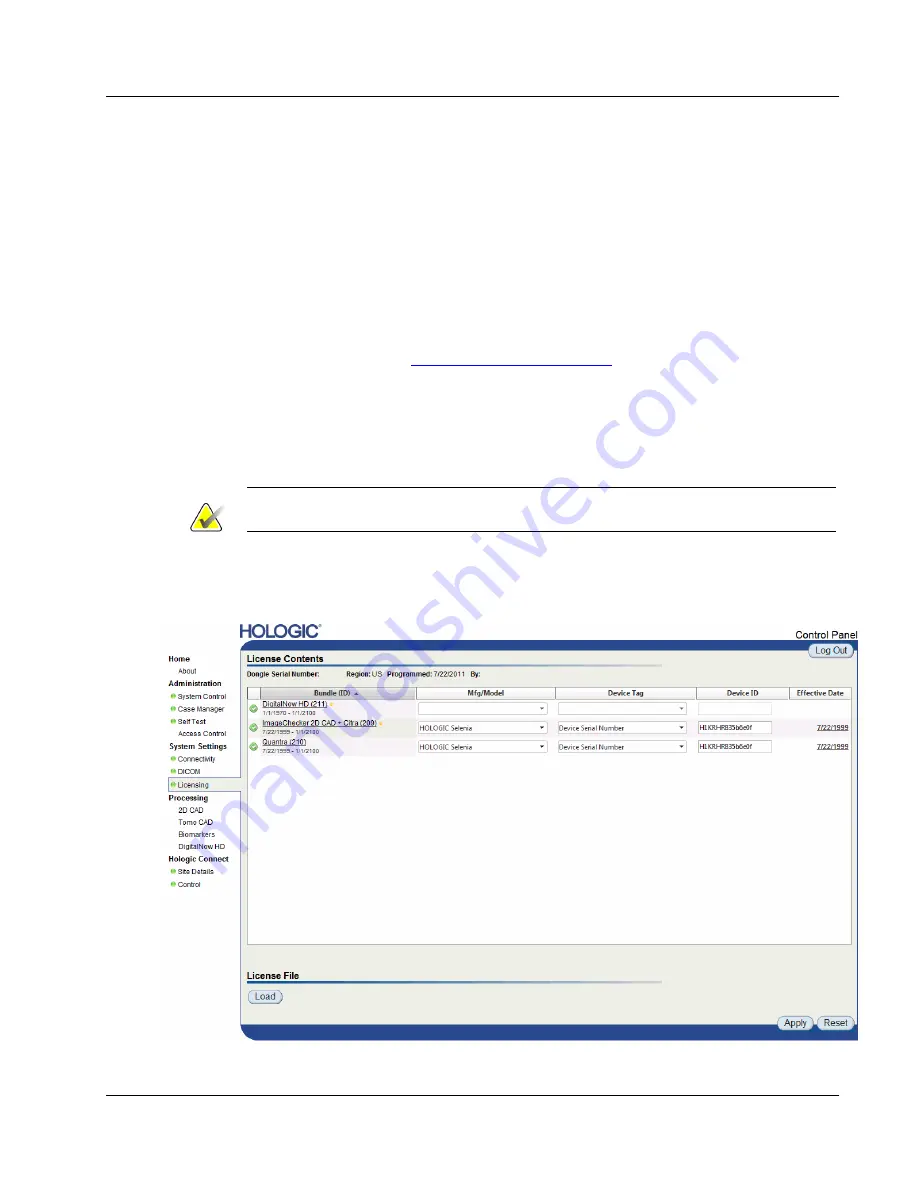
Cenova Image Analytics Server 3.0 Installation & Service Manual
Chapter 3: Installing the System
MAN-05205 Revision 003
Page 45
5.
Select the Mfg/Model from the drop-down list and enter the Device IDs as described
in the following section.
Entering Source Device Manufacturer/Model and Device Tag Source IDs
The System Settings – Licensing screen lets you enter source device IDs on the Cenova
server. For each licensed input port, you must enter an identifying number (Device
Model, Device Tag, and Device ID (e.g., Device Serial Number, Detector ID)) that
corresponds to one of the site’s image acquisition gantries. These values should be
available on the Hologic Digital Pre-Installation Form.
Review the guidelines in
Obtaining the Source Device IDs
on page 46 to understand how
these identifying numbers work in conjunction with the licensed input ports. Once you
enter the device ID for an acquisition gantry, you can use the Licensing Contents screen
to edit, delete, and verify the configuration.
Use this procedure to enter an identifying number (Device Serial Number, Detector ID)
that corresponds to one of the site’s image acquisition gantries.
Note
Always configure the Model and Device Tags before the Device ID.
To enter the Mfg/Model and Device Tags:
1.
Select
Licensing
from System Settings options. The License Contents screen appears.






























