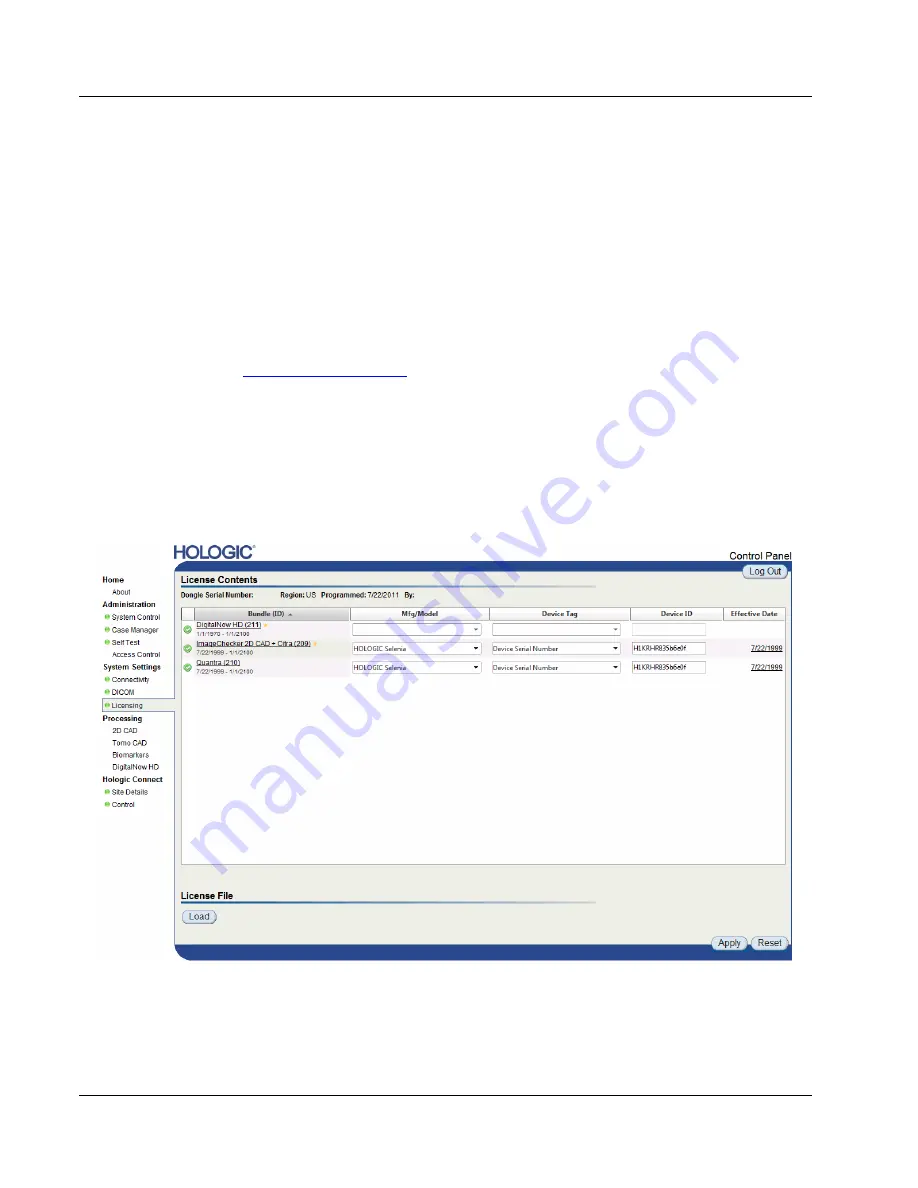
Cenova Image Analytics Server 3.0 Installation & Service Manual
Chapter 3: Installing the System
Page 44
MAN-05205 Revision 003
3.4.4 Configuring Licensing
For the initial installation, you will need to contact the TAC to obtain a license file and
install it on the Cenova server.
To obtain the license file:
1.
Record the license dongle serial number printed on the dongle. The dongle should be
present in a USB port on the computer.
License dongle serial number: ________________________________
2.
Email the license dongle serial number and site information to
3.
Confirm the TAC emailed the requested license file to you.
To install the license file:
1.
Log into the Control Panel, if not already logged in. Ensure that the license dongle is
installed in a USB port on the back of the server.
2.
Click
Licensing
from the Control Panel’s System Settings options. The License
Contents screen appears.
3.
Click
Load
. The File Upload window appears, which allows you to browse to a
folder and retrieve a license file (.xml extension).
4.
Select the license file and click
Open
. The file is uploaded into the Cenova
application.






























