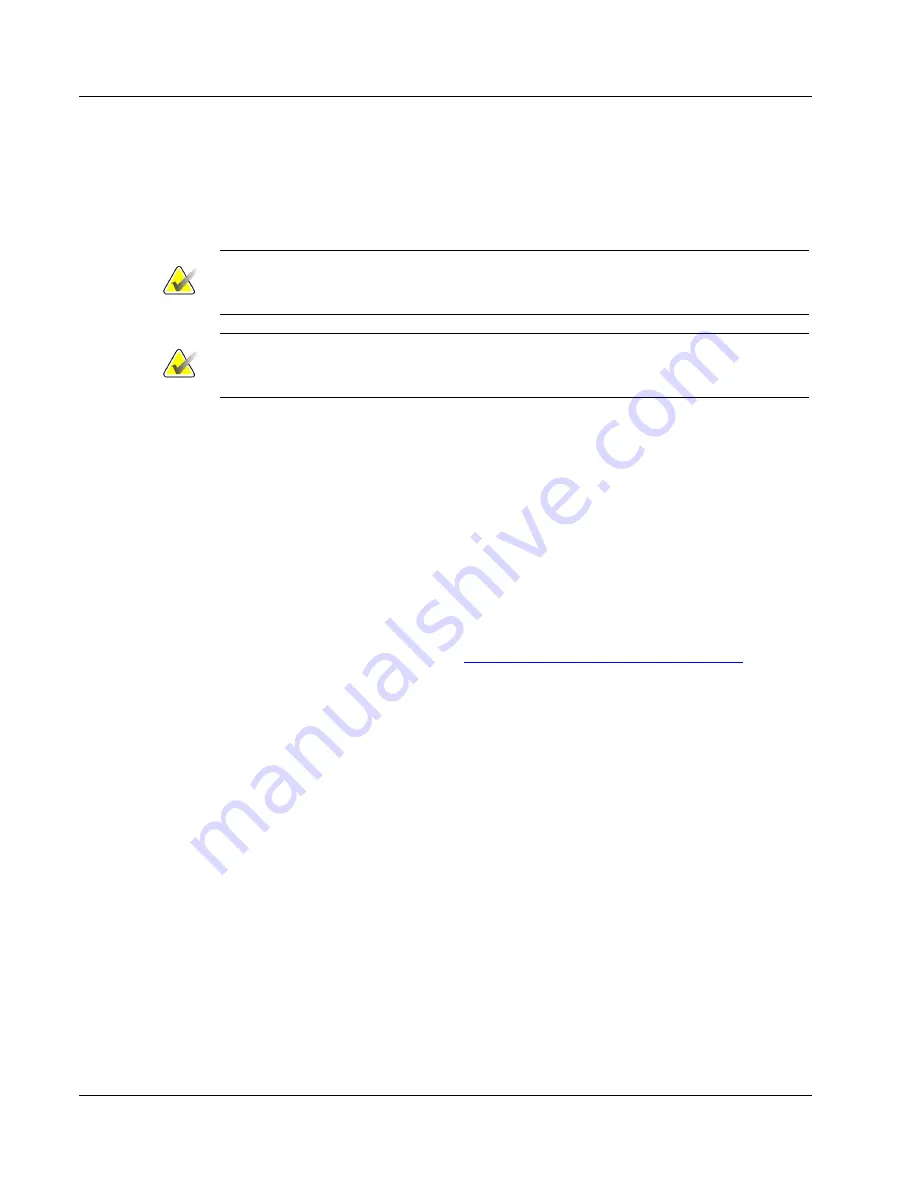
Cenova Image Analytics Server 3.0 Installation & Service Manual
Chapter 5: Service Procedures
Page 94
MAN-05205 Revision 003
5.2 Reinstalling the Server Application
Use these procedures to reinstall the application if you determine that reinstallation is the
only way to correct a problem.
Important
Contact the TAC if you need help determining whether performing this procedure is
the only way to correct a problem.
Note
To upgrade from an earlier software version (such as Cenova version 2.x running on
Windows 7), refer to the Upgrade Instructions provided with the Cenova upgrade kit.
When you reinstall the Cenova server application, in most cases you will want to keep
the previous configuration settings. This procedure allows the software to be installed
while retaining the settings.
Use the following procedures to reinstall the Cenova server application:
•
Back Up the Configuration Settings
•
Uninstall the Server Software
•
Install the Server Software
•
Restore the Configuration Settings
To back up the configuration settings:
1.
Back up the Cenova settings (see
Backing Up and Restoring the Server Settings
77 for instructions). If the Cenova Control Panel is not accessible, locate the most
recent server settings backup file to use.
2.
You can download the system settings to removable media or a share drive.
Whatever you decide, you must ensure that the removable media or file is stored in a
secure location and available when needed.
To uninstall the server software:
1.
Uninstall the application. Select
Control Panel > Uninstall a program
and remove
the Cenova server application.
2.
Uninstall the Hologic Connect application. Select
Control Panel > Uninstall a
program
and remove the Hologic Connect application.
3.
Restart the system.






























