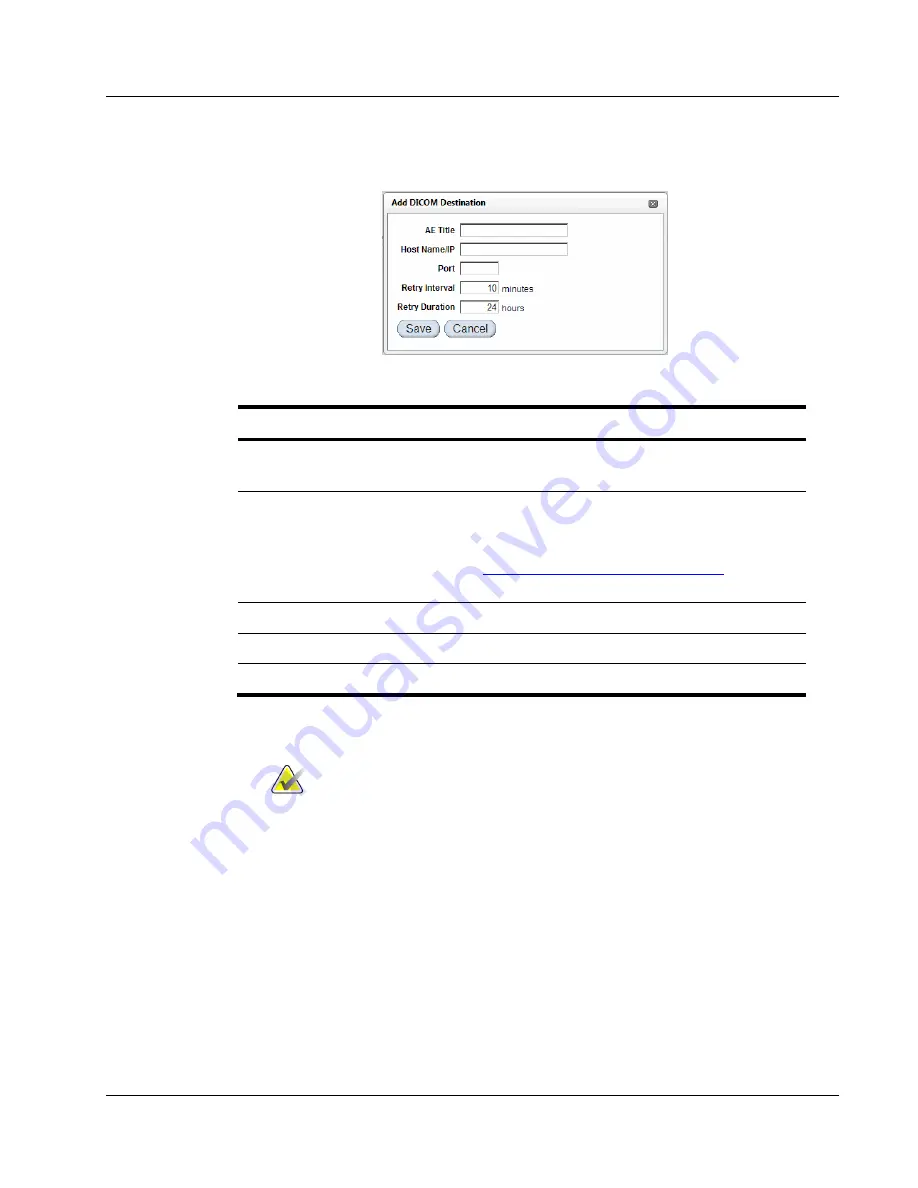
Cenova Image Analytics Server 3.0 Installation & Service Manual
Chapter 3: Installing the System
MAN-05205 Revision 003
Page 35
2.
In the ‘Destinations’ area, click
Add.
The Add DICOM Destination screen appears.
3.
Enter the device parameters specified by the clinic as described below.
For this field…
Enter…
AE Title (device’s
Store SCP)
Specify 16 characters or less. The AE title for each DICOM
device on the network must be unique.
Host Name/IP
Enter either the device host name or IP address. (See the
Hologic Digital Pre-Installation Form.) If using the host
name, make sure the DNS server settings were entered
correctly (see
Entering the Server Network Identifiers
on page
27).
Port
Enter the TCP/IP port used by the device’s Store SCP.
Retry Interval (min) Set normally to a 10-minute default.
Retry Duration (hr) Set normally to a 24-hour default.
4.
Click
Save
to return to the DICOM screen. The AE title for the new device will
appear in the Destinations area.
Note
You can also edit or delete device parameters:
•
To edit the device parameters, click on the device name link under ‘AE
Title’. The Edit DICOM Destination screen opens, allowing you to revise
the settings.
•
Be sure all current cases have been processed through the server before
editing or deleting DICOM destination settings.
•
To delete the destination device parameters, click the check box next to the
device name under ‘AE Title’, then click
Delete
. The system displays, ‘Are
you sure you want to delete the selected DICOM destination(s)?’ Click
Delete
to confirm, or click
Cancel
.
5.
Repeat steps 2–4 for each new DICOM destination device.






























