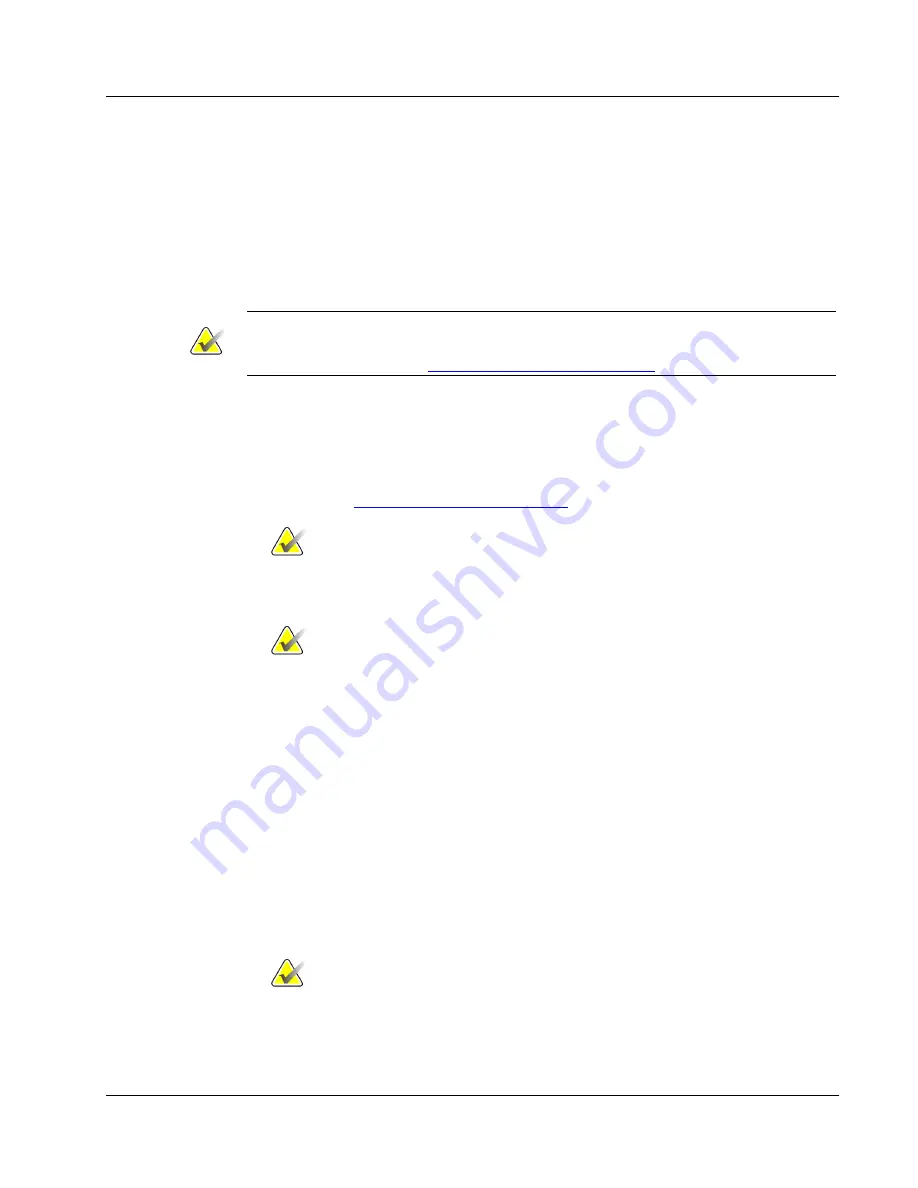
Cenova Image Analytics Server 3.0 Installation & Service Manual
Chapter 3: Installing the System
MAN-05205 Revision 003
Page 27
3.2 Entering the Server Network Identifiers
The Cenova server derives the server’s network identification parameters from entries
you make using the Network Connections option of the Windows Control Panel. Use this
procedure to enter the server host name, DNS server, IP address, subnet mask, and
default gateway. Consult with the site’s IT administrator and review the Hologic Digital
Pre-Installation Form for the required entries.
Note
Do not configure the Cenova server as part of the domain without first consulting the
site’s IT administrator (see
Adding a Cenova Server to a Domain
on page 116).
To enter the server’s network identifiers:
1.
Power up the server and allow it to start up.
2.
Connect a network cable from the laptop computer to the NIC 2 Ethernet service port
on the back of the server. For detailed instructions for configuring the laptop’s IP
address, see
Configuring the Laptop IP Settings
on page 112.
Note
If your hardware does not support Gigabit Ethernet, a crossover cable is
required to connect directly to the service port (NIC 2).
Note
As an alternative, you can interact directly with the server by connecting it to a
monitor, keyboard, and mouse. Connect the monitor to the onboard VGA port.
If you do not use a laptop, skip steps 2–4.
3.
For the laptop IP address, in the
IP address
field, enter ‘192.168.0.2’. In the
Subnet
mask
field, enter ‘255.255.255.0’.
4.
From the laptop, connect to the server using the Remote Desktop Connection
application. In the
Computer
field, enter ‘192.168.0.1’ as the default IP address and
click
Connect
. Log into Windows as
Administrator
on the Cenova server.
5.
Enter the correct date, time, and time zone.
6.
Enter the site IP address, subnet mask, default gateway, and DNS server.
7.
Change the server host name, if necessary. Consult with the site’s IT administrator
before changing the server host name.
Important
Be sure to enter the correct host name given to you by the site. If you make a
mistake and need to change it later, it may be necessary to reinstall the Cenova
application software.






























