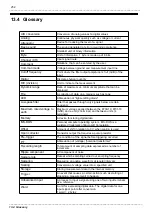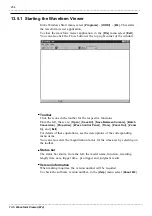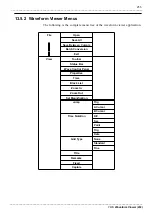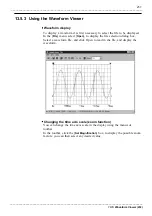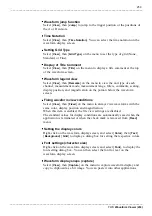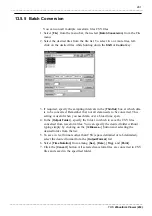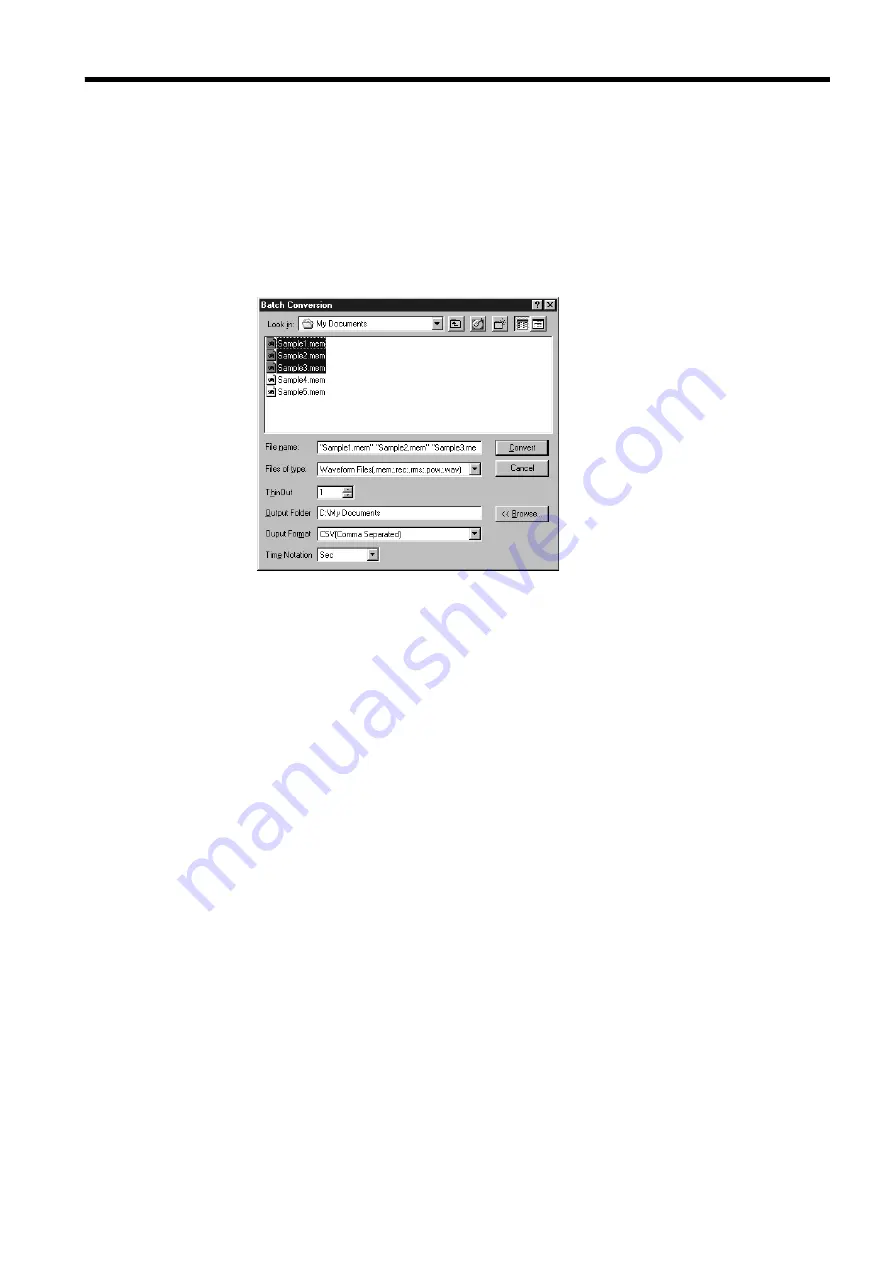
261
_____________________________________________________________________________________________
13.5 Waveform Viewer (Wv)
______________________________________________________________________________________________
13.5.5 Batch Conversion
You can convert multiple waveform files CSV files.
1. Select [
File
] from the menu bar, then select [
Batch Conversion
] from the File
menu.
2. Select the desired files from the file list. To select two or more files, left-
click on the desired files while holding down the
Shift
or
Control
key.
3. If required, specify the sampling intervals in the [
ThinOut
] box at which data
is to be converted. Remember that not all data needs to be converted. This
setting is useful when you need data over a broad time span.
4. In the [
Output Folder
], specify the folder in which to save the CSV files
converted from waveform files. You can specify the desired folder without
typing simply by clicking on the [
<<Browse...
] button and selecting the
desired folder from the list.
5. To save in text formats other than CSV (space delimited or tab delimited),
select the desired format from the [
Output Format
] list.
6. Select [
Time Notation
] from among [
Sec
], [
Date
], [
Trig
], and [
Point
].
7. Click the [
Convert
] button. All selected waveform files are converted to CSV
files and saved in the specified folder.