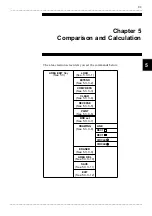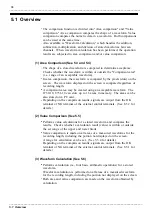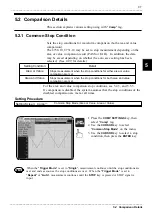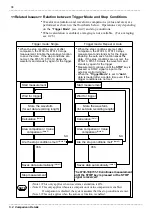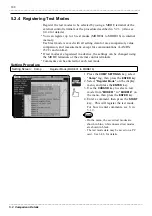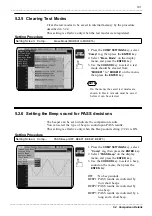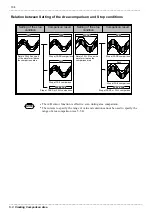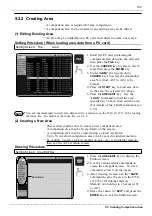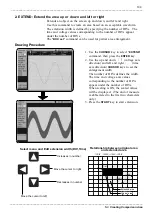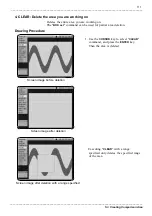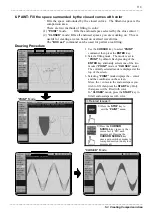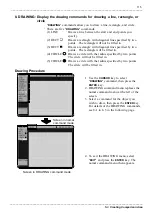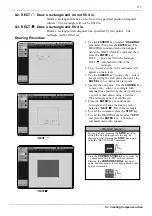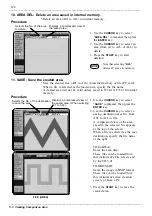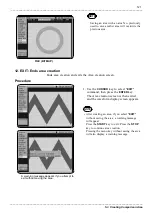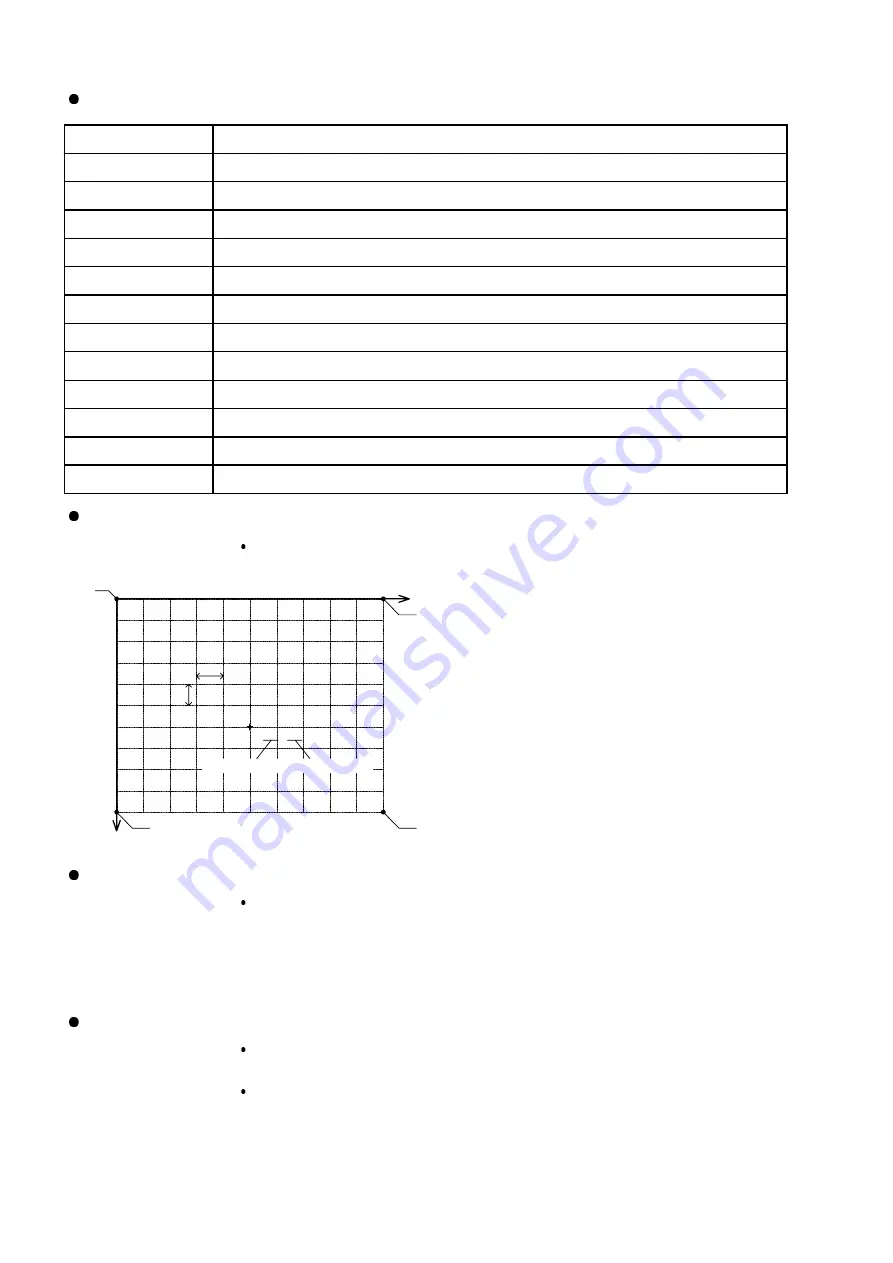
106
_____________________________________________________________________________________________
5.3 Creating Comparison Area
______________________________________________________________________________________________
Editor Command
Details
1. LOAD
Load a measured waveform, file, or area from internal memory
2. EXTEND
Enlarge the area up or down and left or right
3. COMPRESS
Compress the area up or down and left or right
4. CLEAR
Delete the area you are working on
5. REVERSE
Reverse the area
6. PAINT
Fill the space surrounded by the closed curves with color
7. BOX set
Specify the range of enlargement, compression, deletion, reversal, and painting
8. DRAWING
Display the drawing commands for drawing a line, rectangle, or circle
9. ERASER
Delete part of the area
10. AREA DEL
Delete an area (A01 to A16) in internal memory
11. SAVE
Save the created area (A01 to A16) or in internal memory or file
12. EXIT
Exit the area creation screen
(0,0)
X座標
Y座標
(500,0)
(0,400)
(500,400)
50
40
(250, 240)
X座標
Y座標
X coordinate
Y coordinate
Y
co
or
di
na
te
X coordinate
Creating Area "Edit Command"
Area Edit Display
Displays X-Y coordinates with the origin (0, 0) placed at the upper-left
corner of the screen.
Time and voltage values are also displayed.
With the default setting, the voltage values are
calculated based on the CH1 voltage axis
range. When the waveform of CH2 is loaded,
calculation is based on the CH2 voltage axis
range. When scaling is ON, the scaled values
are also displayed (with the unit of measure
abbreviated to the first two characters only).
1 DIV equals 40 (vertically)
*
50 (horizontally)
dots, with X coordinates 0 to 500 and Y
coordinates 0 to 400. (40 (vertically)
*
40
(horizontally) dots and X coordinates 0 to 400
in XY screen format.)
Undoing a Command
After executing a command, you can press the
WAVE SCROLL
key to undo
the change made by the command. A command change can be undone
only once.
The commands, "
BOX set/reset
", "
AREA DEL
", or "
SAVE
" cannot be
undone.
Editing the Area on a PC
By saving the comparison area (see 5.3.3
⑪
) with a BMP image, the area
can be edited on a PC.
The BMP image data of an area is loaded to the Area Edit Display by the
Load command (see 5.3.3
①
). However, it cannot be loaded on a PC if the
BMP image has been resized or its color changed.