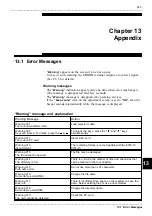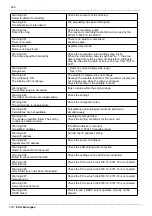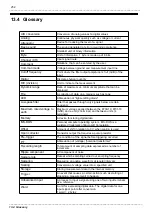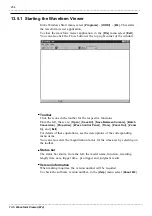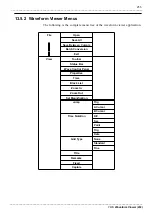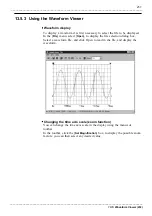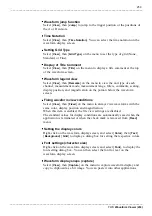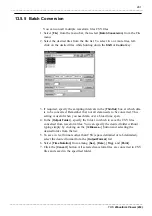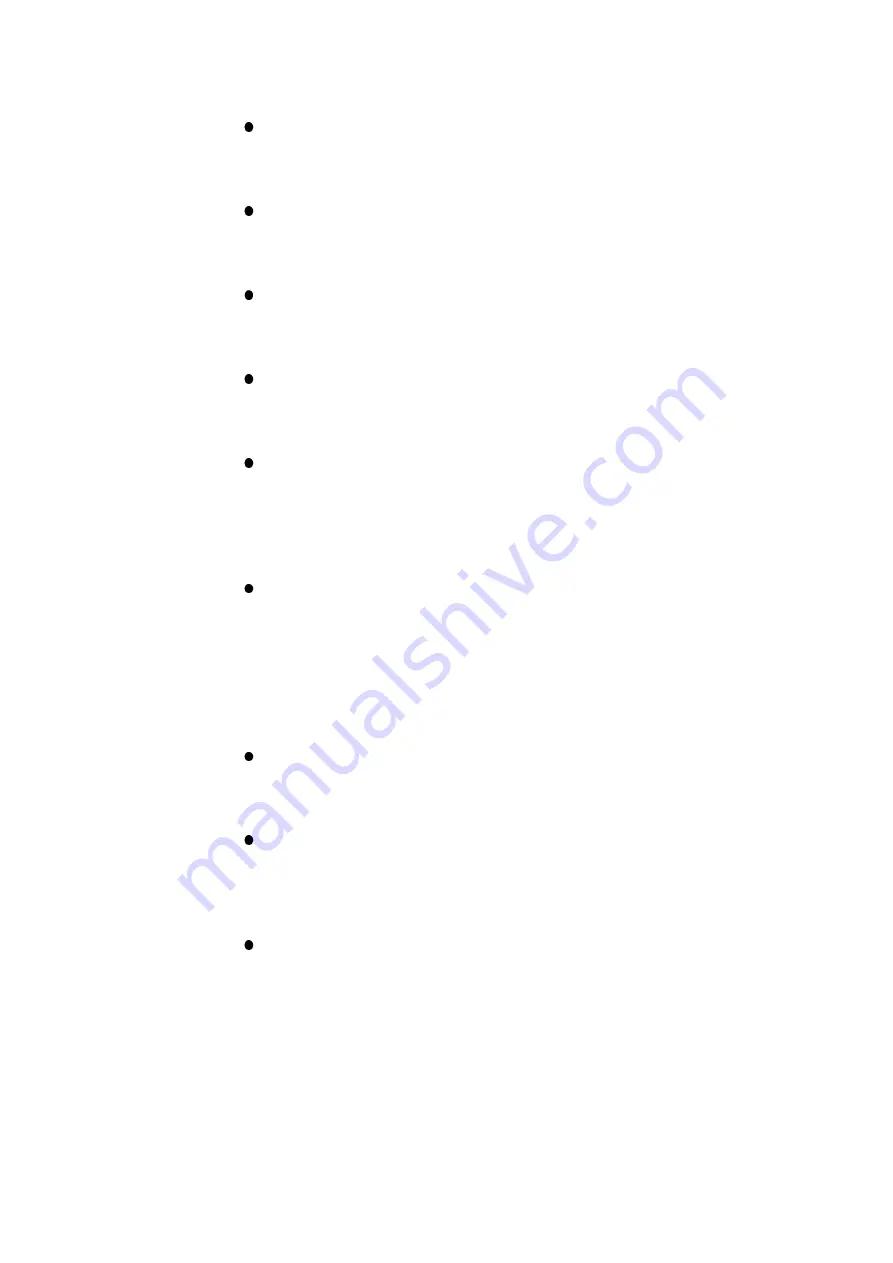
259
_____________________________________________________________________________________________
13.5 Waveform Viewer (Wv)
______________________________________________________________________________________________
Waveform jump function
Select [
View
], then [
Jump
] to jump to the trigger position or the positions of
the A or B cursors.
Time Notation
Select [
View
], then [
Time Notation
]. You can select the time notation on the
waveform display screen.
Setting Grid Type
Select [
View
], then [
Grid Type
] on the menu to set the type of grid (None,
Standard, or Fine).
Display of Title Comment
Select [
View
], then [
Title
] on the menu to display a title comment at the top
of the waveform screen.
Waveform legend view
Select [
View
], then [
Remarks
] on the menu to view the unit type of each
channel, measurement mode, measurement range, filters, comments, scaling,
display position, and magnification on the portion below the waveform
screen.
Fixing waveform view conditions
Select [
View
], then [
Fixed
] on the menu to always view waveforms with the
same color, display position and magnification.
When this item is enabled, the file view settings are disabled.
The standard values for display conditions are automatically saved when the
application is terminated or when the check mark is removed from [
Fixed
]
menu.
Setting the display colors
Right-click on the waveform display screen, and select [
Color
], then [
Text
]
[
Background
] [
Grid
] to display a dialog box for setting the respective colors.
Font settings (character size)
Right-click on the waveform display screen, and select [
Font
], to display the
font setting dialog box. You can then select the font for text on the
waveform display screen.
Waveform display snaps (capture)
Select [
View
], then [
Capture
] on the menu to capture waveform display and
copy to clipboard as a bit image. You can paste it into other applications.