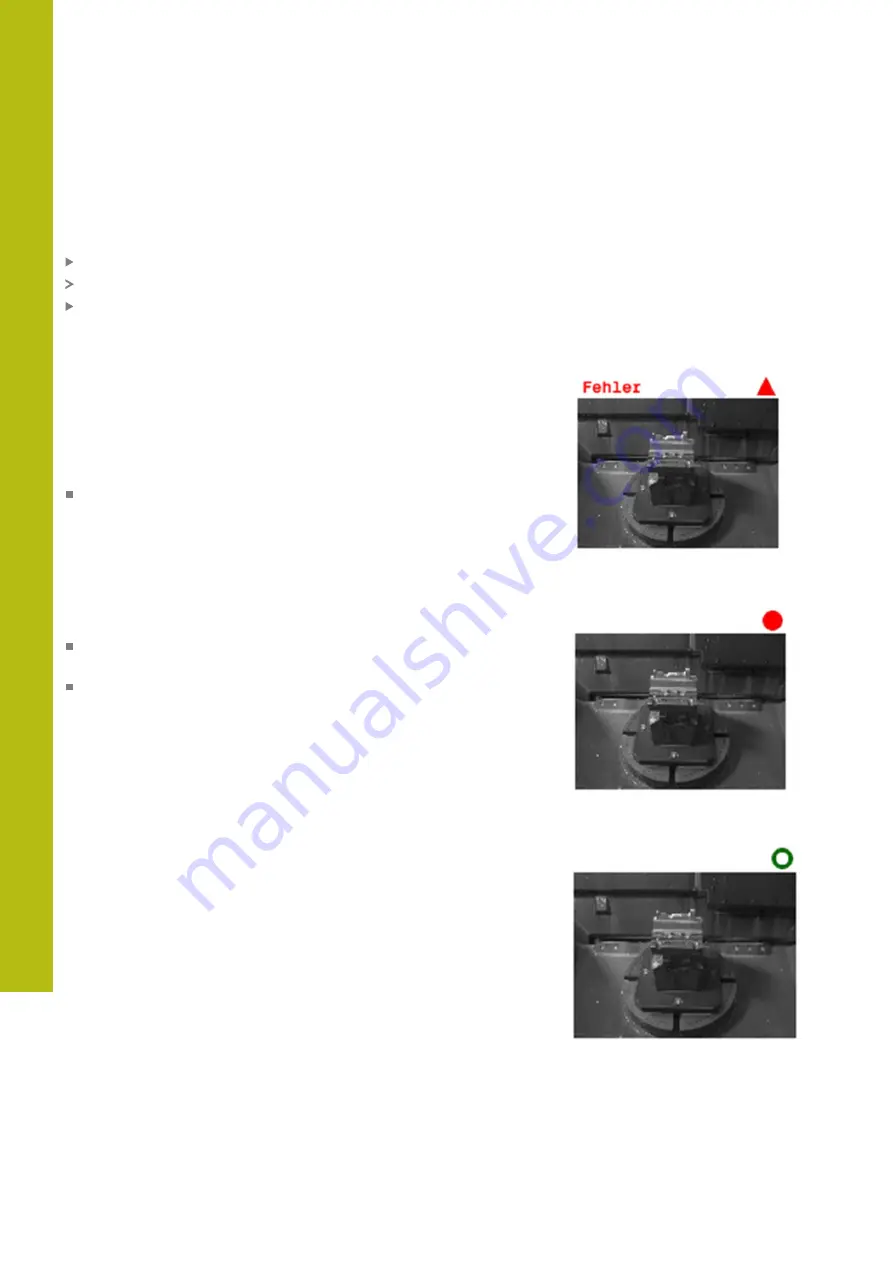
Manual Operation and Setup | Camera-based monitoring of the setup situation VSC (option 136)
17
796
HEIDENHAIN | TNC 640 | Conversational Programming User's Manual | 10/2017
Deleting drawn areas
If you have drawn several monitoring areas or error areas, you can
delete these individually.
Proceed as follows:
Click on the area you wish to delete
The control indicates the clicked area with a frame.
Press the
Delete
button
Results of the image evaluation
The results of the image evaluation depend on the monitoring area
and the reference images. When evaluating all images, each image
is evaluated according to the current configuration and the results
are compared with the data last saved.
If you change the monitoring area or add/delete reference images,
the images may be tagged with the following symbol:
Triangle:
You have changed the monitoring data, e.g. tagged an
image with errors as a reference image or deleted a monitoring
area. This makes the monitoring less sensitive.
This has an effect on your reference images and on the mid-
value image. As a result of your change to the configuration,
the control can no longer detect errors that had been saved for
this image! If you would like to continue, confirm the reduced
monitoring sensitivity and the new settings will be accepted.
Solid circle:
You have changed the monitoring data, monitoring
is more sensitive.
Blank circle:
No error message: All deviations saved in the
image have been recognized, monitoring has not identified any
conflicts.
Summary of Contents for TNC 640
Page 4: ......
Page 5: ...Fundamentals ...
Page 36: ...Contents 36 HEIDENHAIN TNC 640 Conversational Programming User s Manual 10 2017 ...
Page 67: ...1 First Steps with the TNC 640 ...
Page 90: ......
Page 91: ...2 Introduction ...
Page 130: ......
Page 131: ...3 Operating the Touchscreen ...
Page 144: ......
Page 145: ...4 Fundamentals File Management ...
Page 206: ......
Page 207: ...5 Programming Aids ...
Page 236: ......
Page 237: ...6 Tools ...
Page 281: ...7 Programming Contours ...
Page 333: ...8 Data Transfer from CAD Files ...
Page 355: ...9 Subprograms and Program Section Repeats ...
Page 374: ......
Page 375: ...10 Programming Q Parameters ...
Page 478: ......
Page 479: ...11 Miscellaneous Functions ...
Page 501: ...12 Special Functions ...
Page 584: ......
Page 585: ...13 Multiple Axis Machining ...
Page 650: ......
Page 651: ...14 Pallet Management ...
Page 664: ......
Page 665: ...15 Batch Process Manager ...
Page 673: ...16 Turning ...
Page 713: ...17 Manual Operation and Setup ...
Page 797: ...18 Positioning with Manual Data Input ...
Page 803: ...19 Test Run and Program Run ...
Page 843: ...20 MOD Functions ...
Page 881: ...21 Tables and Overviews ...






























