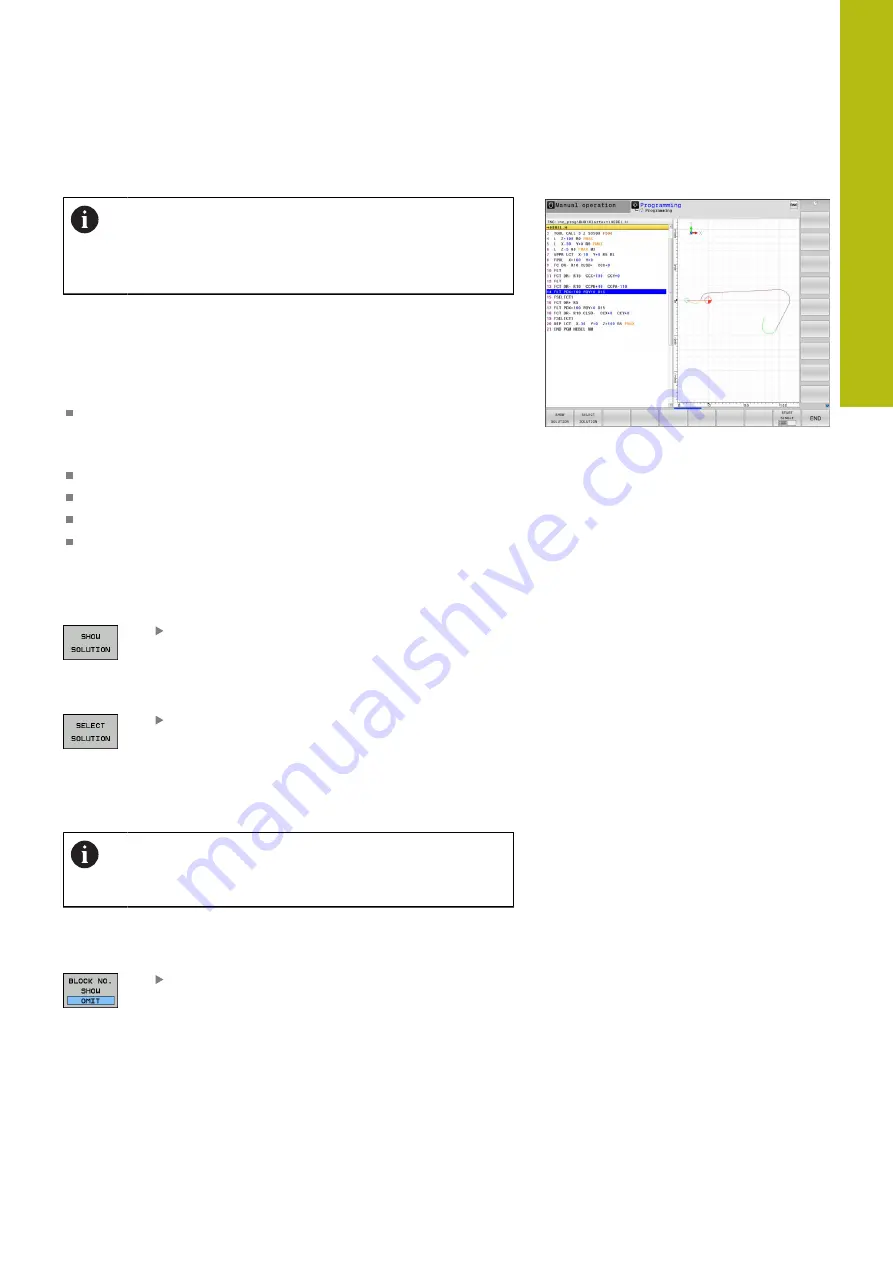
Programming Contours | Path contours – FK free contour programming
7
HEIDENHAIN | TNC 640 | Conversational Programming User's Manual | 10/2017
319
FK programming graphics
If you wish to use graphic support during FK
programming, select the
P GRAPHICS
screen
layout.
Incomplete coordinate data often is not sufficient to fully define a
workpiece contour. In this case, the control indicates the possible
solutions in the FK graphic. You can then select the contour that
matches the drawing.
The control uses various colors in the FK graphics:
blue:
uniquely specified contour element
The last FK element is only shown in blue after the departure
movement.
violet:
not yet uniquely specified contour element
ocher:
tool midpoint path
red:
rapid traverse
green:
more than one solution is possible
If the data permit several possible solutions and the contour
element is displayed in green, select the correct contour element
as follows:
Press the
SHOW SOLUTION
soft key repeatedly
until the correct contour element is displayed.
Use the zoom function if you cannot distinguish
possible solutions in the standard setting
If the displayed contour element matches
the drawing, select the contour element with
SELECT SOLUTION
If you do not yet wish to select a green contour element, press the
START SINGLE
soft key to continue the FK dialog.
Select the green contour elements as soon as possible
with the
SELECT SOLUTION
soft key. This way you can
reduce the ambiguity of subsequent elements.
Showing block numbers in the graphic window
To show a block number in the graphic window:
Set the
SHOW OMIT BLOCK NR.
soft key to
SHOW
(soft-key row 3)
Summary of Contents for TNC 640
Page 4: ......
Page 5: ...Fundamentals ...
Page 36: ...Contents 36 HEIDENHAIN TNC 640 Conversational Programming User s Manual 10 2017 ...
Page 67: ...1 First Steps with the TNC 640 ...
Page 90: ......
Page 91: ...2 Introduction ...
Page 130: ......
Page 131: ...3 Operating the Touchscreen ...
Page 144: ......
Page 145: ...4 Fundamentals File Management ...
Page 206: ......
Page 207: ...5 Programming Aids ...
Page 236: ......
Page 237: ...6 Tools ...
Page 281: ...7 Programming Contours ...
Page 333: ...8 Data Transfer from CAD Files ...
Page 355: ...9 Subprograms and Program Section Repeats ...
Page 374: ......
Page 375: ...10 Programming Q Parameters ...
Page 478: ......
Page 479: ...11 Miscellaneous Functions ...
Page 501: ...12 Special Functions ...
Page 584: ......
Page 585: ...13 Multiple Axis Machining ...
Page 650: ......
Page 651: ...14 Pallet Management ...
Page 664: ......
Page 665: ...15 Batch Process Manager ...
Page 673: ...16 Turning ...
Page 713: ...17 Manual Operation and Setup ...
Page 797: ...18 Positioning with Manual Data Input ...
Page 803: ...19 Test Run and Program Run ...
Page 843: ...20 MOD Functions ...
Page 881: ...21 Tables and Overviews ...






























