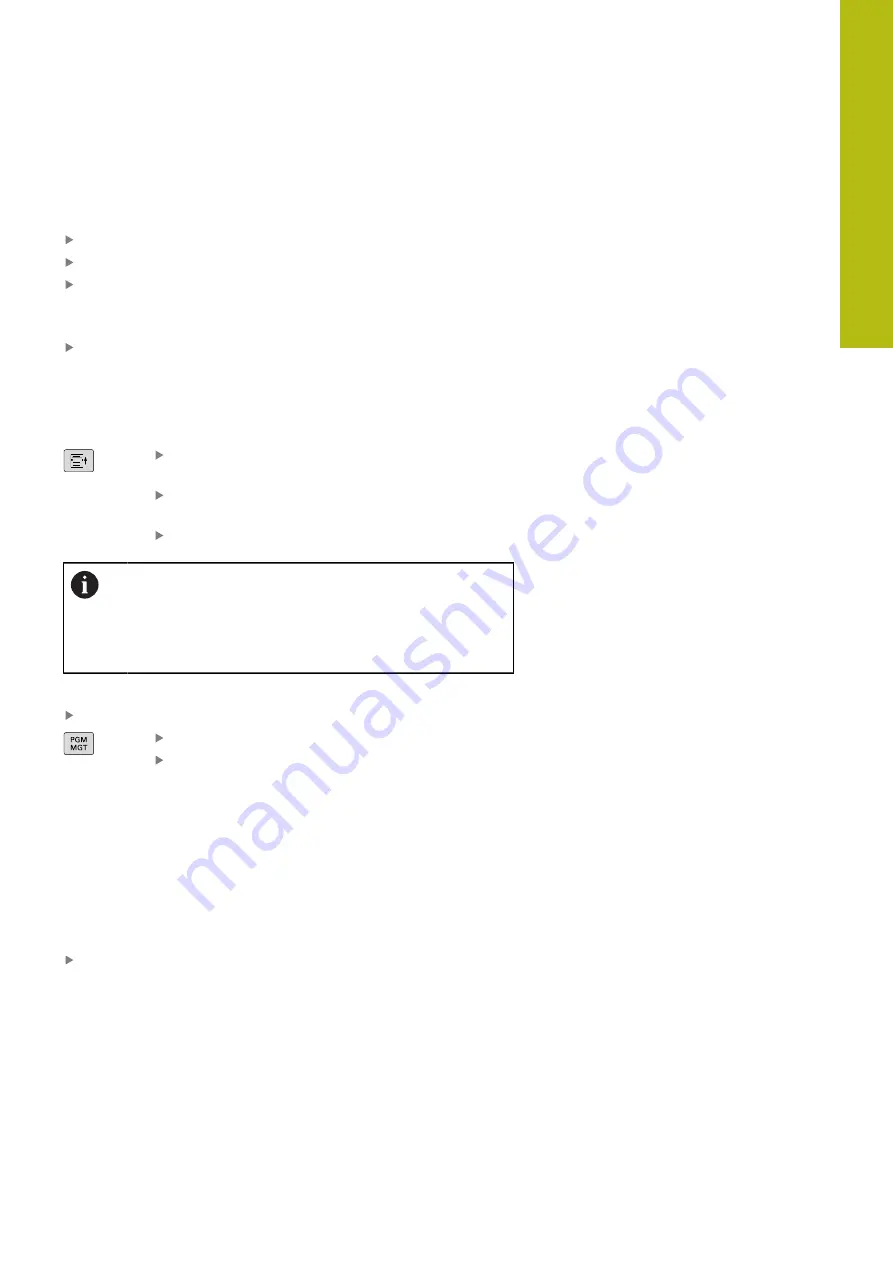
Tools | Tool data
6
HEIDENHAIN | TNC 640 | Conversational Programming User's Manual | 10/2017
251
Hiding or sorting the tool table columns
You can adapt the layout of the tool table to your needs. Columns
that are not to be displayed can be simply hidden:
Press the
HIDE/ SORT/ COLUMNS
soft key
Select the appropriate column name with the arrow key
Press the
HIDE COLUMN
soft key to remove this column from
the table view
You can also modify the sequence of columns in the table:
You can also modify the sequence of columns in the table with
the
Move before:
dialog. The entry highlighted in
Displayed
columns:
is moved in front of this column
Use a connected mouse or the control's keyboard to navigate in
the form. Navigation using the control's keyboard:
Press the navigation keys to go to the input
fields.
Use the arrow keys to navigate within an input
field.
To open pop-down menus, press the
GOTO
key.
The function
freeze number of columns
enables you
to determine how many columns (0-3) the control will
freeze to the left border of the screen. These columns
will remain visible when you navigate to the right within
the table.
Opening any other tool table
Select the
Programming
operating mode
To call the file manager, press the PGM MGT key
Select a file or enter a new file name. Confirm
your entry with the
ENT
key or the
SELECT
soft
key
When you have opened the tool table, you can edit the tool data
by moving the cursor to the desired position in the table with the
arrow keys or the soft keys. You can overwrite the stored values, or
enter new values at any position.
"Editing the tool table", page 248
Exiting any other tool table
Call the file manager and select a file of a different type, such as
an NC program
Tool table for turning tools
When managing turning tools, different geometric descriptions
to those for milling or drilling tools are considered. To be able to
execute tool radius compensation, for example, you have to define
the tool radius. The control provides special tool management for
turning tools to support this definition process.
Summary of Contents for TNC 640
Page 4: ......
Page 5: ...Fundamentals ...
Page 36: ...Contents 36 HEIDENHAIN TNC 640 Conversational Programming User s Manual 10 2017 ...
Page 67: ...1 First Steps with the TNC 640 ...
Page 90: ......
Page 91: ...2 Introduction ...
Page 130: ......
Page 131: ...3 Operating the Touchscreen ...
Page 144: ......
Page 145: ...4 Fundamentals File Management ...
Page 206: ......
Page 207: ...5 Programming Aids ...
Page 236: ......
Page 237: ...6 Tools ...
Page 281: ...7 Programming Contours ...
Page 333: ...8 Data Transfer from CAD Files ...
Page 355: ...9 Subprograms and Program Section Repeats ...
Page 374: ......
Page 375: ...10 Programming Q Parameters ...
Page 478: ......
Page 479: ...11 Miscellaneous Functions ...
Page 501: ...12 Special Functions ...
Page 584: ......
Page 585: ...13 Multiple Axis Machining ...
Page 650: ......
Page 651: ...14 Pallet Management ...
Page 664: ......
Page 665: ...15 Batch Process Manager ...
Page 673: ...16 Turning ...
Page 713: ...17 Manual Operation and Setup ...
Page 797: ...18 Positioning with Manual Data Input ...
Page 803: ...19 Test Run and Program Run ...
Page 843: ...20 MOD Functions ...
Page 881: ...21 Tables and Overviews ...






























