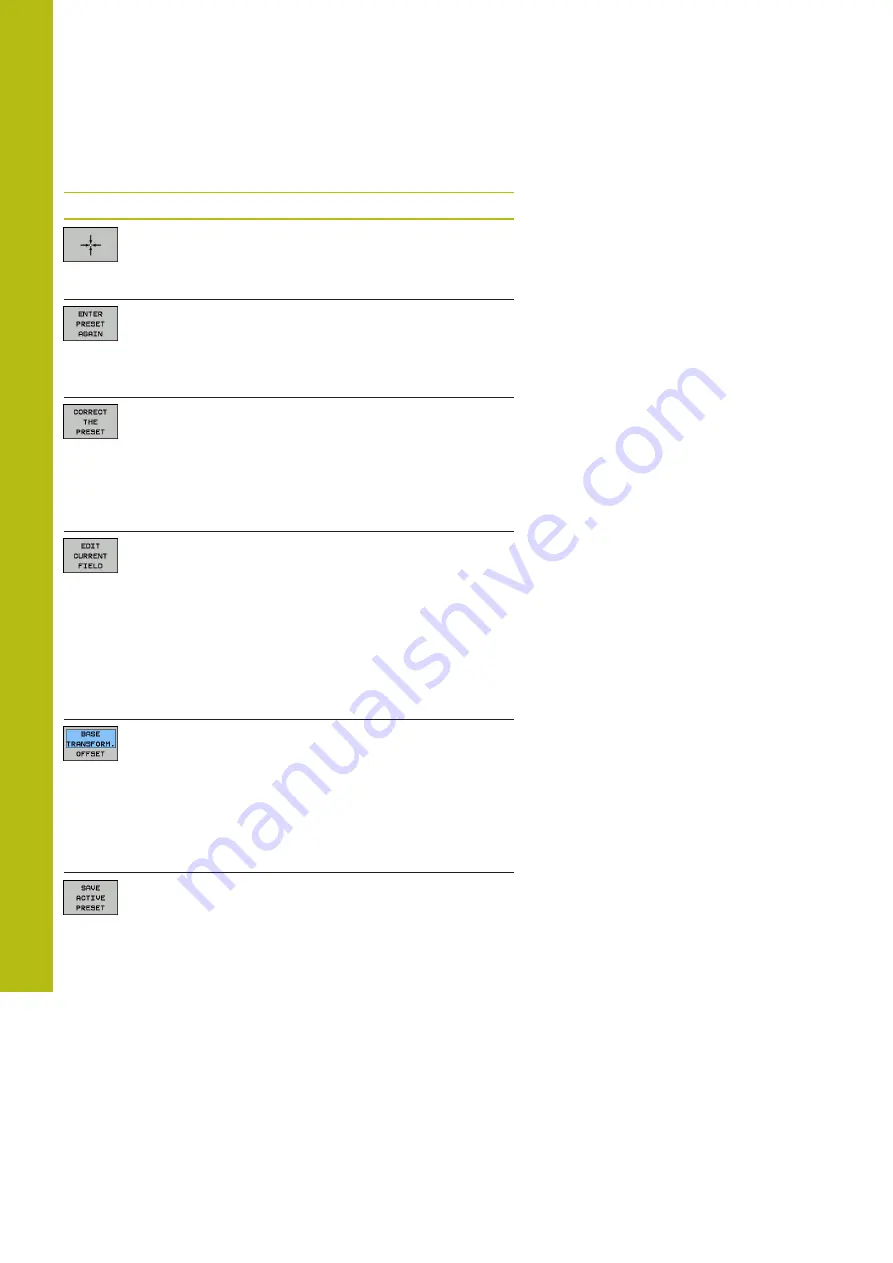
Manual Operation and Setup | Managing presets
17
742
HEIDENHAIN | TNC 640 | Conversational Programming User's Manual | 10/2017
Input options
Soft key
Function
Directly transfer the actual position of the tool (the
measuring dial) as the new preset: This function
only saves the preset in the axis in which the
cursor is currently hovering.
Assign any value to the actual position of the tool
(the measuring dial): This function only saves the
preset in the axis in which the cursor is current-
ly hovering. Enter the desired value in the pop-up
window
Incrementally shift a preset already stored in the
table: This function only saves the preset in the
axis in which the cursor is currently hovering. Enter
the desired corrective value with the correct sign in
the pop-up window. If inch display is active: Enter
the value in inches, and the control will internally
convert the entered values to mm
Directly enter the new preset without calculation
of the kinematics (axis-specific). Only use this
function if your machine has a rotary table, and you
want to set the preset to the center of the rotary
table by entering 0. This function only saves the
value in the axis in which the cursor is currently
hovering. Enter the desired value in the pop-up
window. If inch display is active: Enter the value in
inches, and the control will internally convert the
entered values to mm
Select the
BASE TRANSFORM.
/
OFFSET
view. The
standard
BASE TRANSFORM.
view shows the X,
Y and Z columns. Depending on the machine,
the columns SPA, SPB, and SPC are displayed in
addition. The control saves the basic rotation here
(with the Z tool axis the control uses the SPC col-
umn). The
OFFSET
view shows the offset values
for the preset.
Write the currently active preset to a selectable line
in the table: This function saves the preset in all
axes, and then activates the appropriate row in the
table automatically. If inch display is active: Enter
the value in inches, and the control will internally
convert the entered values to mm
Summary of Contents for TNC 640
Page 4: ......
Page 5: ...Fundamentals ...
Page 36: ...Contents 36 HEIDENHAIN TNC 640 Conversational Programming User s Manual 10 2017 ...
Page 67: ...1 First Steps with the TNC 640 ...
Page 90: ......
Page 91: ...2 Introduction ...
Page 130: ......
Page 131: ...3 Operating the Touchscreen ...
Page 144: ......
Page 145: ...4 Fundamentals File Management ...
Page 206: ......
Page 207: ...5 Programming Aids ...
Page 236: ......
Page 237: ...6 Tools ...
Page 281: ...7 Programming Contours ...
Page 333: ...8 Data Transfer from CAD Files ...
Page 355: ...9 Subprograms and Program Section Repeats ...
Page 374: ......
Page 375: ...10 Programming Q Parameters ...
Page 478: ......
Page 479: ...11 Miscellaneous Functions ...
Page 501: ...12 Special Functions ...
Page 584: ......
Page 585: ...13 Multiple Axis Machining ...
Page 650: ......
Page 651: ...14 Pallet Management ...
Page 664: ......
Page 665: ...15 Batch Process Manager ...
Page 673: ...16 Turning ...
Page 713: ...17 Manual Operation and Setup ...
Page 797: ...18 Positioning with Manual Data Input ...
Page 803: ...19 Test Run and Program Run ...
Page 843: ...20 MOD Functions ...
Page 881: ...21 Tables and Overviews ...






























