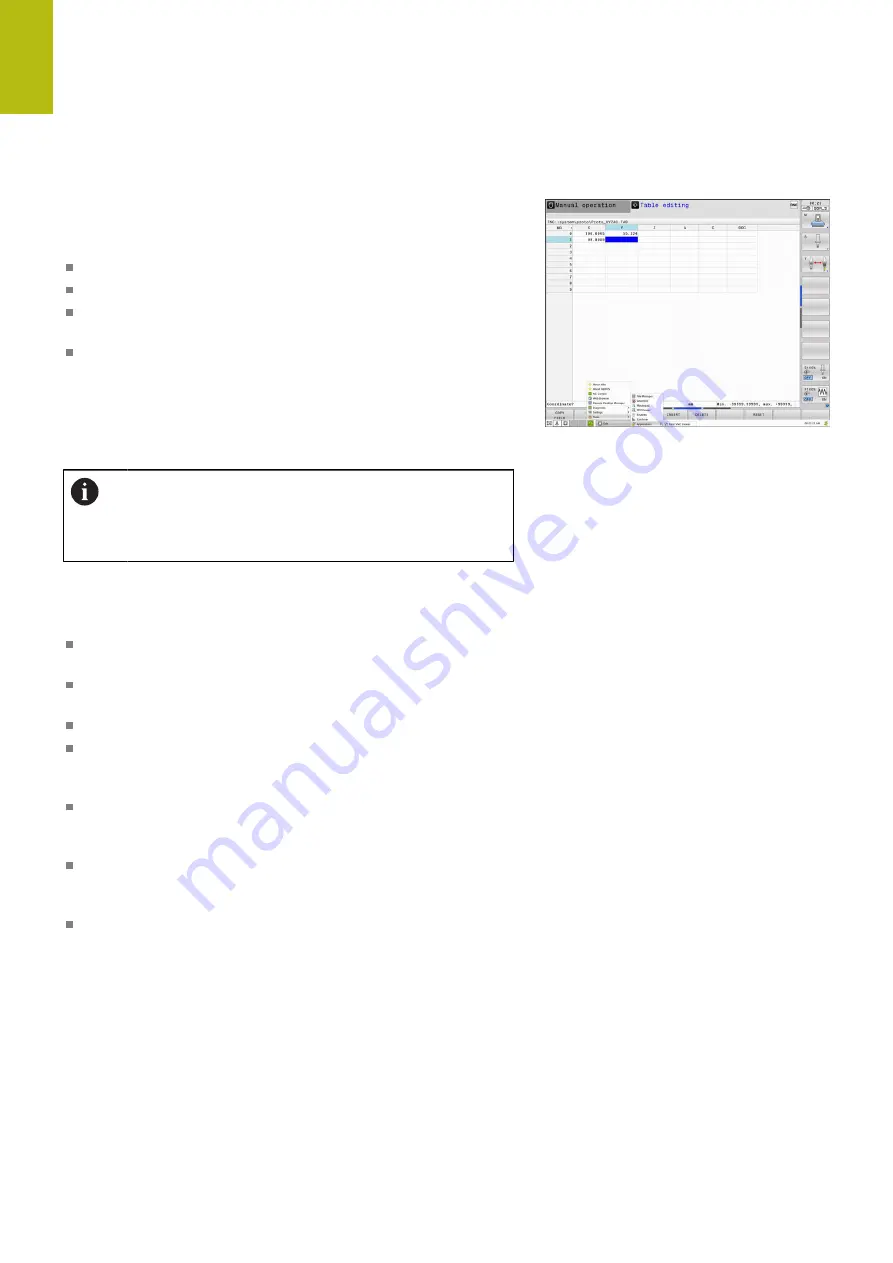
Introduction | Window manager
2
108
HEIDENHAIN | TNC 640 | Conversational Programming User's Manual | 10/2017
Overview of taskbar
In the task bar you can choose different workspaces by mouse
click.
The control provides the following workspaces:
Workspace 1: Active operating mode
Workspace 2: Active programming mode
Workspace 3: CAD-Viewer or applications of the machine tool
builder (optionally available)
Workspace 4: Display and remote control of external computer
units (option 133) or applications of the machine tool builder
(optionally available)
In addition, you can also select other applications from the task bar
which you have started in parallel to the control software, e.g. the
TNCguide
.
You can randomly move all open applications to the
right of the green HEIDENHAIN symbol between the
workspaces by pressing and holding the left mouse
button.
Click the green HEIDENHAIN symbol to open a menu in which you
can get information, make settings or start applications.
The following functions are available:
About HEROS
: Open information about the operating system of
the control
NC Control
: Start and stop the control software (for diagnostic
purposes only)
Web Browser
: Start the web browser
Touchscreen Calibration
: For calibrating the touch screen (only
for touch operation)
"Touchscreen Calibration", page 142
Touchscreen Configuration
: Adjust the screen properties (only
for touch operation)
"Touchscreen Configuration", page 142
Touchscreen Cleaning
: Lock the screen (only for touch
operation)
"Touchscreen Cleaning", page 143
Remote Desktop Manager
(option 133): Display and remote
control of external computer units
Summary of Contents for TNC 640
Page 4: ......
Page 5: ...Fundamentals ...
Page 36: ...Contents 36 HEIDENHAIN TNC 640 Conversational Programming User s Manual 10 2017 ...
Page 67: ...1 First Steps with the TNC 640 ...
Page 90: ......
Page 91: ...2 Introduction ...
Page 130: ......
Page 131: ...3 Operating the Touchscreen ...
Page 144: ......
Page 145: ...4 Fundamentals File Management ...
Page 206: ......
Page 207: ...5 Programming Aids ...
Page 236: ......
Page 237: ...6 Tools ...
Page 281: ...7 Programming Contours ...
Page 333: ...8 Data Transfer from CAD Files ...
Page 355: ...9 Subprograms and Program Section Repeats ...
Page 374: ......
Page 375: ...10 Programming Q Parameters ...
Page 478: ......
Page 479: ...11 Miscellaneous Functions ...
Page 501: ...12 Special Functions ...
Page 584: ......
Page 585: ...13 Multiple Axis Machining ...
Page 650: ......
Page 651: ...14 Pallet Management ...
Page 664: ......
Page 665: ...15 Batch Process Manager ...
Page 673: ...16 Turning ...
Page 713: ...17 Manual Operation and Setup ...
Page 797: ...18 Positioning with Manual Data Input ...
Page 803: ...19 Test Run and Program Run ...
Page 843: ...20 MOD Functions ...
Page 881: ...21 Tables and Overviews ...






























