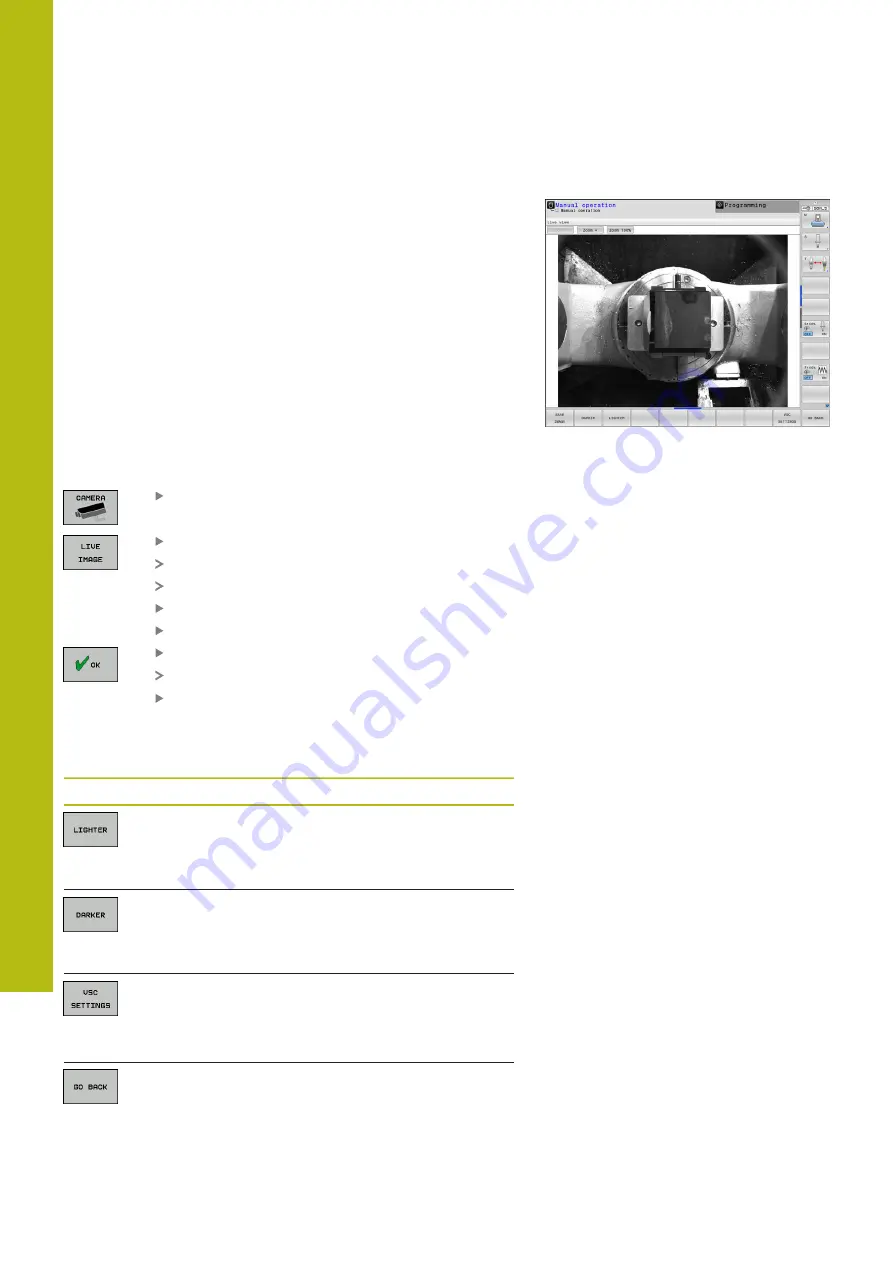
Manual Operation and Setup | Camera-based monitoring of the setup situation VSC (option 136)
17
792
HEIDENHAIN | TNC 640 | Conversational Programming User's Manual | 10/2017
Produce live image
In the
Manual operation
mode, you can display and save the
current camera view as a live image.
The control does not use the image captured here for automatic
checking of the clamping situation. Images produced in this menu
may be used for documentation and traceability. For example, you
could record the current setup situation. The control saves the
image produced as a .png file in a directory of your choosing.
Procedure
Proceed as follows to save the camera’s live image:
Press the
CAMERA
soft key
Press the
LIVE IMAGE
soft key
The control displays the current camera view.
The control opens a pop-up window.
Enter the desired file name
Select the desired target directory
Press the
OK
soft key
The control saves the current live image.
Or press the
Save
button
Options in Live Image mode
The control provides the following options:
Soft key
Function
Increase camera brightness
The settings made here only affect Live Image
mode. They have no influence on pictures taken in
automatic mode.
Reduce camera brightness
The settings made here only affect Live Image
mode. They have no influence on pictures taken in
automatic mode.
Configuring the field of view of the camera
Refer to your machine manual.
These settings can only be made after entering a
code number.
Go back to the previous screen
Summary of Contents for TNC 640
Page 4: ......
Page 5: ...Fundamentals ...
Page 36: ...Contents 36 HEIDENHAIN TNC 640 Conversational Programming User s Manual 10 2017 ...
Page 67: ...1 First Steps with the TNC 640 ...
Page 90: ......
Page 91: ...2 Introduction ...
Page 130: ......
Page 131: ...3 Operating the Touchscreen ...
Page 144: ......
Page 145: ...4 Fundamentals File Management ...
Page 206: ......
Page 207: ...5 Programming Aids ...
Page 236: ......
Page 237: ...6 Tools ...
Page 281: ...7 Programming Contours ...
Page 333: ...8 Data Transfer from CAD Files ...
Page 355: ...9 Subprograms and Program Section Repeats ...
Page 374: ......
Page 375: ...10 Programming Q Parameters ...
Page 478: ......
Page 479: ...11 Miscellaneous Functions ...
Page 501: ...12 Special Functions ...
Page 584: ......
Page 585: ...13 Multiple Axis Machining ...
Page 650: ......
Page 651: ...14 Pallet Management ...
Page 664: ......
Page 665: ...15 Batch Process Manager ...
Page 673: ...16 Turning ...
Page 713: ...17 Manual Operation and Setup ...
Page 797: ...18 Positioning with Manual Data Input ...
Page 803: ...19 Test Run and Program Run ...
Page 843: ...20 MOD Functions ...
Page 881: ...21 Tables and Overviews ...






























