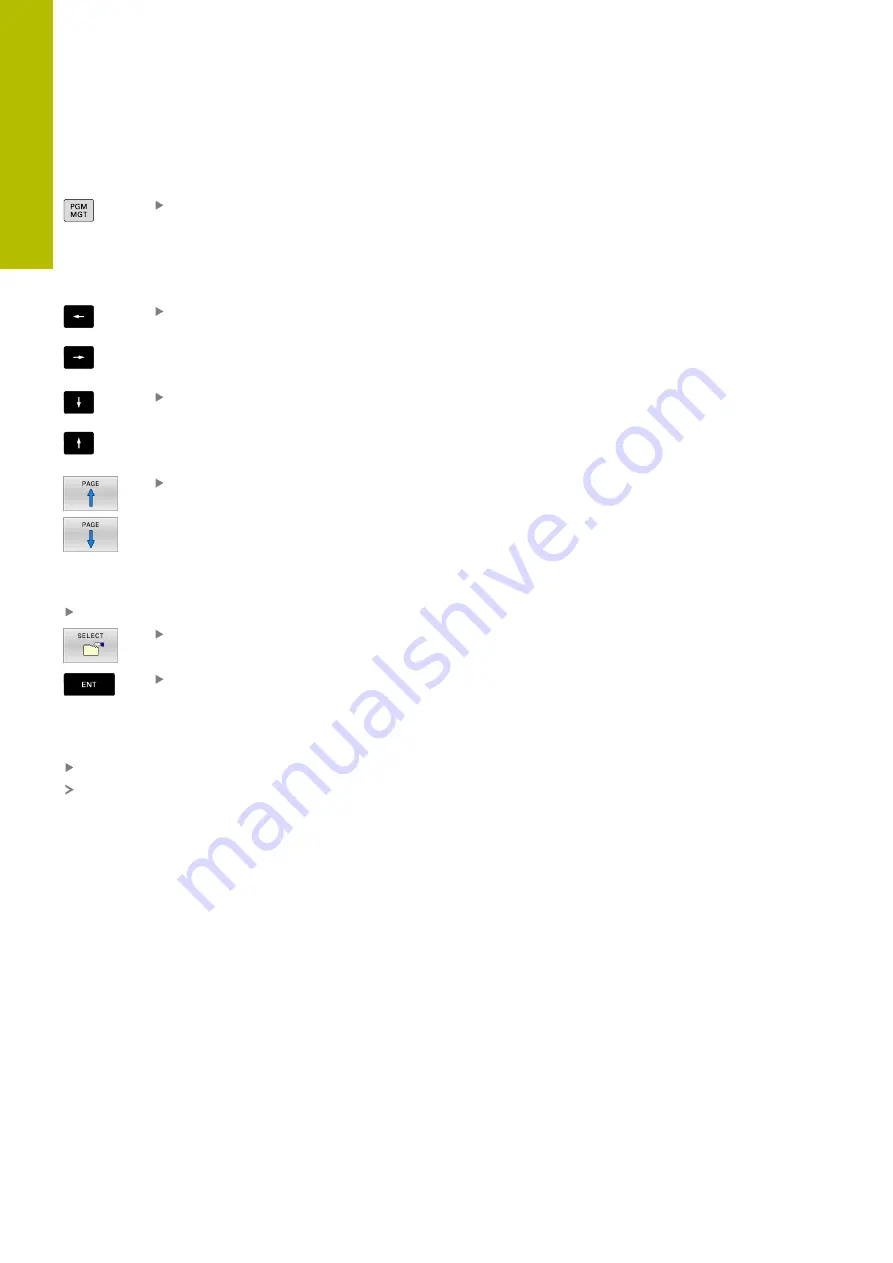
Fundamentals | File management
3
Selecting drives, directories and files
Call the file manager by pressing the
PGM MGT
key
Navigate with a connected mouse or use the arrow keys or the soft
keys to move the cursor to the desired position on the screen:
Moves the cursor from the left to the right
window, and vice versa
Moves the cursor up and down within a window
Moves the cursor one page up or down within a
window
Step 1:
Select drive
Move the highlight to the desired drive in the left window
Select a drive: Press the
SELECT
soft key, or
Press the
ENT
key
Step 2:
Select a directory
Move the highlight to the desired directory in the left window
The right-hand window automatically shows all files stored in
the highlighted directory
86
HEIDENHAIN | TNC 620 | User's Manual for Setup, Testing and Running NC Programs | 01/2022
Summary of Contents for TNC 620
Page 4: ...Contents 4 HEIDENHAIN TNC 620 User s Manual for Setup Testing and Running NC Programs 01 2022...
Page 6: ...Contents 6 HEIDENHAIN TNC 620 User s Manual for Setup Testing and Running NC Programs 01 2022...
Page 24: ......
Page 25: ...1 Basic information...
Page 43: ...2 First steps...
Page 55: ...3 Fundamentals...
Page 126: ......
Page 127: ...4 Tools...
Page 165: ...5 Setup...
Page 245: ...6 Testing and running...
Page 311: ...7 Special functions...
Page 316: ......
Page 317: ...8 Pallets...
Page 339: ...9 MOD functions...
Page 368: ......
Page 369: ...10 HEROS functions...
Page 470: ......
Page 471: ...11 Operating the touchscreen...
Page 488: ......
Page 489: ...12 Tables and overviews...






























