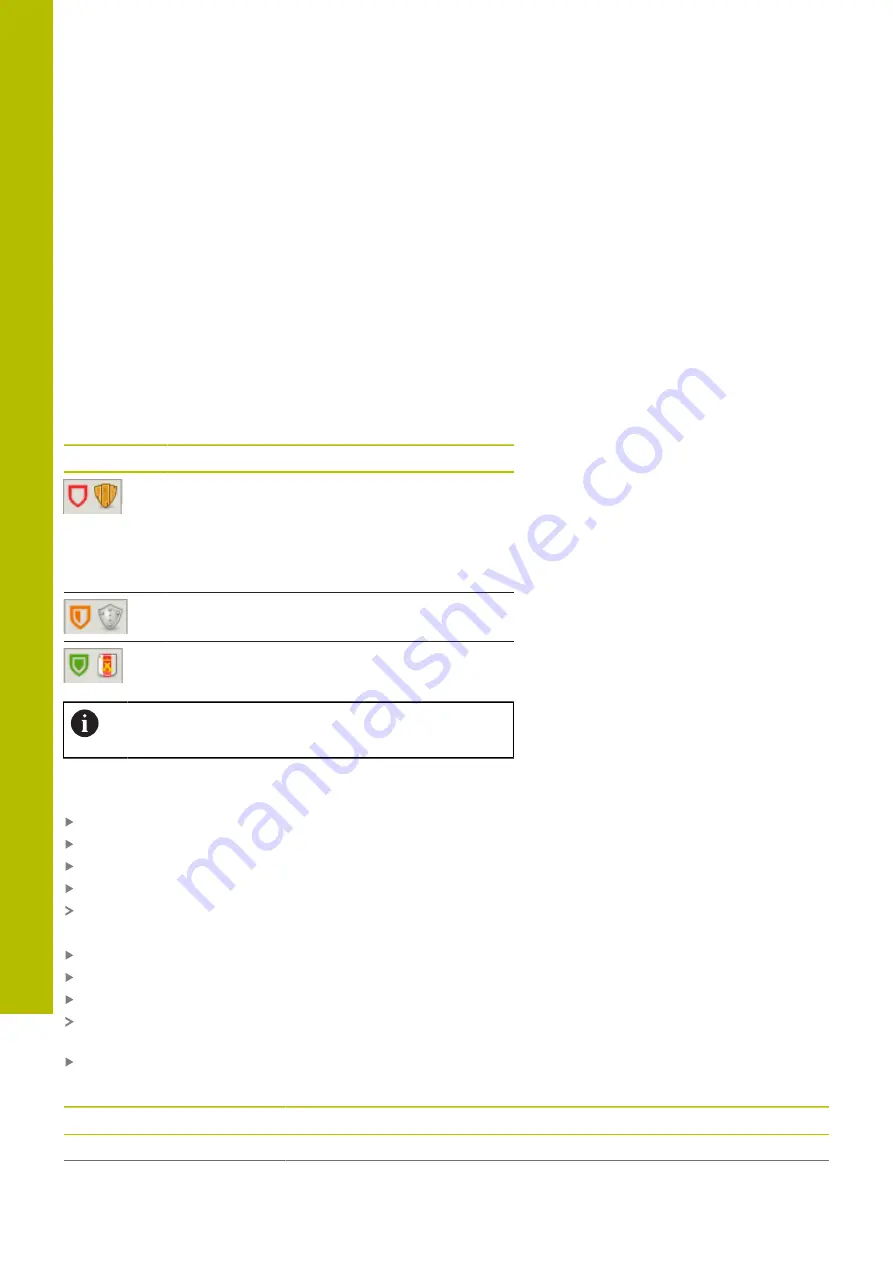
HEROS functions | Firewall
10
10.4 Firewall
Application
The control enables you to set up a firewall for the primary network
interface of the control, and a sandbox if needed. You can configure
it so that incoming network traffic is blocked and/or a message is
displayed, depending on the sender and the service.
The firewall cannot be started for the secondary network interface of
the control, i.e. the machine network.
If you activate the firewall, the control displays the icon at the bottom
right in the taskbar. The symbol changes depending on the safety
level that the firewall was activated with, and informs about the level
of the safety settings:
Icon
Meaning
Firewall protection does not yet exist although it
has been activated according to the configuration.
This can happen, for example, if a dynamic IP
address is used in the network interface configu-
ration, but the DHCP server has not yet assigned
such an address.
Firewall active with medium security level
Firewall is activated with a high security level
All services except for SSH are blocked.
Have your network specialist check and, if necessary,
change the standard settings.
Configuring the firewall
To configure the firewall:
Open the task bar at the bottom edge of the screen
Press the green HEIDENHAIN button to open the
HEROS menu
Select the
Settings
menu item
Select the
Firewall
menu item
The control opens the
Firewall settings
dialog.
Activate the firewall with the prepared default settings:
Set the
active
option for switching on the firewall
Press the
Set standard values
button
Confirm the changes with the
Apply
function
The control activates the default settings recommended by
HEIDENHAIN.
Exit the dialog with the
OK
function
Firewall settings
Setting
Meaning
Active
Switch the firewall on or off
402
HEIDENHAIN | TNC 620 | User's Manual for Setup, Testing and Running NC Programs | 01/2022
Summary of Contents for TNC 620
Page 4: ...Contents 4 HEIDENHAIN TNC 620 User s Manual for Setup Testing and Running NC Programs 01 2022...
Page 6: ...Contents 6 HEIDENHAIN TNC 620 User s Manual for Setup Testing and Running NC Programs 01 2022...
Page 24: ......
Page 25: ...1 Basic information...
Page 43: ...2 First steps...
Page 55: ...3 Fundamentals...
Page 126: ......
Page 127: ...4 Tools...
Page 165: ...5 Setup...
Page 245: ...6 Testing and running...
Page 311: ...7 Special functions...
Page 316: ......
Page 317: ...8 Pallets...
Page 339: ...9 MOD functions...
Page 368: ......
Page 369: ...10 HEROS functions...
Page 470: ......
Page 471: ...11 Operating the touchscreen...
Page 488: ......
Page 489: ...12 Tables and overviews...






























