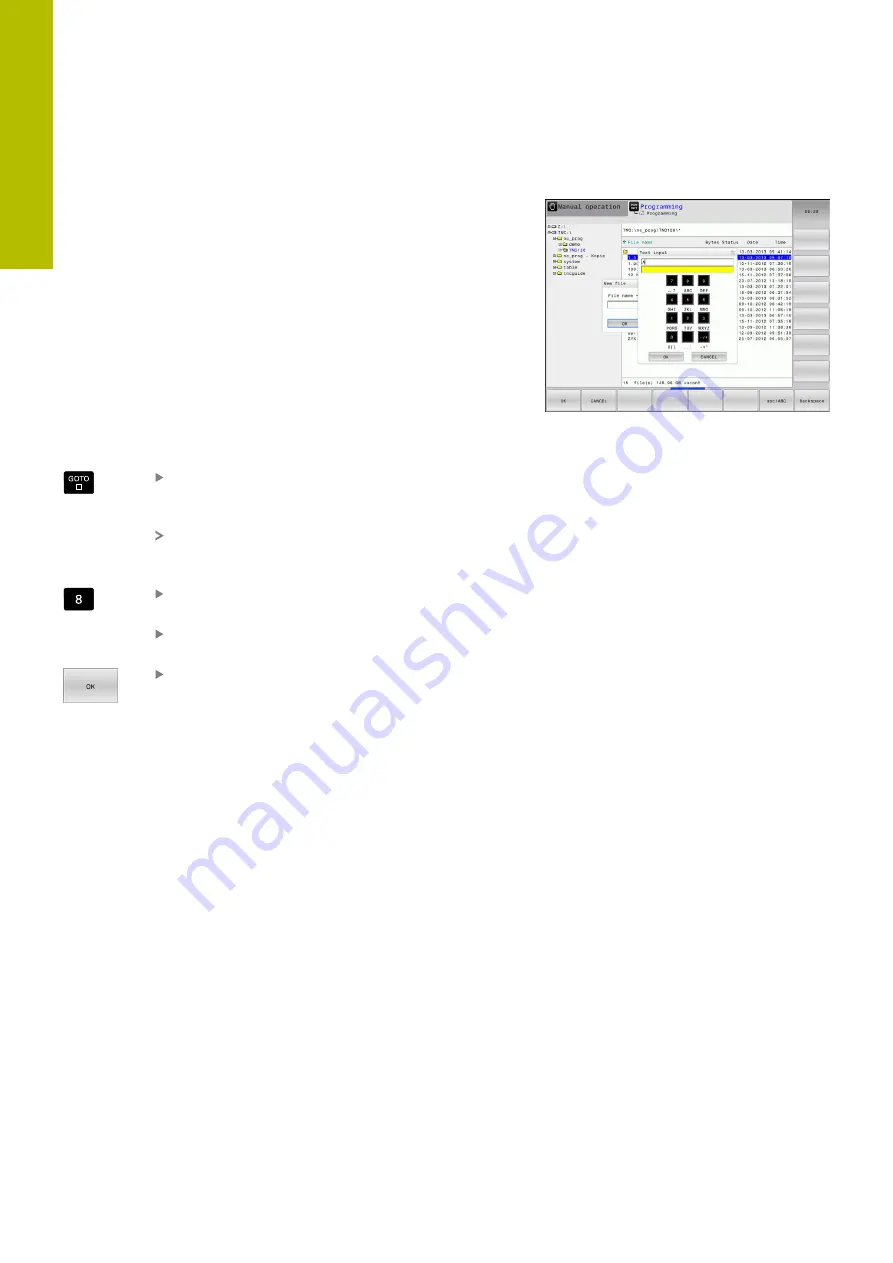
Fundamentals | Visual display unit and operating panel
3
Screen keypad
If you are using the compact version of the control (without
alphabetic keyboard), you can enter letters and special characters
with the screen keypad or with an alphabetic keyboard connected to
the USB port.
Entering text with the screen keypad
Proceed as follows to use the screen keypad:
Press the
GOTO
key if you want to enter letters,
e.g. a program name or directory name, using the
screen keypad.
The control opens a window in which the numeric
keypad of the control is displayed with the
corresponding letters assigned.
Press the numerical key until the cursor is on the
desired letter
Wait until the control transfers the selected
character before you enter the next character
Use the
OK
soft key to load the text into the open
dialog field
Use the
abc/ABC
soft key to select upper or lower case. If your
machine tool builder has defined additional special characters, you
can call them with the
SPECIAL CHARACTERS
soft key and insert
them. Use the
BACKSPACE
soft key to delete individual characters.
64
HEIDENHAIN | TNC 620 | User's Manual for Setup, Testing and Running NC Programs | 01/2022
Summary of Contents for TNC 620
Page 4: ...Contents 4 HEIDENHAIN TNC 620 User s Manual for Setup Testing and Running NC Programs 01 2022...
Page 6: ...Contents 6 HEIDENHAIN TNC 620 User s Manual for Setup Testing and Running NC Programs 01 2022...
Page 24: ......
Page 25: ...1 Basic information...
Page 43: ...2 First steps...
Page 55: ...3 Fundamentals...
Page 126: ......
Page 127: ...4 Tools...
Page 165: ...5 Setup...
Page 245: ...6 Testing and running...
Page 311: ...7 Special functions...
Page 316: ......
Page 317: ...8 Pallets...
Page 339: ...9 MOD functions...
Page 368: ......
Page 369: ...10 HEROS functions...
Page 470: ......
Page 471: ...11 Operating the touchscreen...
Page 488: ......
Page 489: ...12 Tables and overviews...






























