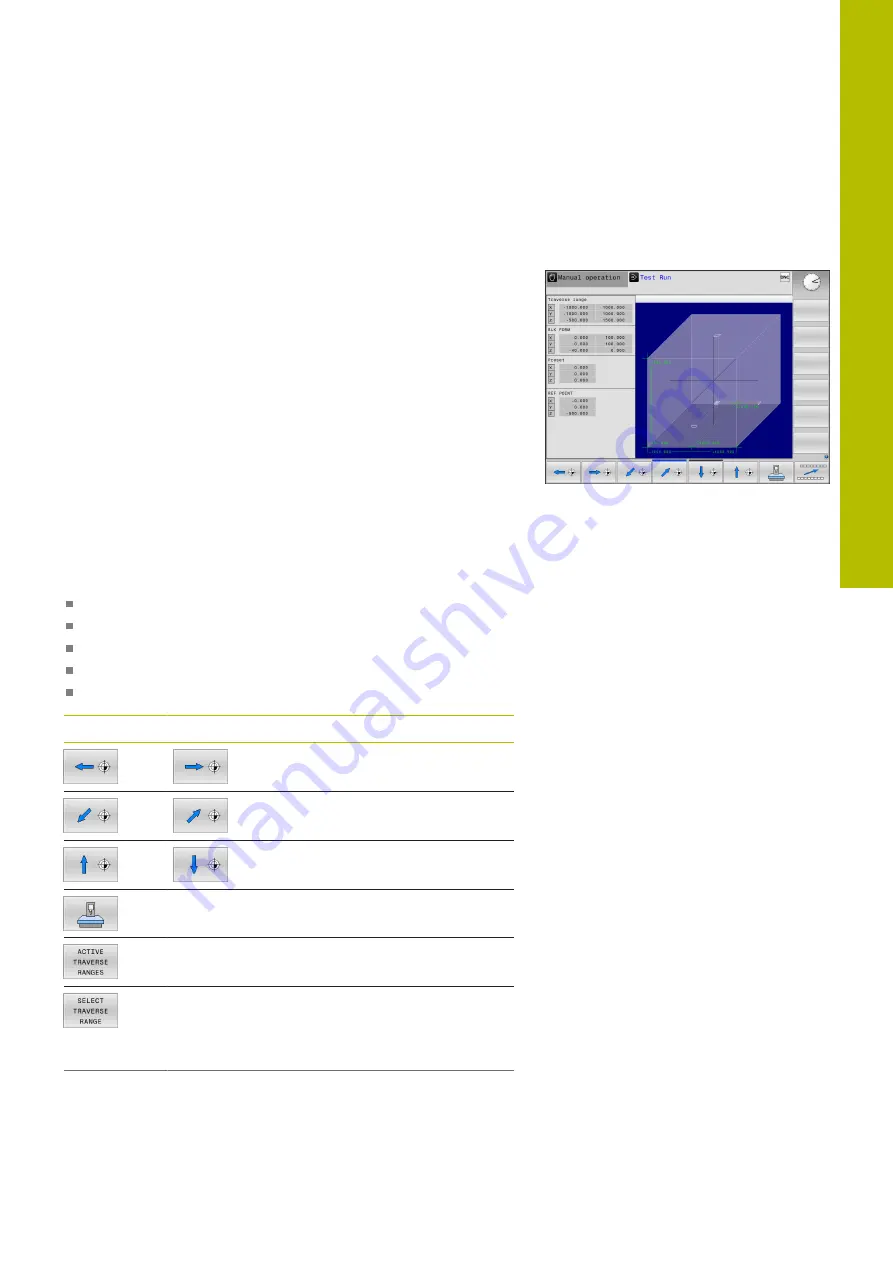
Testing and running | Showing the workpiece blank in the working space (option 20)
6.4
Showing the workpiece blank in the
working space (option 20)
Application
In
Test Run
operating mode, you can graphically check the position
of the workpiece blank and the preset in the working space of the
machine. The graphics show the preset that has been set in the NC
program using Cycle
247
. If you have not defined a preset in the NC
program, then the graphic shows the active preset on the machine.
A transparent cuboid represents the workpiece blank. Its dimensions
are shown in the
BLK FORM
table. The control takes over the
dimensions from the workpiece blank definition of the selected
NC program.
For a test run it normally does not matter where the workpiece
blank is located within the working space. If you activate
BLANK IN WORK SPACE
working space monitoring, you must
graphically shift the workpiece blank in a way that it lies within the
working space. Use the soft keys shown in the table.
In addition, you can use the current machine status for the
Test Run
operating mode.
The current machine status includes the following:
active machine kinematics
active traverse ranges
active machining modes
active working spaces
active preset
Soft key
Function
Shift the workpiece blank in
positive or negative X direction
Shift the workpiece blank in
positive or negative Y direction
Shift the workpiece blank in
positive or negative Z direction
Use the current machine status
Display the current traverse range
Selecting the traverse range
The ranges of traverse are config-
ured by the machine manufactur-
er.
6
HEIDENHAIN | TNC 620 | User's Manual for Setup, Testing and Running NC Programs | 01/2022
257
Summary of Contents for TNC 620
Page 4: ...Contents 4 HEIDENHAIN TNC 620 User s Manual for Setup Testing and Running NC Programs 01 2022...
Page 6: ...Contents 6 HEIDENHAIN TNC 620 User s Manual for Setup Testing and Running NC Programs 01 2022...
Page 24: ......
Page 25: ...1 Basic information...
Page 43: ...2 First steps...
Page 55: ...3 Fundamentals...
Page 126: ......
Page 127: ...4 Tools...
Page 165: ...5 Setup...
Page 245: ...6 Testing and running...
Page 311: ...7 Special functions...
Page 316: ......
Page 317: ...8 Pallets...
Page 339: ...9 MOD functions...
Page 368: ......
Page 369: ...10 HEROS functions...
Page 470: ......
Page 471: ...11 Operating the touchscreen...
Page 488: ......
Page 489: ...12 Tables and overviews...






























