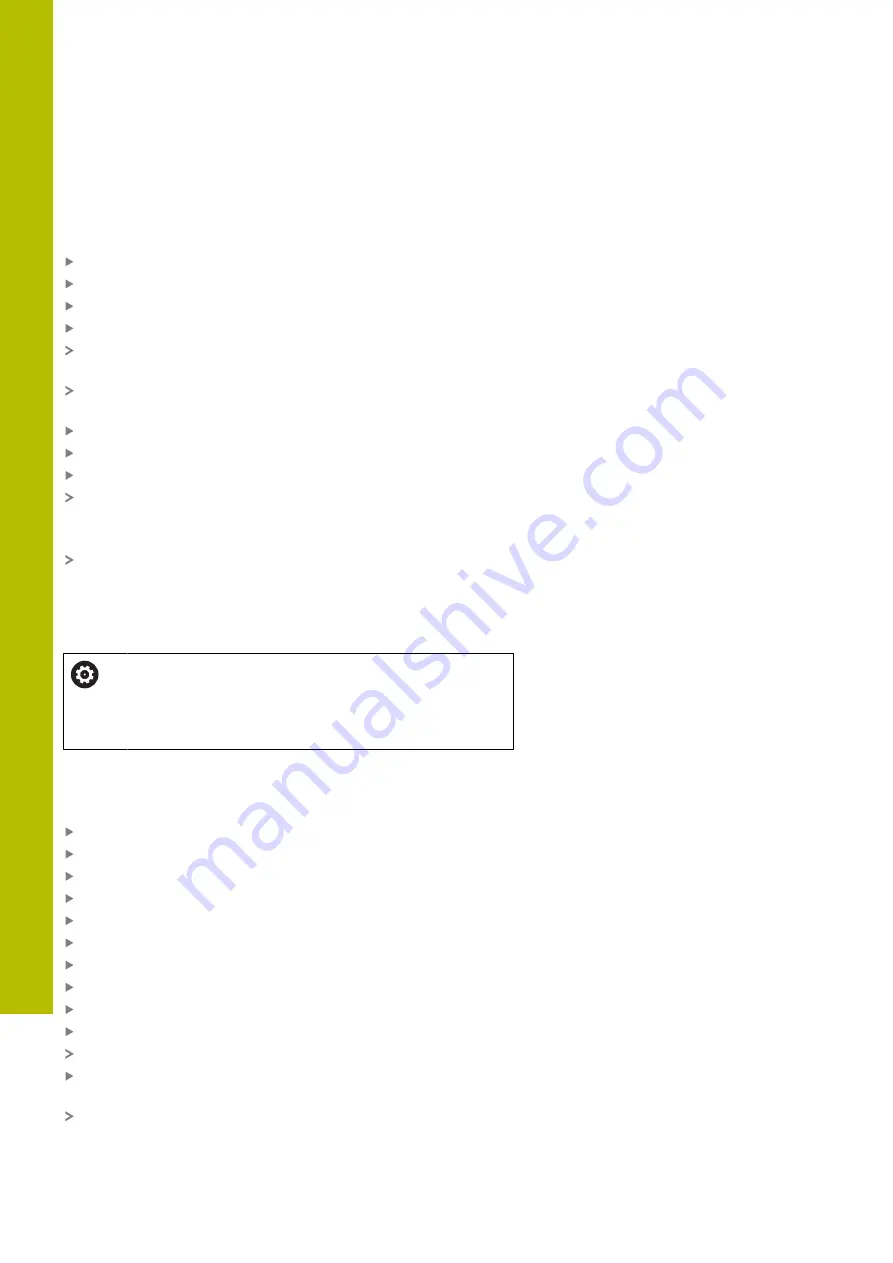
HEROS functions | User administration
10
Changing the current user's password
In the
Current User
menu item, you can change the current user's
password.
Proceed as follows to change the current user's password:
Call
Current User
Select the
Change password
tab
Enter the old password
Press the
Verify old password
soft key
The control checks whether you have correctly entered your old
password.
If the password is correct, the fields
New password
and
Repeat
password
are enabled.
Enter the new password
Repeat the new password
Press the
Set new password
soft key
The control compares the requirements defined for passwords
by the administrator to the password you entered.
"Login to user administration", Page 452
The message
Password was changed successfully
appears.
Defining login with token
The control also permits login with a token. This ensures secure
login without the user having to enter a password.
Refer to your machine manual.
The machine manufacturer must prepare the machine
for use with a token. For example, an appropriate reader
must be mounted on the machine.
In the
Current User
menu item, you can define login with a token for
the current user.
Create a token as follows:
Call
Current User
Select
Create token
Select the type of token with
Switch type
, if required
Enter the user's password
Enter PIN, if required
Hold the token close to the reader
Select
Reload list
Choose a token from the list
Select
Start writing
Enter PIN, if defined
The control starts the write process.
Hold the token close to the reader until the end of the write
process.
When writing is complete, the control shows a message.
Delete token
allows you to delete the created token and use
password entry again.
460
HEIDENHAIN | TNC 620 | User's Manual for Setup, Testing and Running NC Programs | 01/2022
Summary of Contents for TNC 620
Page 4: ...Contents 4 HEIDENHAIN TNC 620 User s Manual for Setup Testing and Running NC Programs 01 2022...
Page 6: ...Contents 6 HEIDENHAIN TNC 620 User s Manual for Setup Testing and Running NC Programs 01 2022...
Page 24: ......
Page 25: ...1 Basic information...
Page 43: ...2 First steps...
Page 55: ...3 Fundamentals...
Page 126: ......
Page 127: ...4 Tools...
Page 165: ...5 Setup...
Page 245: ...6 Testing and running...
Page 311: ...7 Special functions...
Page 316: ......
Page 317: ...8 Pallets...
Page 339: ...9 MOD functions...
Page 368: ......
Page 369: ...10 HEROS functions...
Page 470: ......
Page 471: ...11 Operating the touchscreen...
Page 488: ......
Page 489: ...12 Tables and overviews...






























