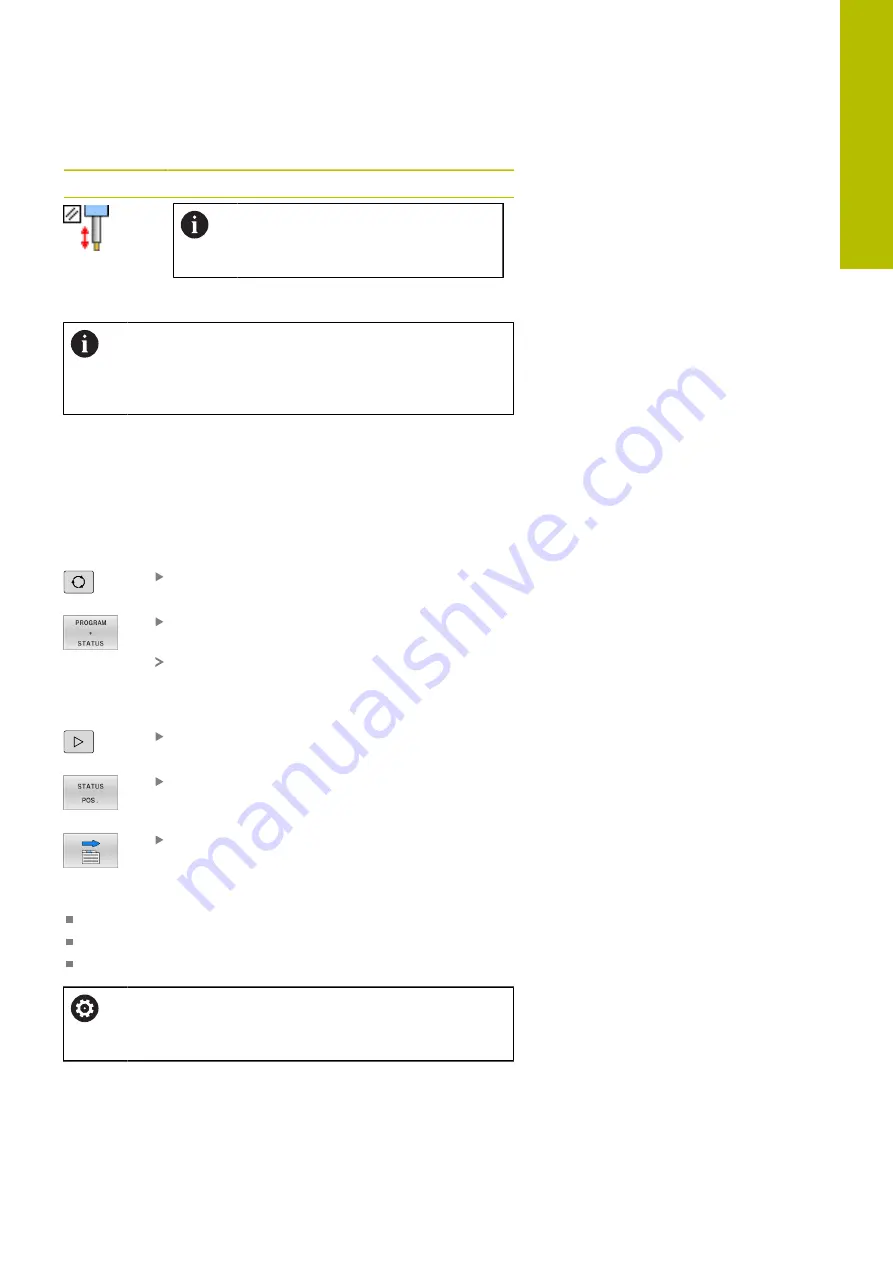
Fundamentals | Status displays
Icon
Meaning
An active
PARAXMODE
or
POLARKIN
icon hides the
PARAXCOMP MOVE
icon.
The
PARAXCOMP MOVE
function is active
The order of icons can be changed with the optional
iconPrioList
machine parameter (no. 100813). Only the
icon for control-in-operation (STIB) is always visible and
cannot be configured.
Additional status displays
The additional status displays contain detailed information on the
program run. This can be called in all operating modes except for the
Programming
mode. In the
Test Run
operating mode, only a limited
status display is available.
Activating the additional status display
Display the soft key row for screen layout
Select the layout option for the additional status
display
In the right half of the screen, the control shows
the
Overview
status form.
Selecting an additional status display
Toggle through the soft key rows until the
STATUS
soft keys appear
Either select the additional status display directly
with the soft key, e.g. positions and coordinates;
or
Use the toggle soft keys to select the desired view
Select the status displays described below as follows:
Directly with the corresponding soft key
Via the toggle soft keys
Or by using the
next tab
key
Please note that some of the status information
described below is not available unless the associated
software option is enabled on your control.
3
HEIDENHAIN | TNC 620 | User's Manual for Setup, Testing and Running NC Programs | 01/2022
71
Summary of Contents for TNC 620
Page 4: ...Contents 4 HEIDENHAIN TNC 620 User s Manual for Setup Testing and Running NC Programs 01 2022...
Page 6: ...Contents 6 HEIDENHAIN TNC 620 User s Manual for Setup Testing and Running NC Programs 01 2022...
Page 24: ......
Page 25: ...1 Basic information...
Page 43: ...2 First steps...
Page 55: ...3 Fundamentals...
Page 126: ......
Page 127: ...4 Tools...
Page 165: ...5 Setup...
Page 245: ...6 Testing and running...
Page 311: ...7 Special functions...
Page 316: ......
Page 317: ...8 Pallets...
Page 339: ...9 MOD functions...
Page 368: ......
Page 369: ...10 HEROS functions...
Page 470: ......
Page 471: ...11 Operating the touchscreen...
Page 488: ......
Page 489: ...12 Tables and overviews...
















































