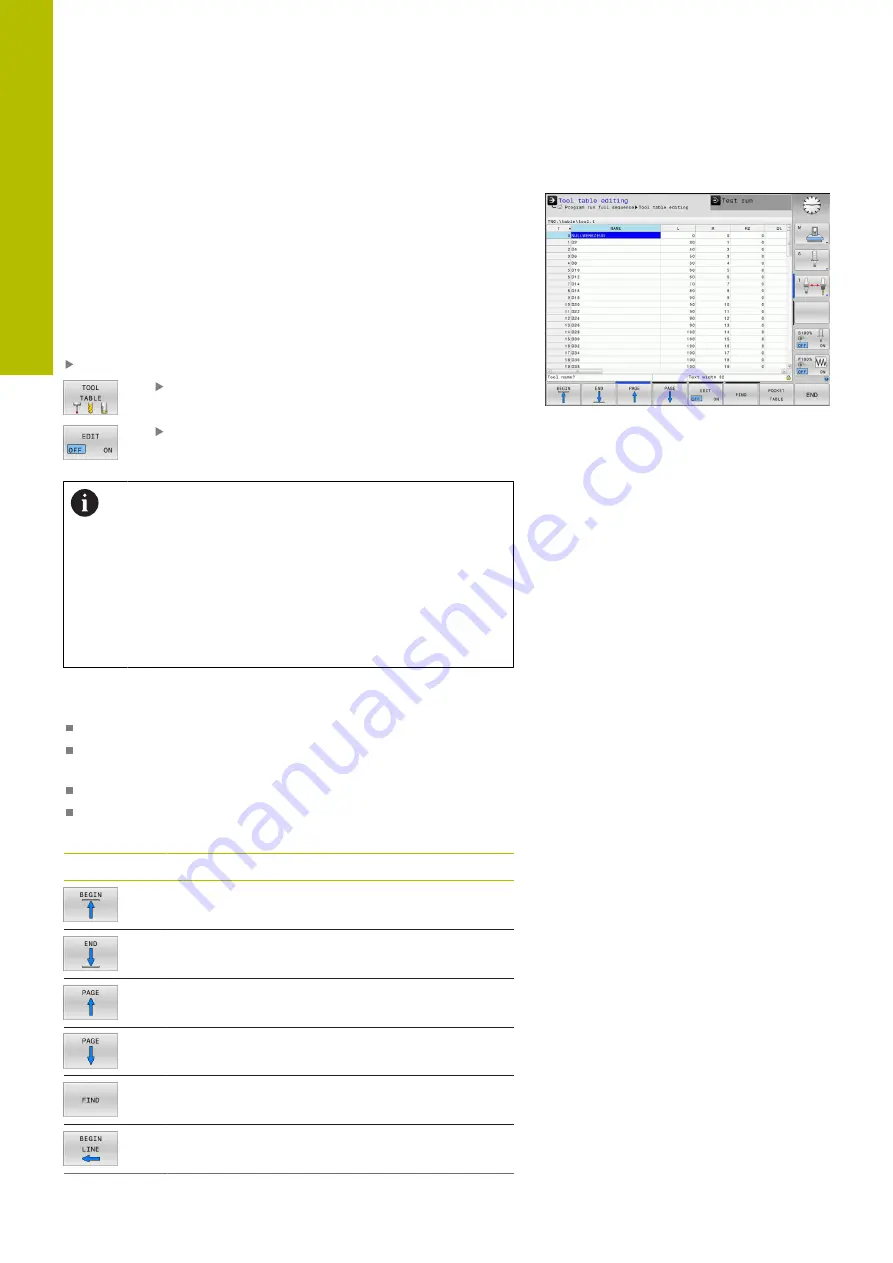
Tools | Tool data
4
Editing the tool tables
The tool table that is active during execution of the part program is
designated TOOL.T and must be saved in the
TNC:\table
directory.
Assign different file names with a .T extension to other tool tables
that are to be archived or used for test runs. By default, for the
Test
Run
and
Programming
operating modes, the control also uses
the TOOL.T tool table. In the
Test Run
operating mode, press the
TOOL TABLE
soft key to edit it.
To open the tool table TOOL.T:
Select any machine operating mode
Select the tool table: Press the
TOOL TABLE
soft
key
Set the
EDIT
soft key to
ON
If you edit the tool table, the selected tool is locked. If this
tool is required in the NC program being used, the control
shows the message:
Tool table locked
.
If a new tool is created, the length and radius columns
remain empty until entered manually. An attempt to
insert such a newly created tool will be aborted by the
control and an error message will appear. This means
you cannot insert a tool for which no geometry data is
available yet.
To use the alphabetic keyboard or a connected mouse for navigation
and editing, proceed as follows:
Cursor keys: move from one cell to the next
ENT key: jump to the next cell; with selection fields: open the
selection dialog
Mouse click a cell: move to the cell
Double click a cell: place the cursor in the cell; with selection
fields: open the selection dialog
Soft key
Editing functions of the tool table
Select the beginning of the table
Select the end of the table
Select the previous page in the table
Select the next page in the table
Find the text or number
Go to beginning of line
138
HEIDENHAIN | TNC 620 | User's Manual for Setup, Testing and Running NC Programs | 01/2022
Summary of Contents for TNC 620
Page 4: ...Contents 4 HEIDENHAIN TNC 620 User s Manual for Setup Testing and Running NC Programs 01 2022...
Page 6: ...Contents 6 HEIDENHAIN TNC 620 User s Manual for Setup Testing and Running NC Programs 01 2022...
Page 24: ......
Page 25: ...1 Basic information...
Page 43: ...2 First steps...
Page 55: ...3 Fundamentals...
Page 126: ......
Page 127: ...4 Tools...
Page 165: ...5 Setup...
Page 245: ...6 Testing and running...
Page 311: ...7 Special functions...
Page 316: ......
Page 317: ...8 Pallets...
Page 339: ...9 MOD functions...
Page 368: ......
Page 369: ...10 HEROS functions...
Page 470: ......
Page 471: ...11 Operating the touchscreen...
Page 488: ......
Page 489: ...12 Tables and overviews...






























