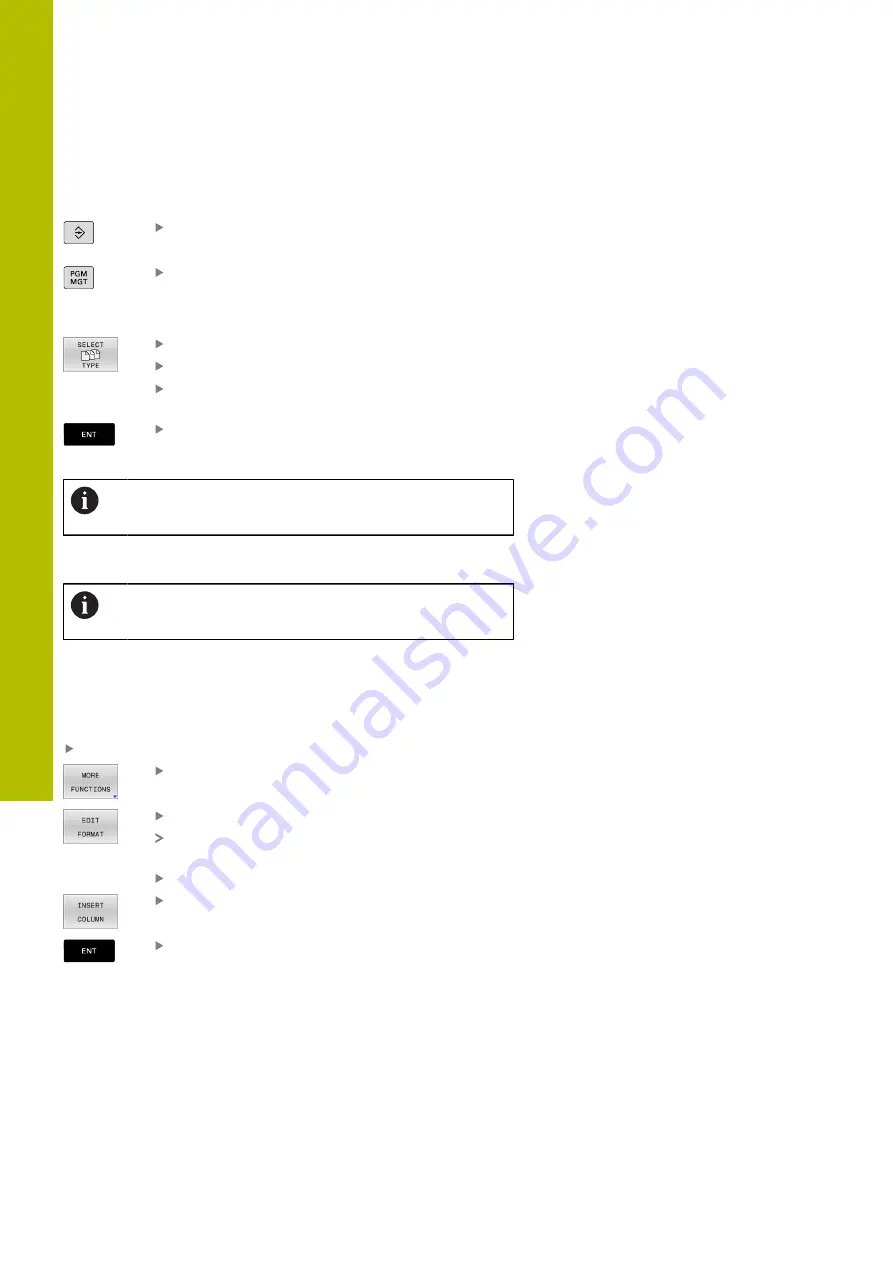
Pallets | Pallet management (option number 22)
8
Selecting a pallet table
To select a pallet table or create a new pallet table:
Switch to the
Programming
operating mode or a
program run operating mode
Press the
PGM MGT
key
If no pallet tables are shown:
Press the
SELECT TYPE
soft key
Press the
SHOW ALL
soft key
Select a pallet table with the arrow keys, or enter a
name for a new pallet table (
.p
)
Press the
ENT
key
You can select either a list view or form view using the
Screen Layout
key.
Inserting or deleting columns
This function is not enabled until the code number
555343
is entered.
Depending on the configuration, a newly created pallet table may not
contain all columns. For tool-oriented machining, for example, you
need columns that you have to insert first.
To insert a column in an empty table:
Open the pallet table
Press the
MORE FUNCTIONS
soft key
Press the
EDIT FORMAT
soft key
The control opens a pop-up window displaying
the available columns
Using the arrow keys, select the desired column.
Press the
INSERT COLUMN
soft key
Press the
ENT
key
You can remove the column with the
DELETE COLUMN
soft key.
322
HEIDENHAIN | TNC 620 | User's Manual for Setup, Testing and Running NC Programs | 01/2022
Summary of Contents for TNC 620
Page 4: ...Contents 4 HEIDENHAIN TNC 620 User s Manual for Setup Testing and Running NC Programs 01 2022...
Page 6: ...Contents 6 HEIDENHAIN TNC 620 User s Manual for Setup Testing and Running NC Programs 01 2022...
Page 24: ......
Page 25: ...1 Basic information...
Page 43: ...2 First steps...
Page 55: ...3 Fundamentals...
Page 126: ......
Page 127: ...4 Tools...
Page 165: ...5 Setup...
Page 245: ...6 Testing and running...
Page 311: ...7 Special functions...
Page 316: ......
Page 317: ...8 Pallets...
Page 339: ...9 MOD functions...
Page 368: ......
Page 369: ...10 HEROS functions...
Page 470: ......
Page 471: ...11 Operating the touchscreen...
Page 488: ......
Page 489: ...12 Tables and overviews...






























