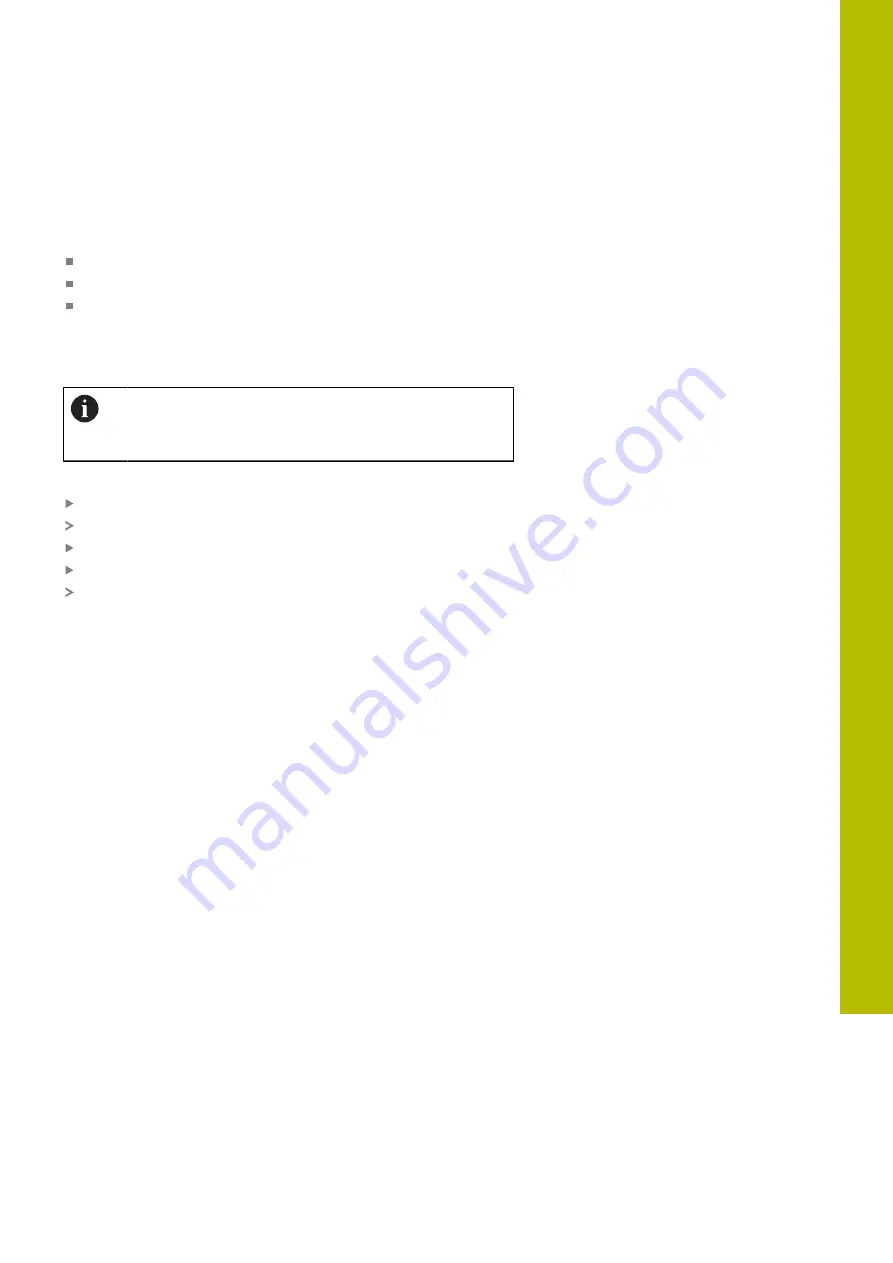
HEROS functions | Additional tools for ITCs
ITC touchscreen configuration
Using the additional
ITC Touchscreen Configuration
tool, you can
select the touch sensitivity of the touch screen.
The ITC gives you the following options:
Normal Sensitivity (Cfg 0)
High Sensitivity (Cfg 1)
Low Sensitivity (Cfg 2)
Use the
Normal Sensitivity (Cfg 0)
setting as standard. If you find
it difficult to operate the equipment while wearing gloves in this
setting, select the
High Sensitivity (Cfg 1)
setting.
If the ITC touch screen is not splash-proof, select the
Low Sensitivity (Cfg 2)
setting. This stops the ITC
interpreting drops of water as touches.
Configuration involves the following steps:
Start the tool in control using the task bar
The ITC opens a pop-up window with three options
Select Touch Sensitivity
Press the
OK
button
The ITC closes the pop-up window
10
HEIDENHAIN | TNC 620 | User's Manual for Setup, Testing and Running NC Programs | 01/2022
383
Summary of Contents for TNC 620
Page 4: ...Contents 4 HEIDENHAIN TNC 620 User s Manual for Setup Testing and Running NC Programs 01 2022...
Page 6: ...Contents 6 HEIDENHAIN TNC 620 User s Manual for Setup Testing and Running NC Programs 01 2022...
Page 24: ......
Page 25: ...1 Basic information...
Page 43: ...2 First steps...
Page 55: ...3 Fundamentals...
Page 126: ......
Page 127: ...4 Tools...
Page 165: ...5 Setup...
Page 245: ...6 Testing and running...
Page 311: ...7 Special functions...
Page 316: ......
Page 317: ...8 Pallets...
Page 339: ...9 MOD functions...
Page 368: ......
Page 369: ...10 HEROS functions...
Page 470: ......
Page 471: ...11 Operating the touchscreen...
Page 488: ......
Page 489: ...12 Tables and overviews...






























