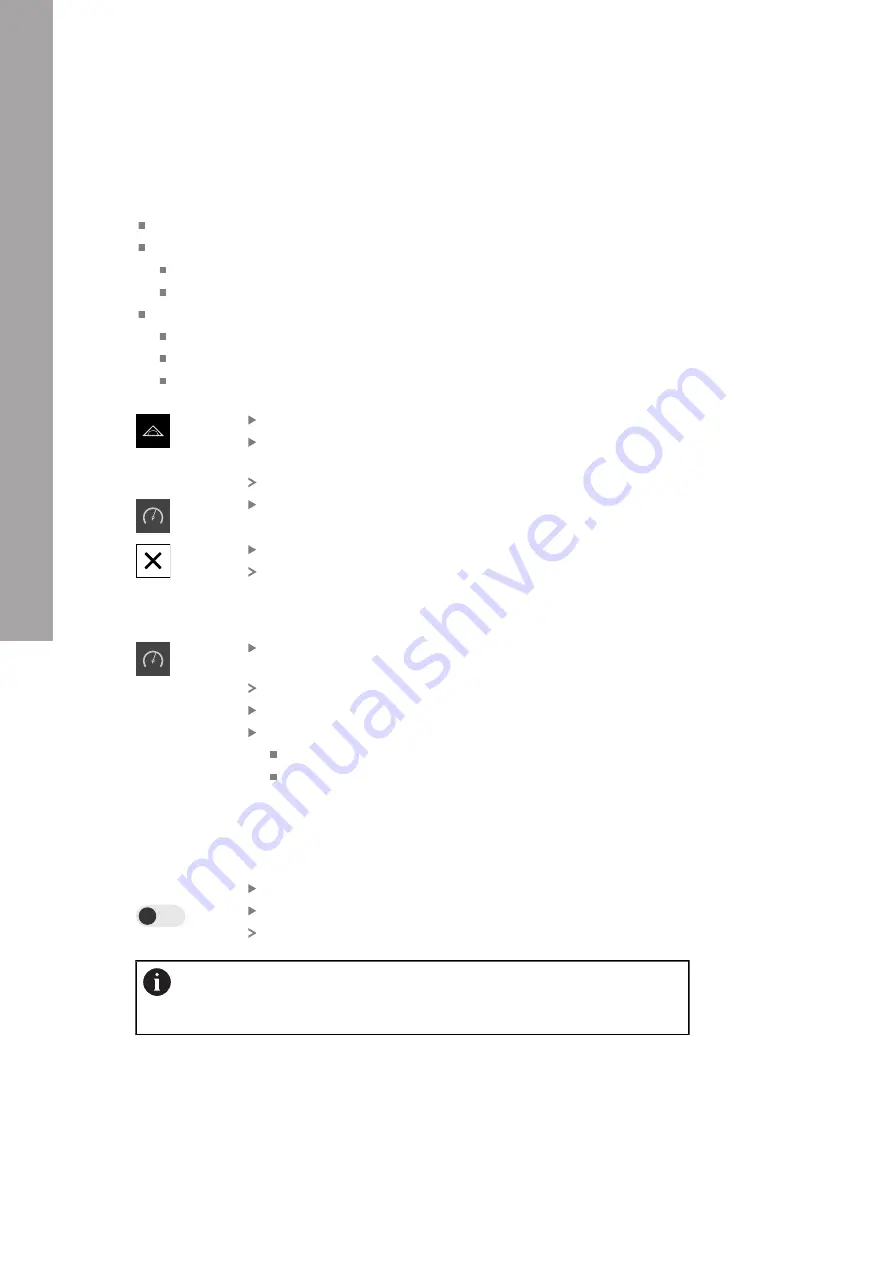
Information for the Operator user | Dial gage
III
10.1.1 Adding a function element
The following steps are necessary in order to configure the
dial gage
function:
Add the
dial gage
function element to the function bar
Set the general parameters
Assign names
Value input
Configure parameters of the individual axes
Activate the dial gage for the desired axes
Enter limit values
Activate and configure switching functions if required
Tap
Measure
in the main menu
Drag an empty function bar field to the left and into the
workspace
The dialog for selecting the function element is opened
Tap the
dial gage
function element
Tap
Close
The
dial gage
function element is now available
10.1.2 Setting general parameters
Drag the
dial gage
function element to the left in the
workspace
The
dial gage
dialog box appears
Enter a name in the
Name
input field
Select the desired entry in
Value input
:
absolute
relative
10.1.3 Activating axes
You can activate and display each axis separately. As soon as you have activated an
axis, you can enter the corresponding values for this axis.
Tap the desired axis in the
dial gage
dialog
Activate the dial gage with the slide switch for the axis
The input fields are populated with standard values
If you deactivate an activated axis with the slide switch, then the entered
values are deleted. As soon as you reactivate the deactivated axis, the
input fields are repopulated with default values.
224
HEIDENHAIN | GAGE-CHEK 2000 | Operating Instructions | 06/2022
Summary of Contents for GAGE-CHEK 2000
Page 1: ...GAGE CHEK 2000 Operating Instructions Evaluation Unit English en 06 2022...
Page 3: ...I General information...
Page 7: ...1 Fundamentals...
Page 14: ...2 Safety...
Page 19: ...3 Basic operation...
Page 43: ...II Information for OEM and Setup users...
Page 48: ...1 Transport and storage...
Page 54: ...2 Mounting...
Page 60: ...3 Installation...
Page 72: ...4 Commissioning...
Page 121: ...5 Setup...
Page 150: ...6 File management...
Page 157: ...7 Settings...
Page 172: ...8 Servicing and maintenance...
Page 184: ...9 Removal and disposal...
Page 186: ...10 Specifications...
Page 194: ......
Page 195: ...III Information for the Operator user...
Page 240: ...14 What to do if...






























