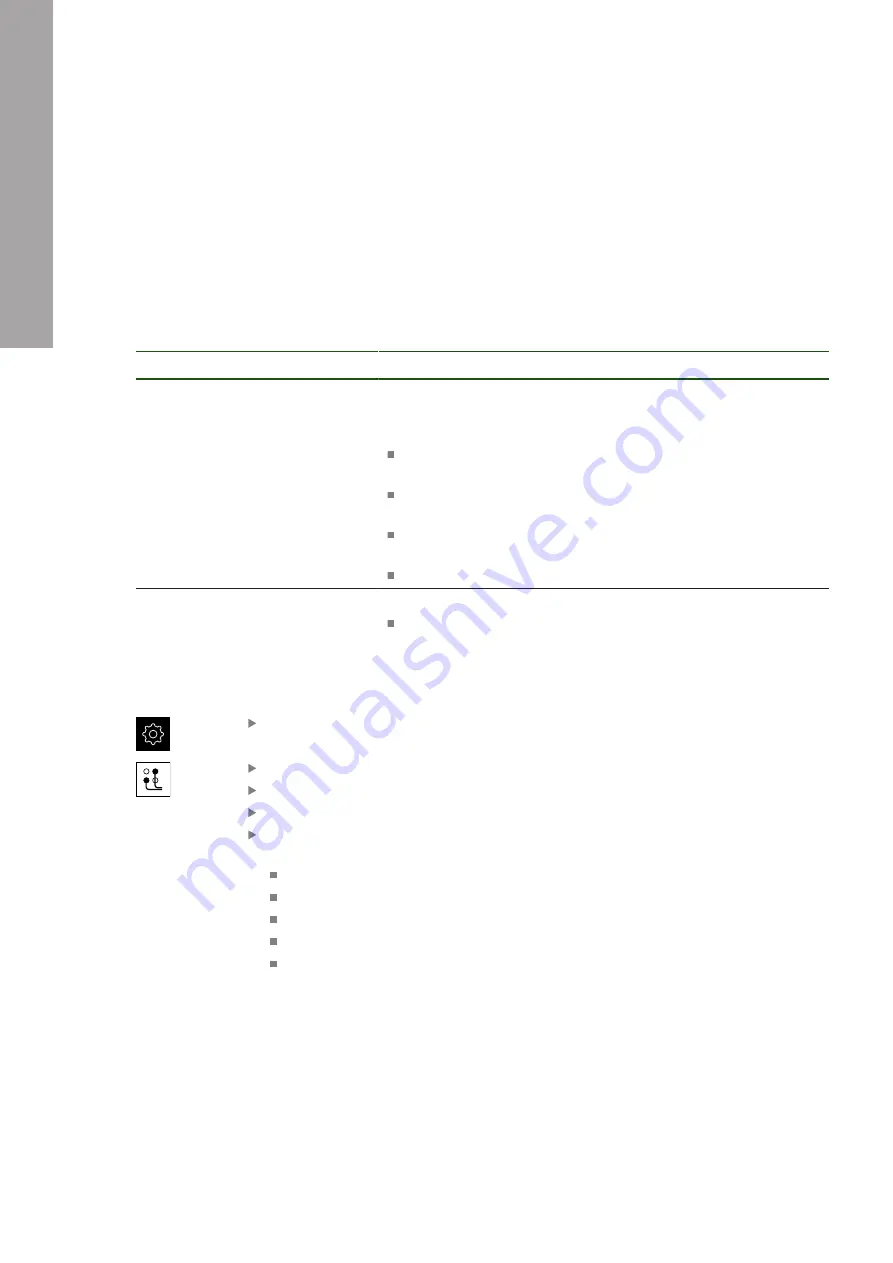
Information for OEM and Setup users | Setup
II
5.3.7
Configuring operation with a mouse or touchscreen
The product can be operated either via the touchscreen or a connected (USB)
mouse. If the product is in its factory default setting, touching the touchscreen
deactivates the mouse. Alternatively, you can set that the product is operated either
only via the mouse or only via the touchscreen.
Prerequisite:
A USB mouse is connected to the product.
"Connecting input devices", Page 70
Settings
►
General
►
Input devices
Parameter
Explanation
Mouse substitute for multitouch
gestures
Specifies whether mouse operation should replace operation
using the touchscreen (multitouch)
Settings:
Auto (until first multitouch)
: Touching the touchscreen
causes mouse deactivation
On (no multitouch)
: Operation only possible with the mouse,
the touchscreen is deactivated
Off (only multitouch)
: Operation only possible with the
touchscreen, the mouse is deactivated
Default setting:
Auto (until first multitouch)
USB keyboard layout
If a USB keyboard is connected:
Language selection of the keyboard assignment
5.3.8
Configuring the RS-232 interface
In the product settings you configure the interface for data transfer to the computer.
Tap
Settings
in the main menu
Tap
Interfaces
Tap
RS-232
Tap
X32
The following settings are sent through the RS-232 adapter,
and can be adapted as needed for the receiver software:
Baud rate
Data bits
Parity
Stop bits
Flow control
132
HEIDENHAIN | GAGE-CHEK 2000 | Operating Instructions | 06/2022
Summary of Contents for GAGE-CHEK 2000
Page 1: ...GAGE CHEK 2000 Operating Instructions Evaluation Unit English en 06 2022...
Page 3: ...I General information...
Page 7: ...1 Fundamentals...
Page 14: ...2 Safety...
Page 19: ...3 Basic operation...
Page 43: ...II Information for OEM and Setup users...
Page 48: ...1 Transport and storage...
Page 54: ...2 Mounting...
Page 60: ...3 Installation...
Page 72: ...4 Commissioning...
Page 121: ...5 Setup...
Page 150: ...6 File management...
Page 157: ...7 Settings...
Page 172: ...8 Servicing and maintenance...
Page 184: ...9 Removal and disposal...
Page 186: ...10 Specifications...
Page 194: ......
Page 195: ...III Information for the Operator user...
Page 240: ...14 What to do if...






























