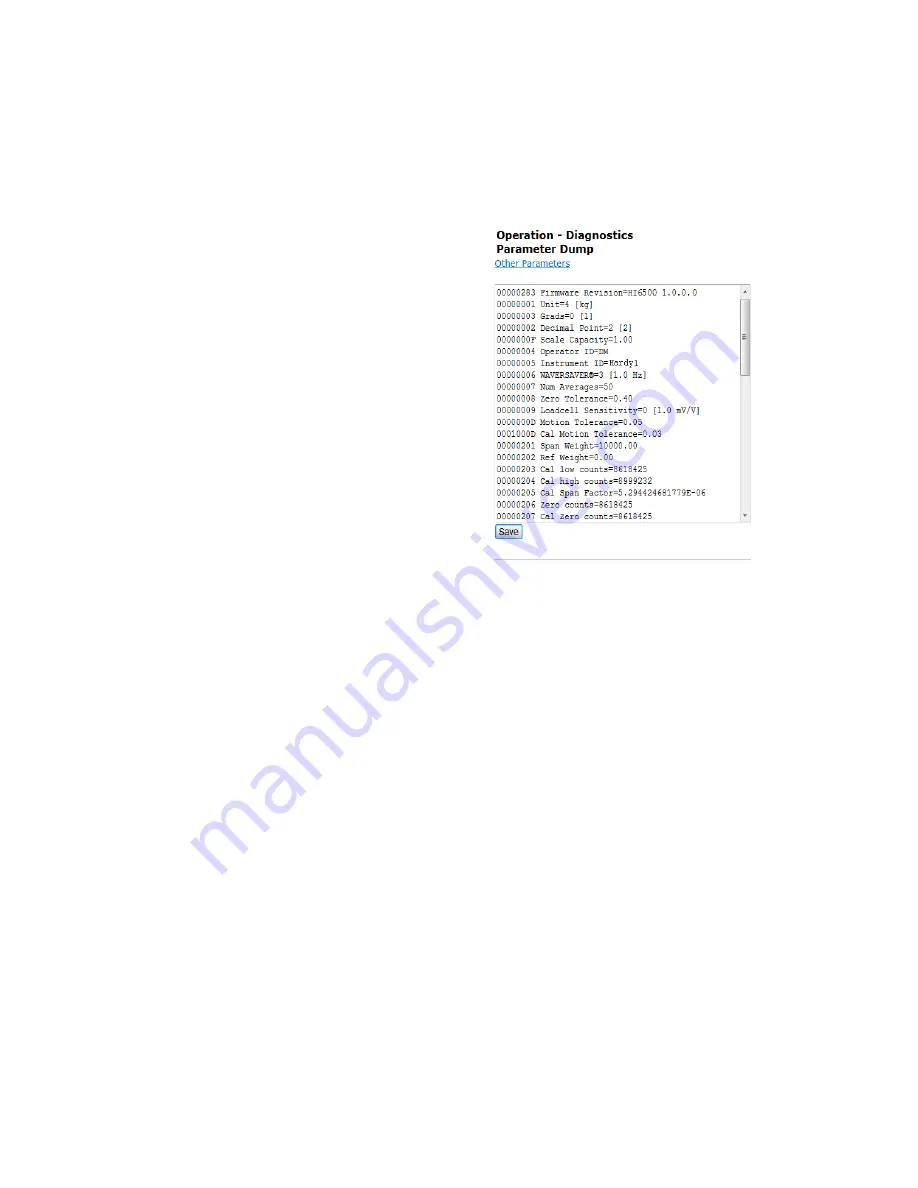
170
Chapter
9
•
•
•
•
•
•
Parameters
Parameters is the first listed hyper-
link at the base of the Diagnostics
page. Click that link to display the
Parameters page. Note the scroll bar
on the right of the list.
The steps below explain how you
can duplicate the configuration of
one HI 6500 to use in configuring
another HI 6500 for sending a copy
of your parameters to
[email protected]
To copy the parameters:
Step 1. Right click in the
parameter list.
Step 2. Click Select All.
Step 3. Right click again.
Step 4. Click Copy.
To paste the parameter
configuration into the instrument you want to configure, or into a text file for storage:
Step 1. Enter the IP address of that instrument into a Web browser to display its Home
page.
Step 2. Select Operation, then Diagnostics, then Parameters, as described above.
Step 3. Right click in the Parameter list.
Step 4. Click Select All.
Step 5. Right click again in the Parameter List.
Step 6. Click on Paste to replace the existing or default parameter settings with the
parameters settings of the instrument you copied. Only the past setting from a text
file will work---you can not paste from a word processing program.
Step 7. Click the Save button. You now have an exact duplicate of the pre-configured
instrument.
If you need to make any modifications to the parameter settings go to Chapter 5,
Configuration, for more instructions.
Summary of Contents for HI 6500 Series
Page 10: ...viii Contents ...
Page 20: ...10 Chapter 2 ...
Page 72: ...62 Chapter 4 ...
Page 96: ...86 Chapter 5 Profibus DP Commands and Parameters ...
Page 97: ...Instrument Configuration 87 Serial Option Termination ...
Page 126: ...116 Chapter 5 ...
Page 156: ...146 Chapter 8 ...
Page 163: ...Troubleshooting 153 General Troubleshooting Flow Chart Index ...
Page 164: ...154 Chapter 9 A Guideline Instability Electrical and Mechanical review ...
Page 165: ...Troubleshooting 155 A1 Checking for Unstable Components in a Weighing System ...
Page 166: ...156 Chapter 9 B Guidelines for Electrical Mechanical or Configuration Issues ...
Page 167: ...Troubleshooting 157 B1 Guidelines to Verify Electrical Installation ...
Page 168: ...158 Chapter 9 B2 Guidelines to Verify Mechanical Installation ...
Page 170: ...160 Chapter 9 C Integrated Technician and Stability Test Overview ...
Page 171: ...Troubleshooting 161 E Testing for Non Return to Zero System with IT Summing Card ...
Page 173: ...Troubleshooting 163 G Calibration Errors When Performing the Calibration ...
Page 174: ...164 Chapter 9 H Mechanical Installation ...
Page 175: ...Troubleshooting 165 J Electrical Inspection ...
Page 176: ...166 Chapter 9 K Installation Check Points ...
Page 177: ...Troubleshooting 167 M Weight Processor s Front Display is Blank or Locked ...
Page 178: ...168 Chapter 9 N Analog Out HI 6510 Only ...
Page 194: ...184 Appendix A Figure D1 Assembling the Swivel Mount Enclosure on the instrument pedestal ...
Page 196: ...186 Appendix A Dimensions ...
Page 200: ...4 HI 6500 Series USER GUIDE Index ...
Page 201: ......






























