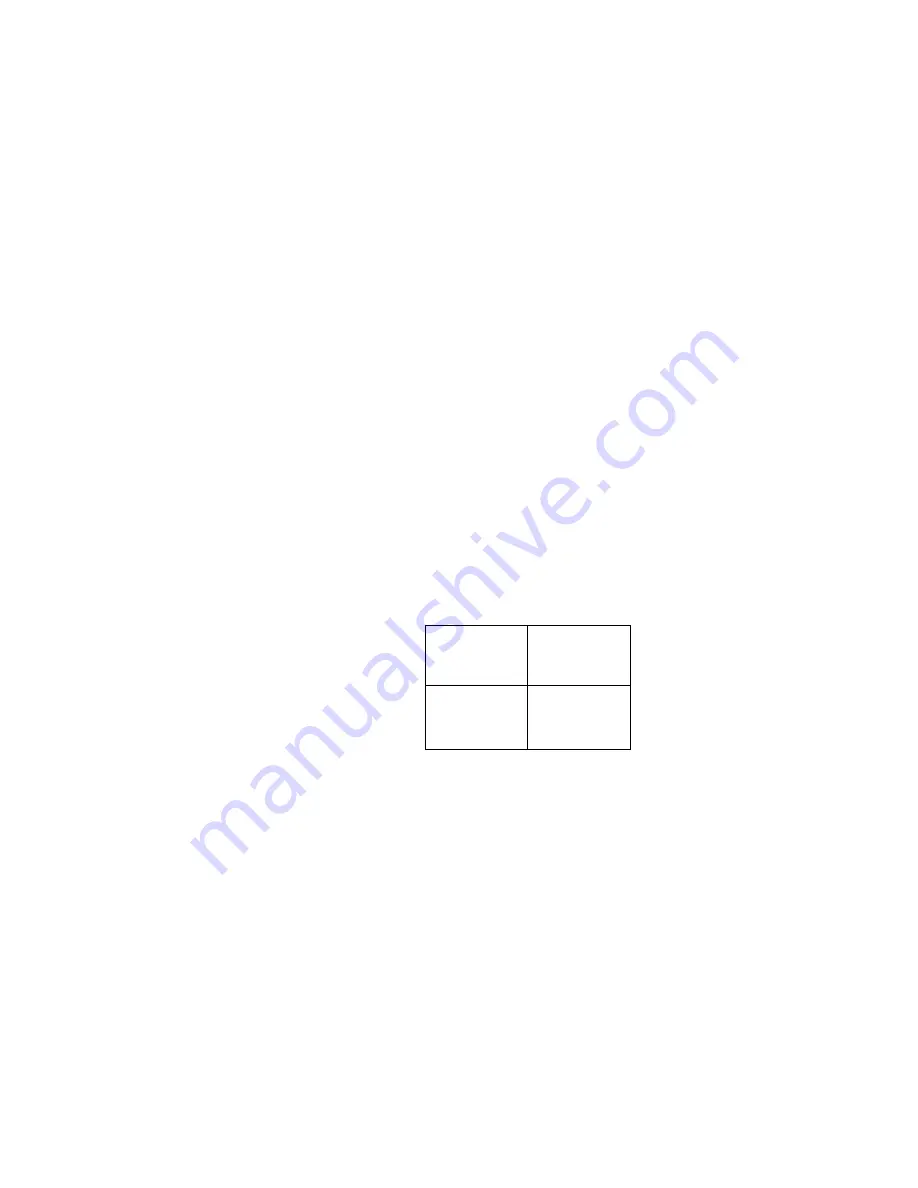
136
Chapter
7
•
•
•
•
•
•
Once Instruments are Wired and In Place
Connect the display to the port on the instrument. If the Split Screen Display Mode is not
enabled, the user will be connected to a single unit.
Enter the Display->Split Screen menu to enable the Split Screen Display Mode. Here you
can send a Discover command and the display will find all compatible instruments on the
RS-485 Display Network. The product serial codes for each instrument will be listed as
they are found. Once the discovery process has completed the menu will switch to the
Display Order interface and attempt to connect to each discovered instrument. As
instruments connect their Instrument IDs will be displayed next to their product serial
codes.
Reordering Units
When a Discovery completes or when Display Order is selected in the Display->Split
Screen menu, the Display Order interface will open. The order which instruments are listed
determines their locations on the Split Screen Summary Page. Instruments are displayed
left to right, top to bottom.
From the front panel display, use the UP and DOWN buttons to select unit to move to
another location. Press enter to select the unit. Use UP and DOWN button to move it
to the desired location. Once in the desired position, press Enter do complete the move.
Repeat with any other unit you wish to move in the display.
Hiding Units by Changing the Number of Units to Display
The Num Display parameter sets the number of instruments to display on the Split Screen
Summary Page. Sections higher than the number of instruments to display are left blank
and cannot be selected from the Split Screen Summary Page.
1
2
3
4
Summary of Contents for HI 6500 Series
Page 10: ...viii Contents ...
Page 20: ...10 Chapter 2 ...
Page 72: ...62 Chapter 4 ...
Page 96: ...86 Chapter 5 Profibus DP Commands and Parameters ...
Page 97: ...Instrument Configuration 87 Serial Option Termination ...
Page 126: ...116 Chapter 5 ...
Page 156: ...146 Chapter 8 ...
Page 163: ...Troubleshooting 153 General Troubleshooting Flow Chart Index ...
Page 164: ...154 Chapter 9 A Guideline Instability Electrical and Mechanical review ...
Page 165: ...Troubleshooting 155 A1 Checking for Unstable Components in a Weighing System ...
Page 166: ...156 Chapter 9 B Guidelines for Electrical Mechanical or Configuration Issues ...
Page 167: ...Troubleshooting 157 B1 Guidelines to Verify Electrical Installation ...
Page 168: ...158 Chapter 9 B2 Guidelines to Verify Mechanical Installation ...
Page 170: ...160 Chapter 9 C Integrated Technician and Stability Test Overview ...
Page 171: ...Troubleshooting 161 E Testing for Non Return to Zero System with IT Summing Card ...
Page 173: ...Troubleshooting 163 G Calibration Errors When Performing the Calibration ...
Page 174: ...164 Chapter 9 H Mechanical Installation ...
Page 175: ...Troubleshooting 165 J Electrical Inspection ...
Page 176: ...166 Chapter 9 K Installation Check Points ...
Page 177: ...Troubleshooting 167 M Weight Processor s Front Display is Blank or Locked ...
Page 178: ...168 Chapter 9 N Analog Out HI 6510 Only ...
Page 194: ...184 Appendix A Figure D1 Assembling the Swivel Mount Enclosure on the instrument pedestal ...
Page 196: ...186 Appendix A Dimensions ...
Page 200: ...4 HI 6500 Series USER GUIDE Index ...
Page 201: ......
















































