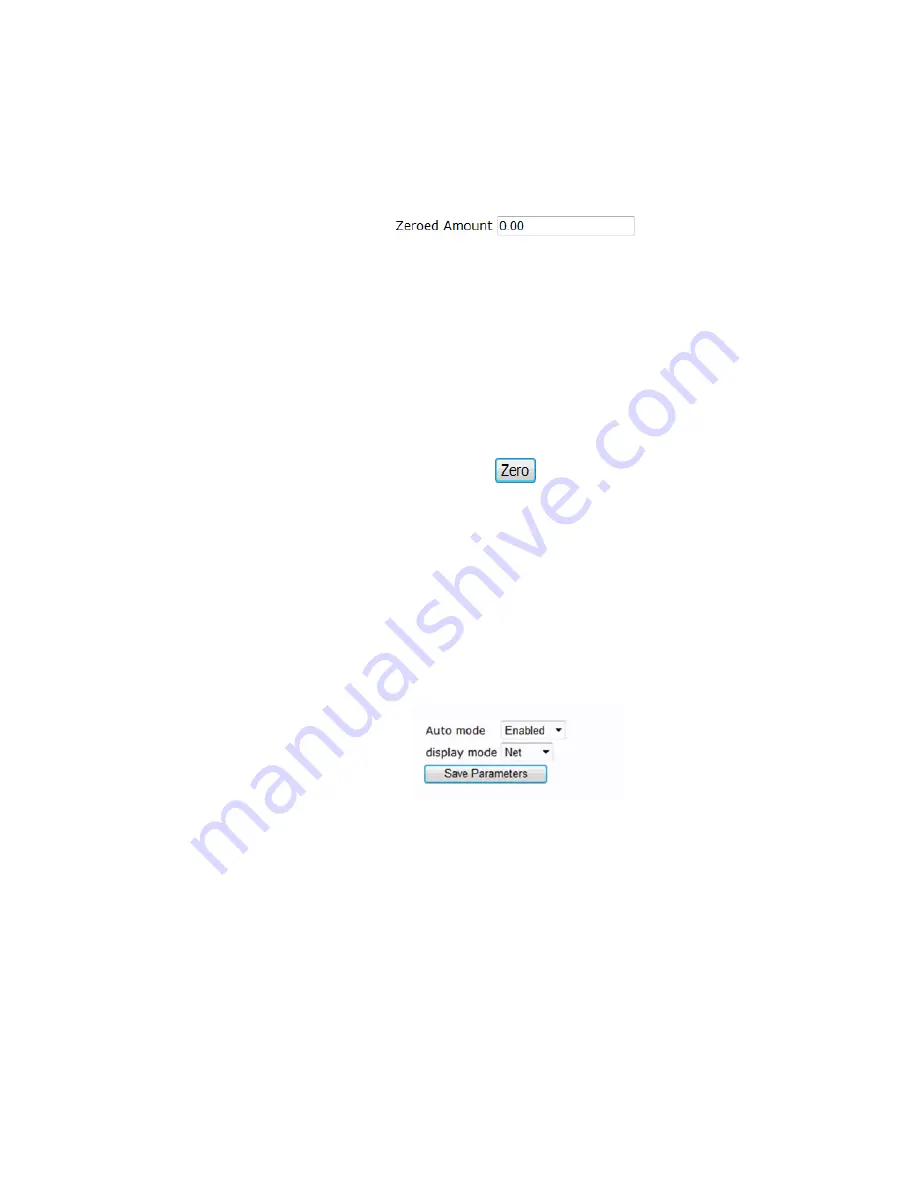
104
Chapter
5
•
•
•
•
•
•
On the
Web page
, the value will appear on the Operations web page.
On the
HI 6500 series instrument display
, select the Operations menu and use the UP or
DOWN button to select the Zero Operations submenu, then select the Zero Amount menu
item. The current value will be displayed.
Zero Command
When the Zero command is selected the Gross weight value is set equal to 0 (zero) if the
Gross weight is within the Zero tolerance, and the displayed weight goes to 0.00 if the
Gross weight is being displayed.
On the
Web page
, select the Operations menu and left click on the Zero button
On the
HI 6500 series instrument display
, select the Operations menu and use the UP or
DOWN button to select the Zero Operations submenu, then select the Zero menu item and
press the ENTER button to execute this command.
NOTE
The Zero Command will fail if the scale is in motion
Auto Mode
Auto Mode enables one-button functionality when performing Zero and Tare operations,
automatically switching to Net mode when Tare is pressed. The default is Disabled.
On the
Web page
, select the Operations menu and left click to pull down the
Enabled/Disabled command to select Auto mode. Next select display mode Gross or Net.
Then click on the Save Parameters button.
On the
HI 6500 series instrument display
, select the Operations menu and use the UP or
DOWN button to Enable or Disable Automode. For display mode, select Gross or Net.
Press the ENTER button to execute this command.
Count Operations Parameters and Commands
The count mode allows the unit to be calibrated and used as a counter. This mode allows
the user to "count" the number of pieces placed on the scale.
Summary of Contents for HI 6500 Series
Page 10: ...viii Contents ...
Page 20: ...10 Chapter 2 ...
Page 72: ...62 Chapter 4 ...
Page 96: ...86 Chapter 5 Profibus DP Commands and Parameters ...
Page 97: ...Instrument Configuration 87 Serial Option Termination ...
Page 126: ...116 Chapter 5 ...
Page 156: ...146 Chapter 8 ...
Page 163: ...Troubleshooting 153 General Troubleshooting Flow Chart Index ...
Page 164: ...154 Chapter 9 A Guideline Instability Electrical and Mechanical review ...
Page 165: ...Troubleshooting 155 A1 Checking for Unstable Components in a Weighing System ...
Page 166: ...156 Chapter 9 B Guidelines for Electrical Mechanical or Configuration Issues ...
Page 167: ...Troubleshooting 157 B1 Guidelines to Verify Electrical Installation ...
Page 168: ...158 Chapter 9 B2 Guidelines to Verify Mechanical Installation ...
Page 170: ...160 Chapter 9 C Integrated Technician and Stability Test Overview ...
Page 171: ...Troubleshooting 161 E Testing for Non Return to Zero System with IT Summing Card ...
Page 173: ...Troubleshooting 163 G Calibration Errors When Performing the Calibration ...
Page 174: ...164 Chapter 9 H Mechanical Installation ...
Page 175: ...Troubleshooting 165 J Electrical Inspection ...
Page 176: ...166 Chapter 9 K Installation Check Points ...
Page 177: ...Troubleshooting 167 M Weight Processor s Front Display is Blank or Locked ...
Page 178: ...168 Chapter 9 N Analog Out HI 6510 Only ...
Page 194: ...184 Appendix A Figure D1 Assembling the Swivel Mount Enclosure on the instrument pedestal ...
Page 196: ...186 Appendix A Dimensions ...
Page 200: ...4 HI 6500 Series USER GUIDE Index ...
Page 201: ......






























