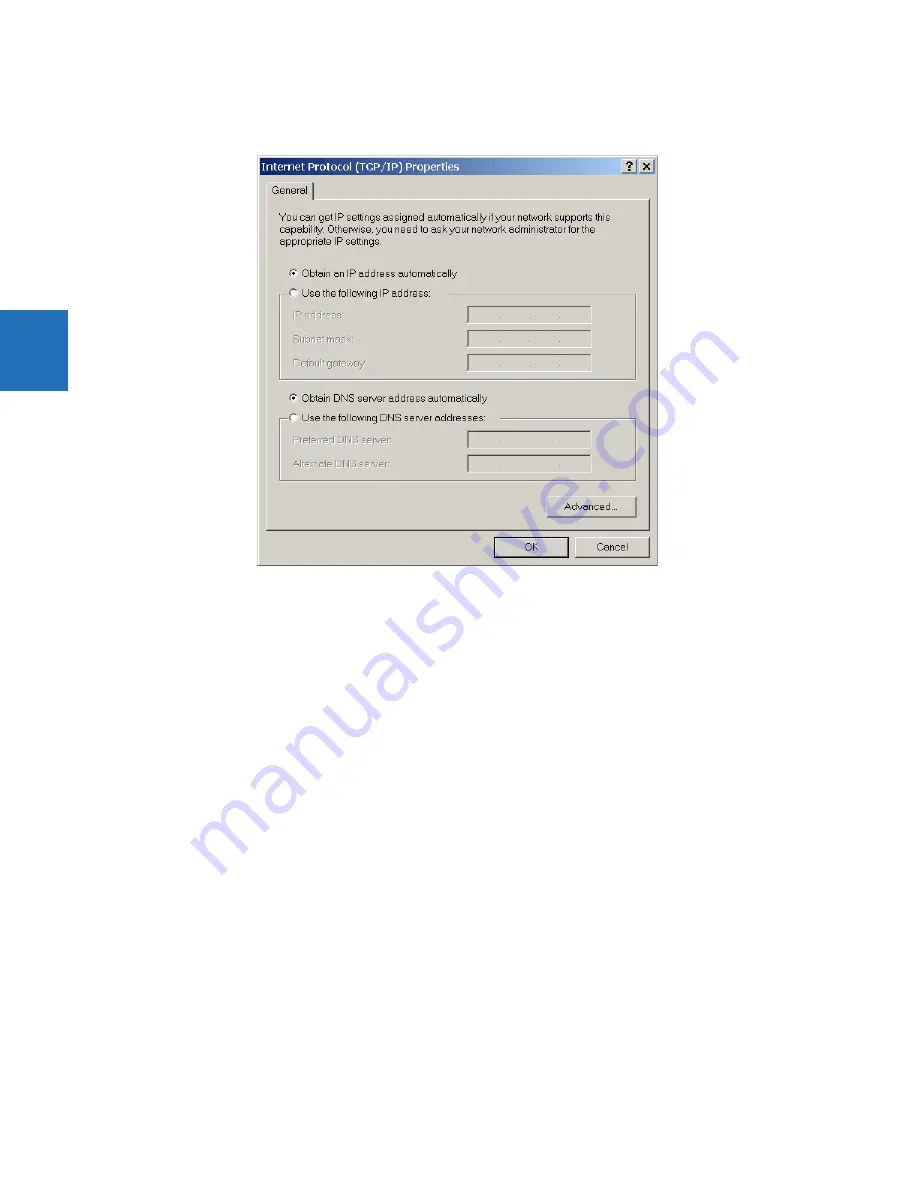
3-52
N60 NETWORK STABILITY AND SYNCHROPHASOR MEASUREMENT SYSTEM – INSTRUCTION MANUAL
ADD DEVICE TO SOFTWARE
CHAPTER 3: INSTALLATION
3
3.
Select the
Internet Protocol (TCP/IP)
item from the list provided and click the
Properties
button.
4.
Set the computer to “Obtain a relay address automatically” as shown.
If the computer is used to connect to the Internet, re-enable any proxy server settings after the computer has been
disconnected from the N60 relay.
3.7.2 Configure serial connection
Two options are possible: local connection between computer and front RS232 port, and remote connection using the rear
RS485 port.
For the RS232 connection, a computer with an RS232 port and a serial cable are required.
To use the RS485 port at the back of the relay, a GE Grid Solutions F485 converter (or compatible RS232-to-RS485
converter) is required. See the F485 instruction manual for details.
1.
Connect the computer to the F485 and the F485 to the RS485 terminal on the back of the UR device. Or connect
directly the computer to the RS232 port on the front of the relay.
2.
Start the EnerVista UR Setup software, or in EnerVista Launchpad select the UR device to start the software.
3.
Click the
Add Site
button. A new category is added.
4.
Enter a site name in the
Site Name
field. Optionally add a short
Description
of the site. This example uses “Location 1”
as the site name. Click the
OK
button. The new site appears in the Online Window area.
5.
Click the
Device Setup
button. The window opens.
6.
Select the new site.
7.
Click the
Add Device
button. A new device is added.
8.
Enter a name in the
Device Name
field, up to 15 characters, and optionally add a
Description
of the site. The
Color
is
for the text in the device list in the Online Window.
9.
Select “Serial” from the
Interface
drop-down list. Interface parameters display that must be entered for serial
communications. Try to load automatically the fields by clicking the
Read Order Code
button.
















































