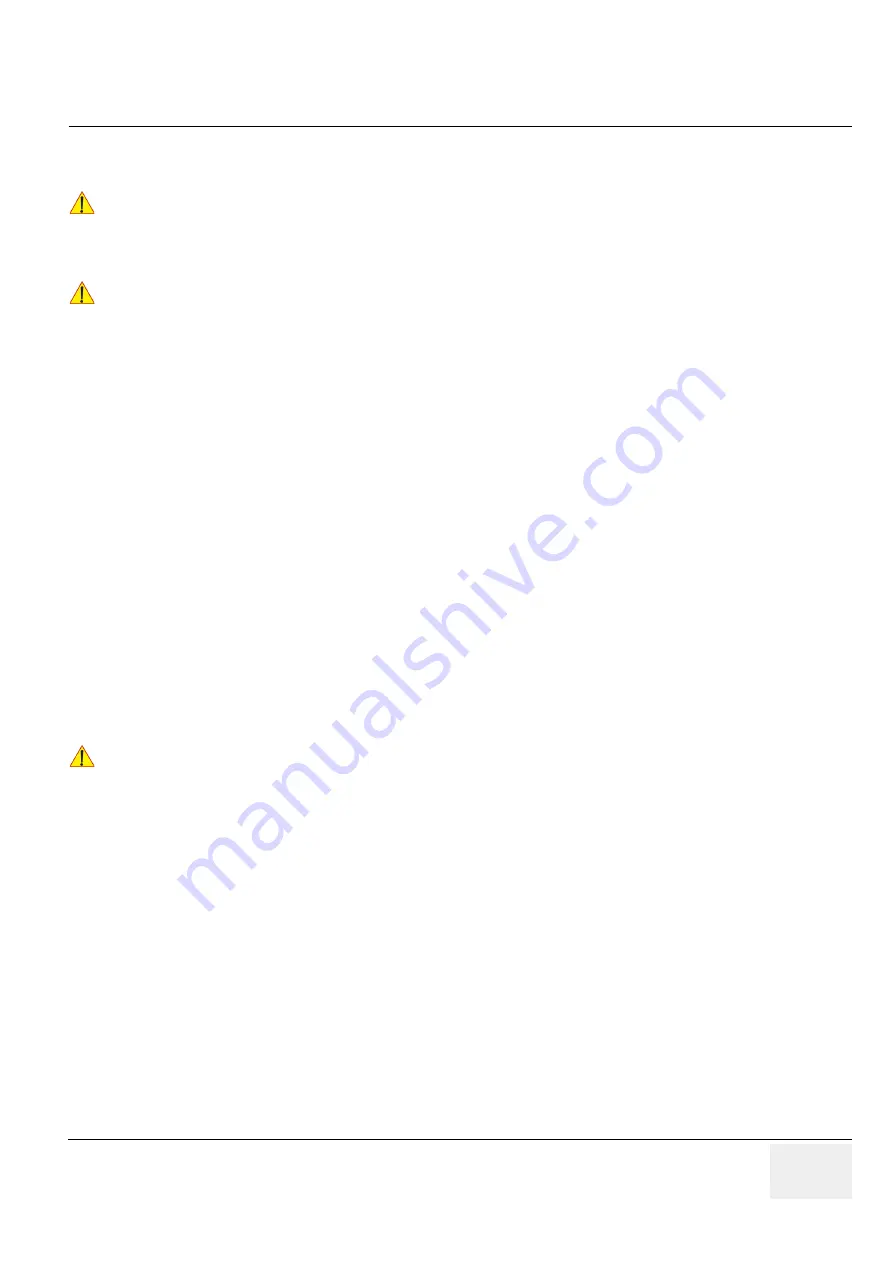
GE
DRAFT
LOGIQ P9/P7
D
IRECTION
5604324
, R
EVISION
11
DRAFT (J
ANUARY
24, 2019)
S
ERVICE
M
ANUAL
Chapter 8 - Replacement Procedures
8-59
8-5-3
Restore Procedures
1) On the touch panel, press Utility.
2) On the Utility touch panel, press System.
3) On the monitor display, select Backup/Restore.
The Backup/Restore screen is displayed.
4) In the Restore list,
-
Select Patient Archive and Report Archive to restore the patient archive.
-
Select User Defined Configuration to restore all system settings and user presets.
or
One or several system configuration items to restore parts of the Detailed Restore of User Defined.
5) In the Media field, select the appropriate Source device.
6) Select Restore.
The system performs the restore. As it proceeds, status information is displayed on the Backup/
Restore screen.
7) The LOGIQ P9/P7 restarts automatically when Restore is done.
8-5-4
EZBackup and EZMove
EZBackup or EZMove allows you to manage hard disk space (move images off the hard drive) while
maintaining the patient database on the scanner, as well as to back up the patient database and
images.
•
EZBackup: Copy the data from the local HDD to the removable media.
•
EZMove: Copy the data from the local HDD to the removable media. After copying the image file to
the media, EZMove deletes the image file from the Local HD.
8-5-4-1
EZBackup and EZMove
Basically, when you perform the EZBackup or EZMove procedure, you insert the media (or connect
USB HDD if applicable), the system backs up/moves the images, and creates a reference between the
patient database and the media’s volume.
EZBackup/EZMove can take up to 20 minutes (or longer, depending on the size of the backup). Make
sure to schedule this at the same time daily, when no patients are scheduled.
1) Prepare unformatted media or the USB HDD before starting EZBackup/EZMove.
CAUTION
!! CAUTION:
The restore procedure overwrites the existing database on the local hard drive. Make sure to
insert the correct media.
You cannot restore the data between systems with different software versions.
CAUTION
!! CAUTION:
To avoid the risk of overwriting the local patient and report archives, DO NOT check Patient
Archive when restoring userdefined configurations.
CAUTION
!! CAUTION:
EZBackup or move do not backup patients without images, or reports. If the entire
patient archive plus images plus reports need to be backed up, it is recommended to
use the Export/import utility. (Export/Import Utility: go to Patient, and select Data
Transfer menu.)






























