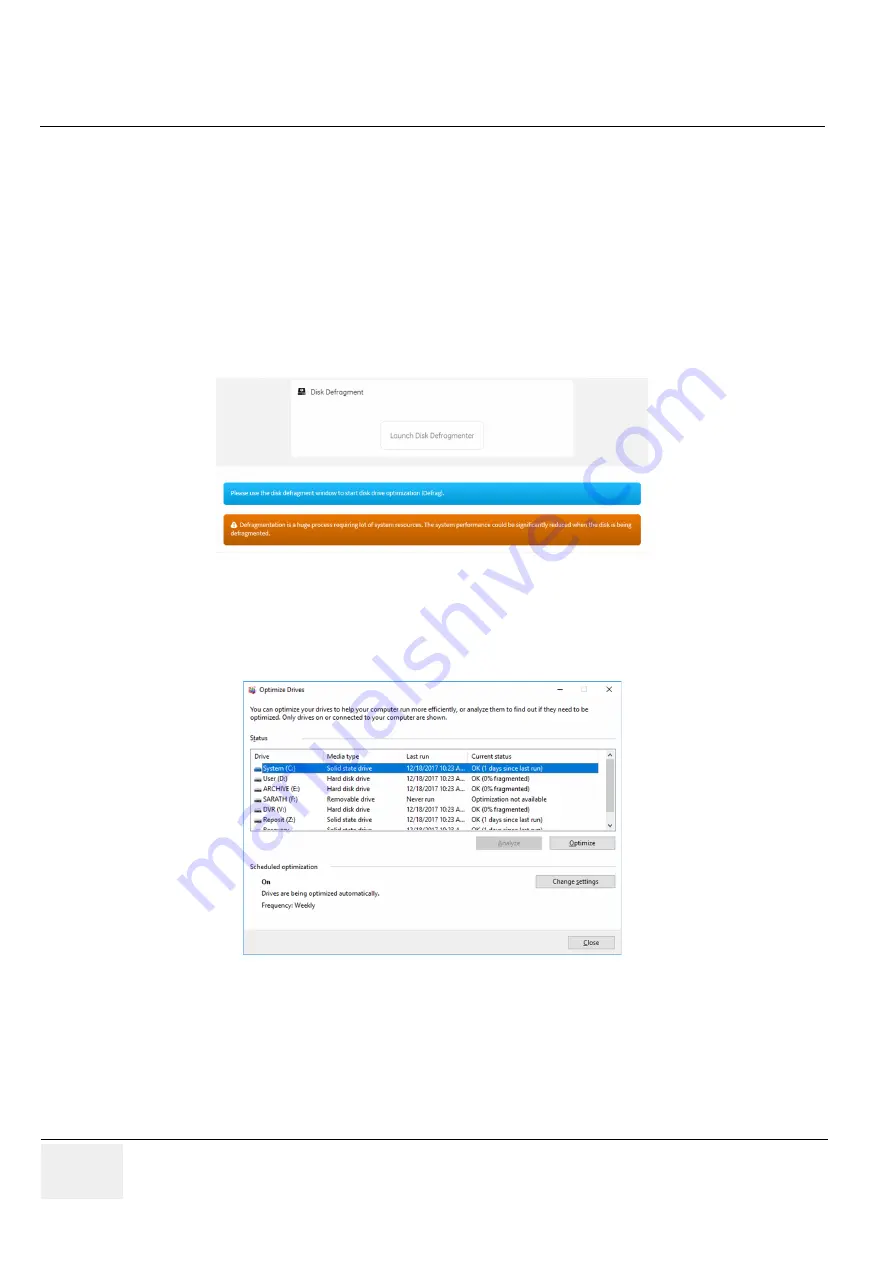
GE
RAFT
LOGIQ P9/P7
D
IRECTION
5604324
, R
EVISION
11
DRAFT (J
ANUARY
24, 2019)
S
ERVICE
M
ANUAL
5-74
Section 5-11 - Common Service Desktop (R3 only)
Disk Defragment
Disk Defragment
provides a way to launch the Windows Disk Defragmenter tool to use to defragment
the disks. Disk fragmentation can reduce the amount of disk space available, and slow computing
speed. Use the disk defragmenter to restore optimum disk space and speed performance. If LOGIQ P9/
P7 performance would be significantly reduced when the disk is being defragmented, a warning
message displays. It is not possible to analyze the SSH drives.
The information on
Disk Defragment
is available to Class C (Service Advanced) and Class M licenses.
Disk Defragment
is not available through a remote connection.
To access
Disk Defragment
, select
Utility (second page) > Service > Utilities > Disk Defragment
.
Figure 5-49 Disk Defragment
To analyze, optimize, or schedule optimization for a disk
:
1.) Navigate to
Utility (second page) > Service > Utilities > Disk Defragment
.
2.) Click
Launch Disk Defragmenter
.
3.) In the
Optimize Drives
dialog box, select the drive.
4.) To analyze the selected drive, click
Analyze
.
5.) To optimize the selected drive, click
Optimize
.
6.) To set up a schedule, click
Change settings
and select the schedule.
For more information, see
:
•






























