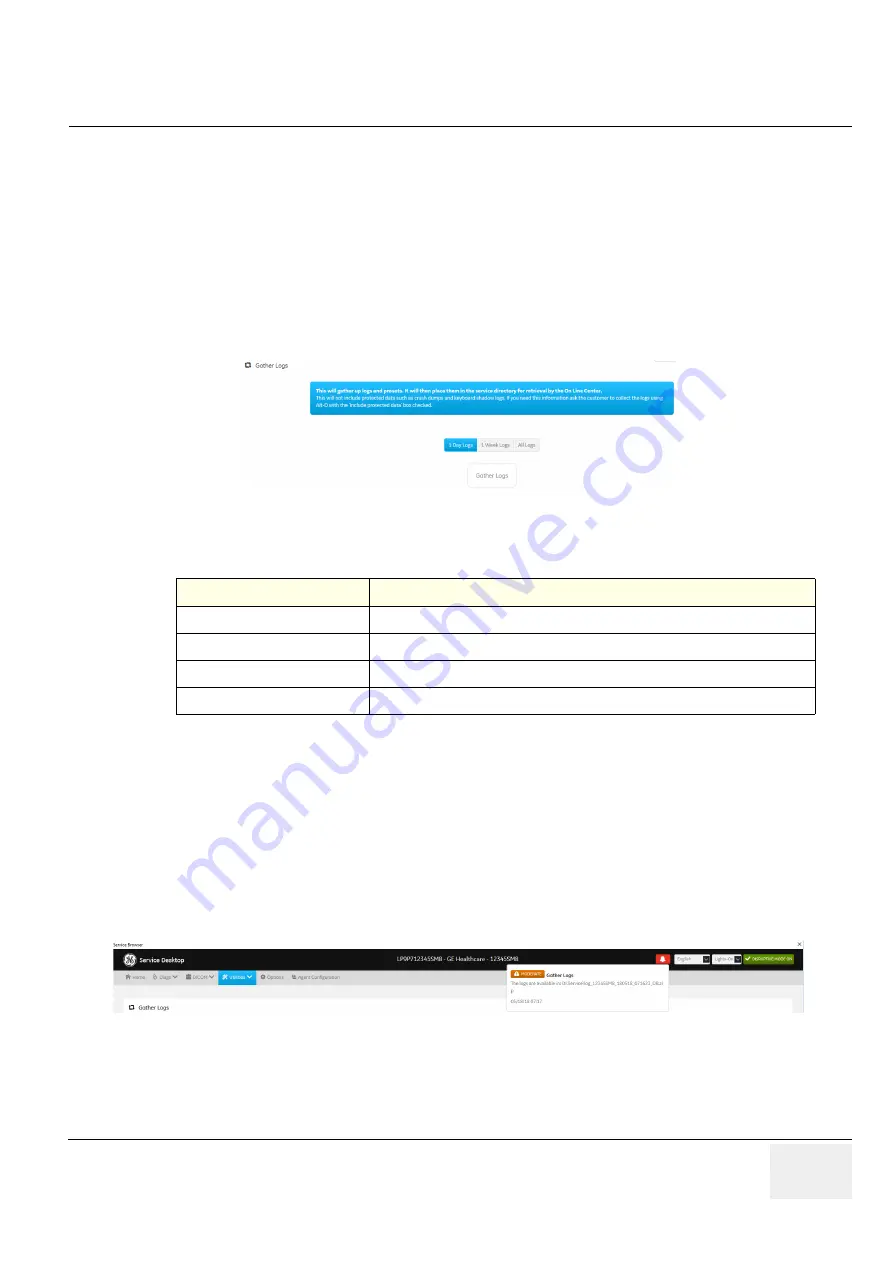
GE
DRAFT
LOGIQ P9/P7
D
IRECTION
5604324
, R
EVISION
11
DRAFT (J
ANUARY
24, 2019)
S
ERVICE
M
ANUAL
Chapter 5 - Components and Functions (Theory)
5-75
Gather Logs
Gather Logs
provides a way to collect system logs and place the log files in the D:\Service directory for
retrieval by the online center. These log files do not include protected data such as crash dumps and
keyboard shadow logs. The customer can collect logs (including protected data) using Alt+D when
Protected Data is checked. Log files are compressed into a .zip file and the file path and name display.
If the application software is not running, use the
Gather Logs
shortcut on the Windows desktop.
The information on
Gather Logs
is available to all service class licenses.
To access
Gather Logs
, select
Utility (second page) > Service > Utilities > Gather Logs
.
Figure 5-50 Gather Logs
This table shows all the elements available on
Gather Logs
with descriptions.
To gather log files
:
1.) Navigate to
Utility (second page) > Service > Utilities > Gather Logs
.
2.) Select one of the following:
-
1 Day Logs
-
1 Week Logs
-
All Logs
3.) Click
Gather Logs
. In the resulting dialog box, record the location of the log files and click
OK
.
4.) When the gather log operation is complete, click the notification icon in the banner to view the
location of the log files.
For more information, see
:
•
Table 5-30 Gather Logs
Element
DESCRIPTION
1 Day Logs
When selected, gathers log files for one day.
1 Week Logs
When selected, gathers log files for one week.
All Logs
When selected, gathers all available log files.
Gather Logs
Select to gather the log files for the selected time period.
















































