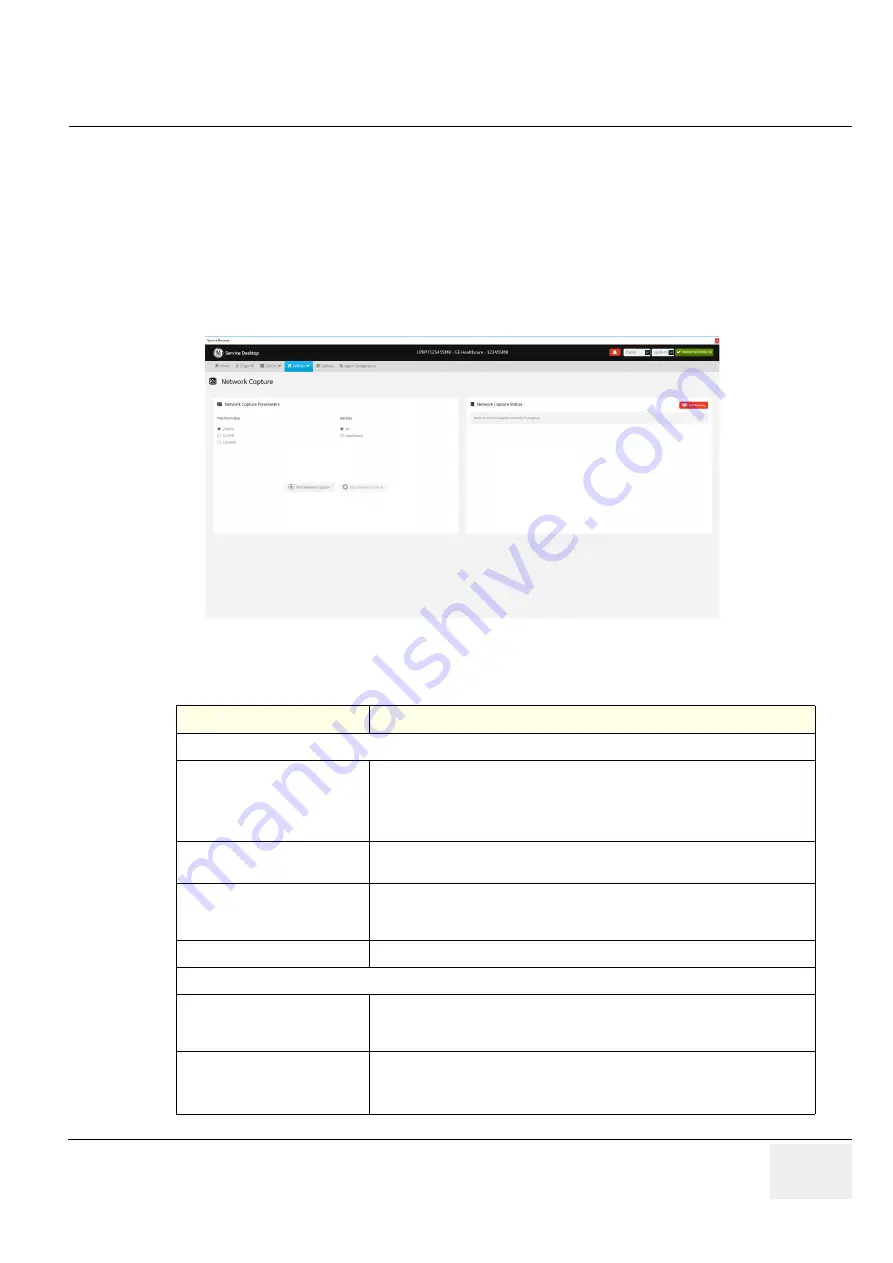
GE
DRAFT
LOGIQ P9/P7
D
IRECTION
5604324
, R
EVISION
11
DRAFT (J
ANUARY
24, 2019)
S
ERVICE
M
ANUAL
Chapter 5 - Components and Functions (Theory)
5-97
Network Capture
Network Capture
displays network traffic between the LOGIQ P9/P7 and configured devices. A
network capture outputs two log files: one for main logging with no protected information and another
including protected information. These log files are useful when debugging connectivity issues.
Because these log files can be large, they are only kept for one week.
The information on
Network Capture
is available to all service class licenses.
To access
Network Capture
, select
Utility > Service > Utilities > Network Capture
.
Figure 5-65 Network Capture
This table shows all the elements available on
Network Capture
with descriptions.
Table 5-42 Network Capture
Element
DESCRIPTION
Network Capture Parameters
Maximum Size
Allowed size of the generated log file. Valid value are:
• 256MB
• 512MB
• 1024MB
Devices
DICOM-configured devices for which you want to capture information. If no
additional devices are configured, only All will be available.
Start Network Capture
Select to start the process. This causes the network capture to start, enables the
Stop
button, and updates the
Network Capture Status
pane and changes the
Status to
Running
.
Stop Network Capture
Select to stop the process.
Network Capture Status
Displays information about the status of the network capture. The language setting
for this information is set in Windows and not through the Service desktop or LOGIQ
P9/P7 application software.
Displays the current status of the network capture. Valid values are:
• Not Running
• Running
















































