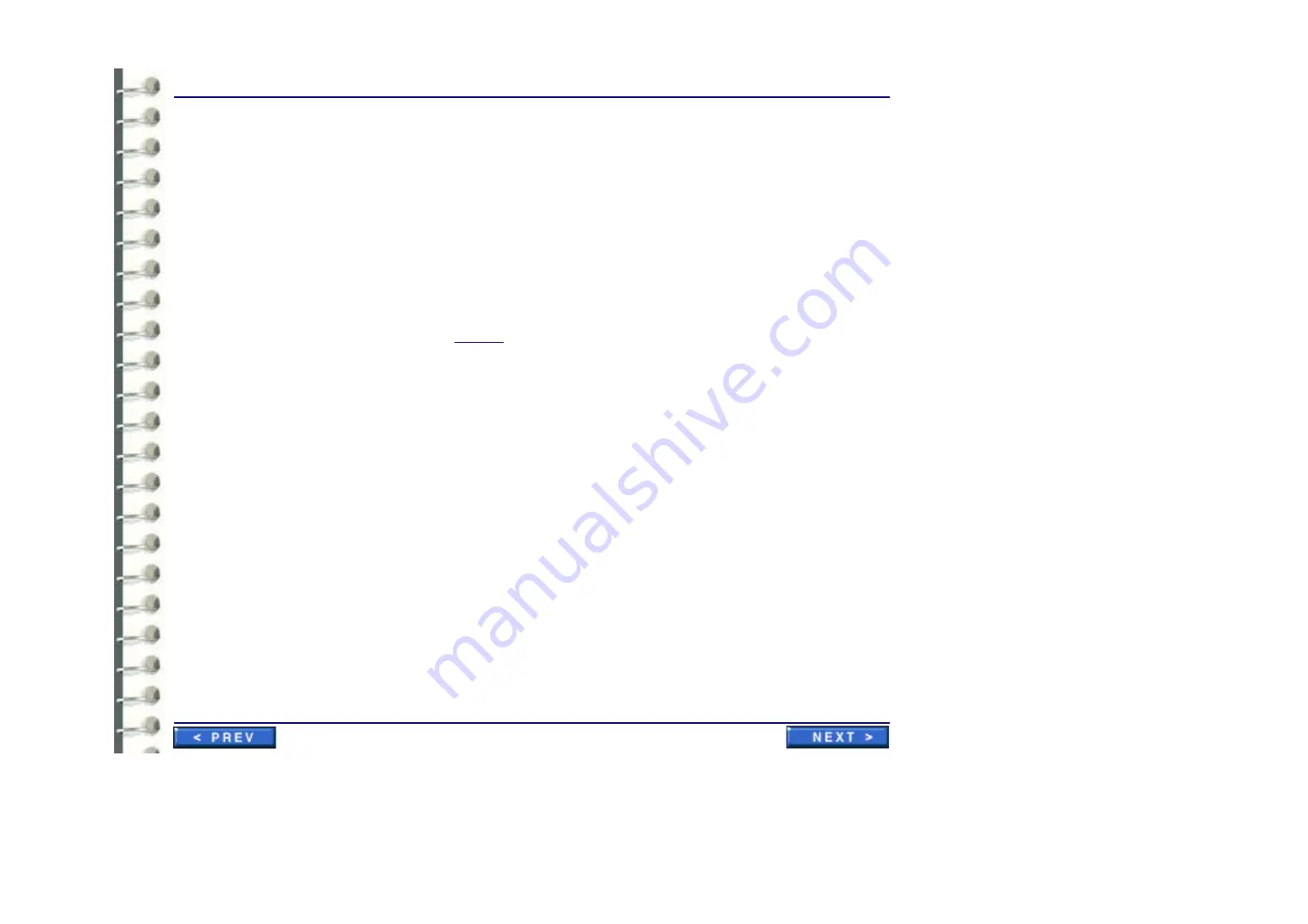
Software Procedures
SW 012 Installing an RA600 Work Group Client
Page 231
Note:
During the install make sure you create the same default user on the Workgroup Server and all
Clients.
1.
Power up the Dell 1400 compute and, from the Windows 2000 desktop, log in as the
Administrator
(need administrator privliges to load software).
2.
Connect to the Workgroup server via network and access the Centricity RA600 folder.
Note:
To provide the optional capability of installing a client (via the network) from the server, do the
following (if not already done): If a Centricity RA600 folder is not present on the Workgroup
server’s “C:” drive, create one and copy all the contents from the root of the Centricity RA600
CD to this folder.
After copying, make this folder Shared on the network.
3.
Double click on
D:\Centricity RA600\Release|Setup.exe
4.
Install (or reinstall, if applicable) the RA600 software as described in job card
. When
the install wizard asks you to “Choose the Radworks role” be sure to select the
Workgroup
client
radio button.
5.
When you complete the installation wizard, open the RA600 application and click on the
Help
menu.
6.
Click the
Users
option and note that an
Active workgoup clients
window appears, listing the
current active workgroup clients.
7.
For a new installation, review the system software package for any software patch CD. If a
patch is present, install it at this point.
8.
Configure each client according to job card CNF009.
Summary of Contents for Centricity RA600
Page 16: ...Introduction Page 16 Illustration 1 2 Computer Unit Front View ...
Page 24: ...Introduction Page 24 Modality Type Description IP Address S M GW Port AE Title ...
Page 206: ...Software Procedures SW 006 Single Media Archive SMA Install Configure Test Page 206 ...
Page 274: ...Renewal Parts Page 274 Jorge Aguirre med ge com Maurice Robert med ge com ...
















































