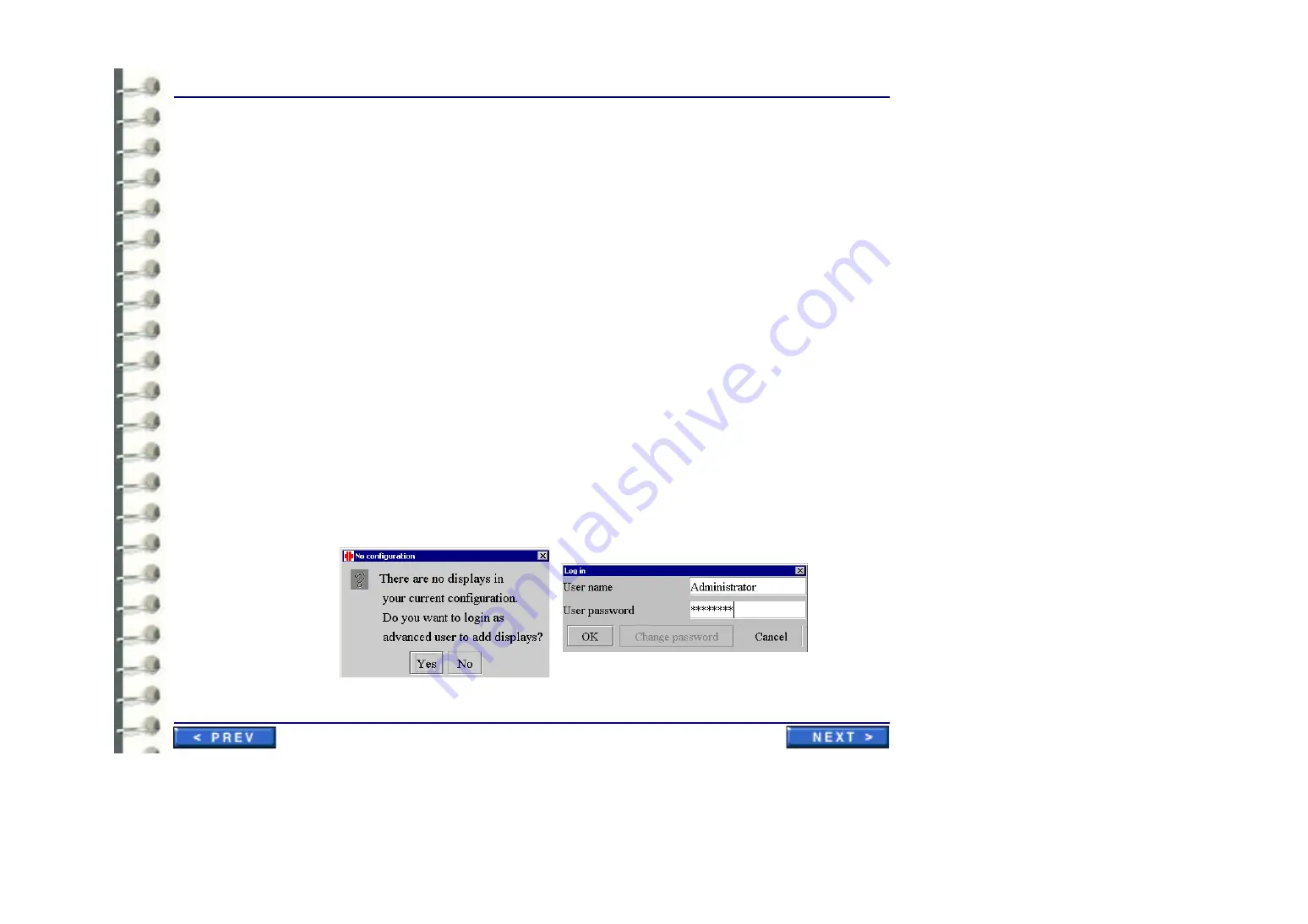
Software Configuration
CNF 006 Monitor Calibration with Barco Tool (MediCal Pro)
Page 110
u
RA600 video card(s) properly installed and configured.
u
RA600 system monitors have been connected to the monitor controller card(s) per the applicable
IST job card in Chapter 2.
Section 3: System Setup Procedure
1.
Medical Pro software is pre-installed for your turnkey RA600 system. You may have to initialize
it if you are using it for the first time. Refer to job card
, section
2.
Connect the Barco CRT displays to the PC box with serial data cables (this is not required for
Barco flat panels). The left-most display in should be connected to the PC serial port and any
other display(s) positioned to the right should be daisy chained from the left-most (“out” data
connector of left monitor to “in” data connector of right monitor).
3.
Except for certain Barco monitors (those with built-in screen sensors), connect the screen
sensor puck to the first monitor to be calibrated. On Barco A & B CRT monitors, the puck
connection point may be under the center of the screen frame. For other monitors, connect the
sensor according to the monitor manufacturer instructions.
4.
Start the MediCal Pro application by selecting
Start
>
Programs
>
MediCal Pro
>
MediCal
Pro. 2.01
.
5.
You are asked to go to advanced mode since you have no displays yet. Select
Yes
and enter
“
advanced
” in the User password field of the Log in pop-up. Select
OK
.
Summary of Contents for Centricity RA600
Page 16: ...Introduction Page 16 Illustration 1 2 Computer Unit Front View ...
Page 24: ...Introduction Page 24 Modality Type Description IP Address S M GW Port AE Title ...
Page 206: ...Software Procedures SW 006 Single Media Archive SMA Install Configure Test Page 206 ...
Page 274: ...Renewal Parts Page 274 Jorge Aguirre med ge com Maurice Robert med ge com ...






























