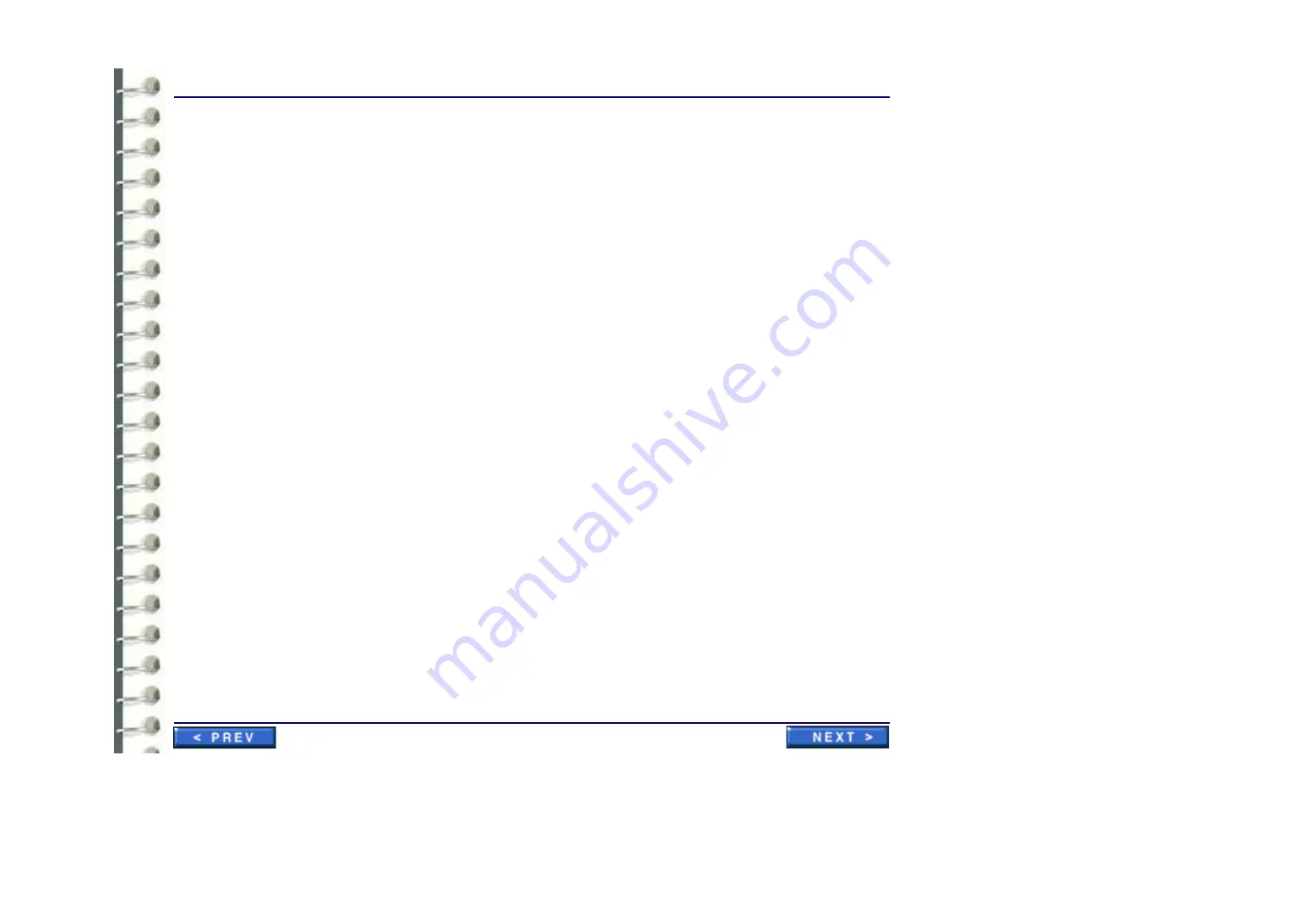
Software Configuration
CNF 007 Configuring Barco 3MP2FH Video Driver
Page 137
4-2 Setting the Resolution of Your CORONIS Display Panel
1.
To set the resolution for your CORONIS display panel(s), right click on the desktop and select
“Properties
”. Select the
“Settings”
tab. Now select the
rectangle
that represents the
BarcoMed 3MP2FH Imaging Board you are working with.
SPECIAL NOTE:
If you are using the
VGA capabilities of your BarcoMed 3MP2FH Imaging Board, the resolution for that board will
still be set to a VGA resolution of “640 x 480” pixels. If the BarcoMed 3MP2FH Imaging Board
is not running VGA, the device may not be enabled yet. To enable the device check the “Extend
my Windows desktop onto this monitor”
checkbo
x. Click the
“Apply”
button.
2.
Click on the
“Advanced”
Button.
3.
Select the
“Adapter”
tab and then click on the
“List All Modes…”
button. Select the
resolution and refresh rate that your CORONIS display panel supports from the dialog box and
click
“OK
”.
Note:
Note:
The number of heads that the imaging board can support will multiply the X resolution of
your mode.
For example: The BarcoMed 3MP2FH Imaging Board supports two CORONIS display panels.
If the resolution of each display is 2048 x 1536, Windows 2000 will display the resolution as
4096 x 1536. If necessary you can change the number of display panels later by using the
Barco Metheus Configuration Tab.
Click
“OK”
on the bottom of the Adapter Control Panel. If the
“OK”
button on the bottom of the
Adapter Control Panel is not visible, press
“CTRL”+“Enter”
to select
“OK
”.
4.
Click
“OK”
in the “Windows will now apply your new desktop settings” dialog box. Your high
resolution display(s) should now synchronize and display the Windows desktop.
5.
Click
“Yes”
when asked, “Your desktop has been reconfigured. Do you want to keep these
settings?”
Repeat steps 1 – 5 for each monitor/display panel on all the BarcoMed Imaging Boards installed in
your system.
Summary of Contents for Centricity RA600
Page 16: ...Introduction Page 16 Illustration 1 2 Computer Unit Front View ...
Page 24: ...Introduction Page 24 Modality Type Description IP Address S M GW Port AE Title ...
Page 206: ...Software Procedures SW 006 Single Media Archive SMA Install Configure Test Page 206 ...
Page 274: ...Renewal Parts Page 274 Jorge Aguirre med ge com Maurice Robert med ge com ...
















































