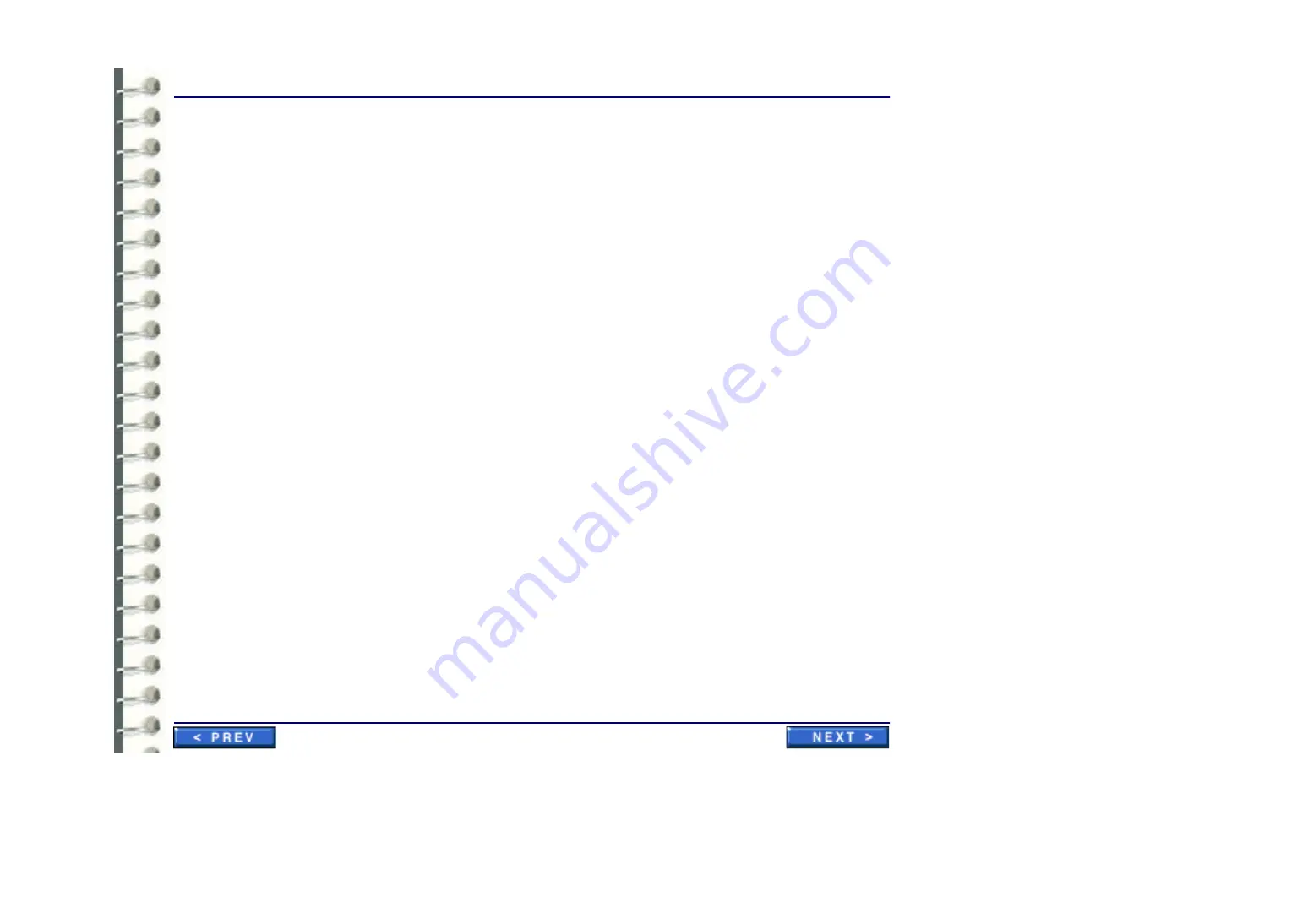
Software Configuration
CNF 001 Initial Power Up and Software Configuration
Page 98
7.
Enter the computer name and click
Next
.
Note:
The preceding name entry opportunity does not appear for a Workgroup Server.
Refer to
8.
Enter the current Date and Time information and click
Next
.
The system proceeds with installation and then automatically reboots.
9.
When the automatic reboot is complete, log in as
administrator
. The initial password for
administrator is CANal1.
10.
When the TCP/IP Configuration window pops up, choose
a.
whether you want a specific or automatically supplied IP address: select the appropriate
radio button. If specific, enter the IP address, Subnet Mask, and Default Gateway addresses
in the fields provided
b.
whether you want a specific or automatically supplied DNS server: select the appropriate
radio button. If specific, enter the address of the server and an alternate, if desired.
c.
If the compluter is to be a member of a domain or workgroup, select the appropriate radio
button and enter the domain/workgroup server name. For domain members a password must
be entered.
11.
Click
OK
.
12.
Only for A, A+, B and B+ monitor configurations, perform the following steps (for other
configurations, skip to step
a.
Right click on the desktop and select
Properties
.
b.
In the Display Properties window, select the
Settings
tab
c.
Right click on the monitor
2
rectangle and select
Primary
.
Summary of Contents for Centricity RA600
Page 16: ...Introduction Page 16 Illustration 1 2 Computer Unit Front View ...
Page 24: ...Introduction Page 24 Modality Type Description IP Address S M GW Port AE Title ...
Page 206: ...Software Procedures SW 006 Single Media Archive SMA Install Configure Test Page 206 ...
Page 274: ...Renewal Parts Page 274 Jorge Aguirre med ge com Maurice Robert med ge com ...






























