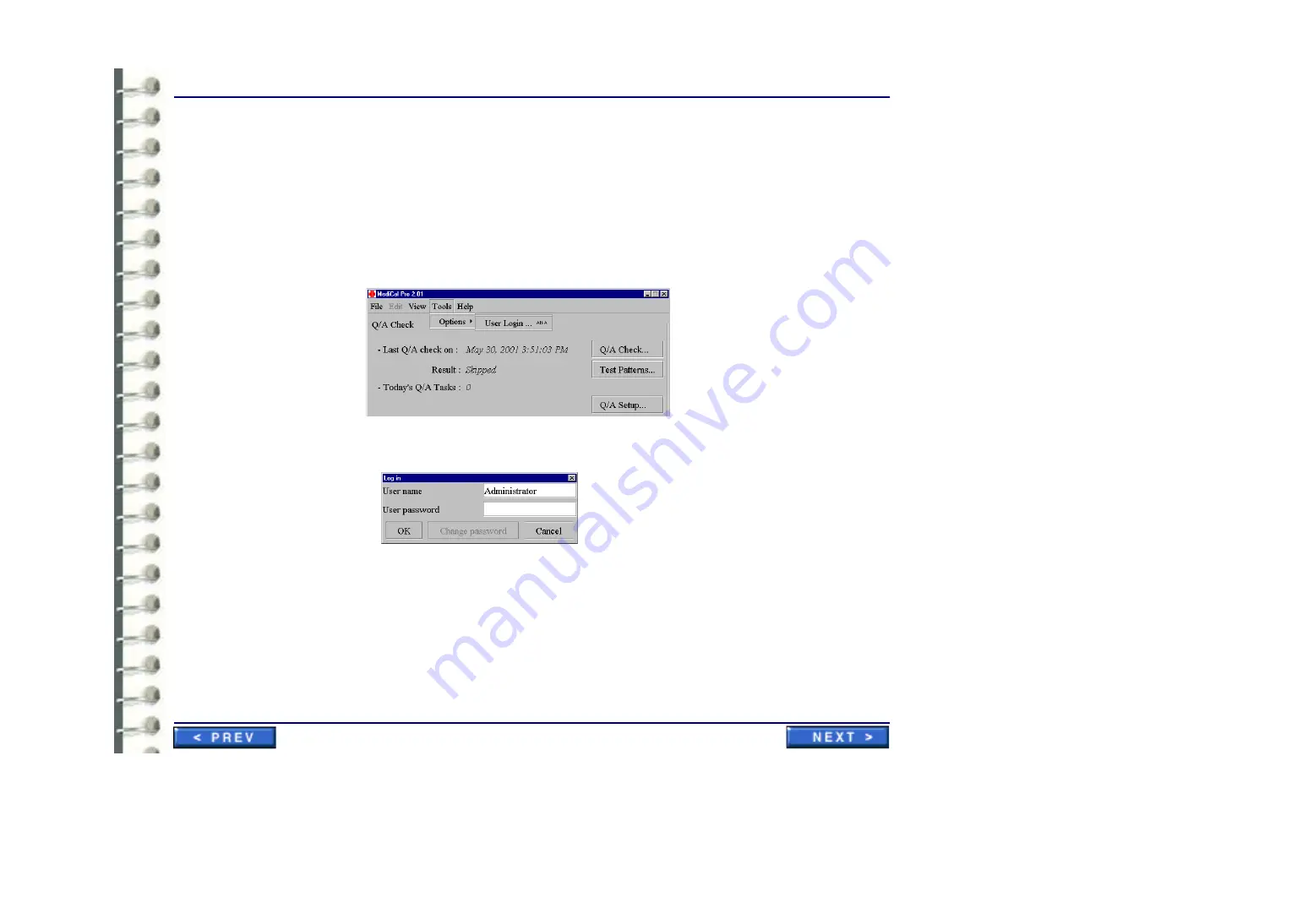
Software Configuration
CNF 006 Monitor Calibration with Barco Tool (MediCal Pro)
Page 123
5-1 Measure Display White / Measure Display Black / Measure Quality Level is ‘WARNING’ or
‘NOT OK’.
In case one of the results of a measurement task has an insufficient result, it is recommended that
you recalibrate the display for the task that had poor results. See the sections
“Look up histories of
executed tasks”
and
“Look up detailed results for a measurement task”
for finding the display with
the poor result. Follow the procedure described below.
1.
You need to be logged in as an advanced user. If you are not yet in advanced mode (your
configuration is not visible at the bottom of the main window), you need to log in again. Go to
Tools
>
Options
>
User Login
… in the menu. The login window appears.
2.
Leave the user name as it is and type “
advanced
” as user password. Press
OK
. The advanced
view of MediCal Pro appears with the configuration of your displays.
3.
To calibrate a display, right-click on the picture of a display. Select “
Calibrate
” in the popup
menu and follow the instructions for the calibration of the display. When the calibration finishes,
you can calibrate another display if necessary.
Note:
Make sure the display you calibrate is the right one! Compare the serial number of the display
found in the task history with the serial number of the display you are about to calibrate. This
serial number can be retrieved via the “
Properties
” option in the popup menu of the display.
Summary of Contents for Centricity RA600
Page 16: ...Introduction Page 16 Illustration 1 2 Computer Unit Front View ...
Page 24: ...Introduction Page 24 Modality Type Description IP Address S M GW Port AE Title ...
Page 206: ...Software Procedures SW 006 Single Media Archive SMA Install Configure Test Page 206 ...
Page 274: ...Renewal Parts Page 274 Jorge Aguirre med ge com Maurice Robert med ge com ...






























