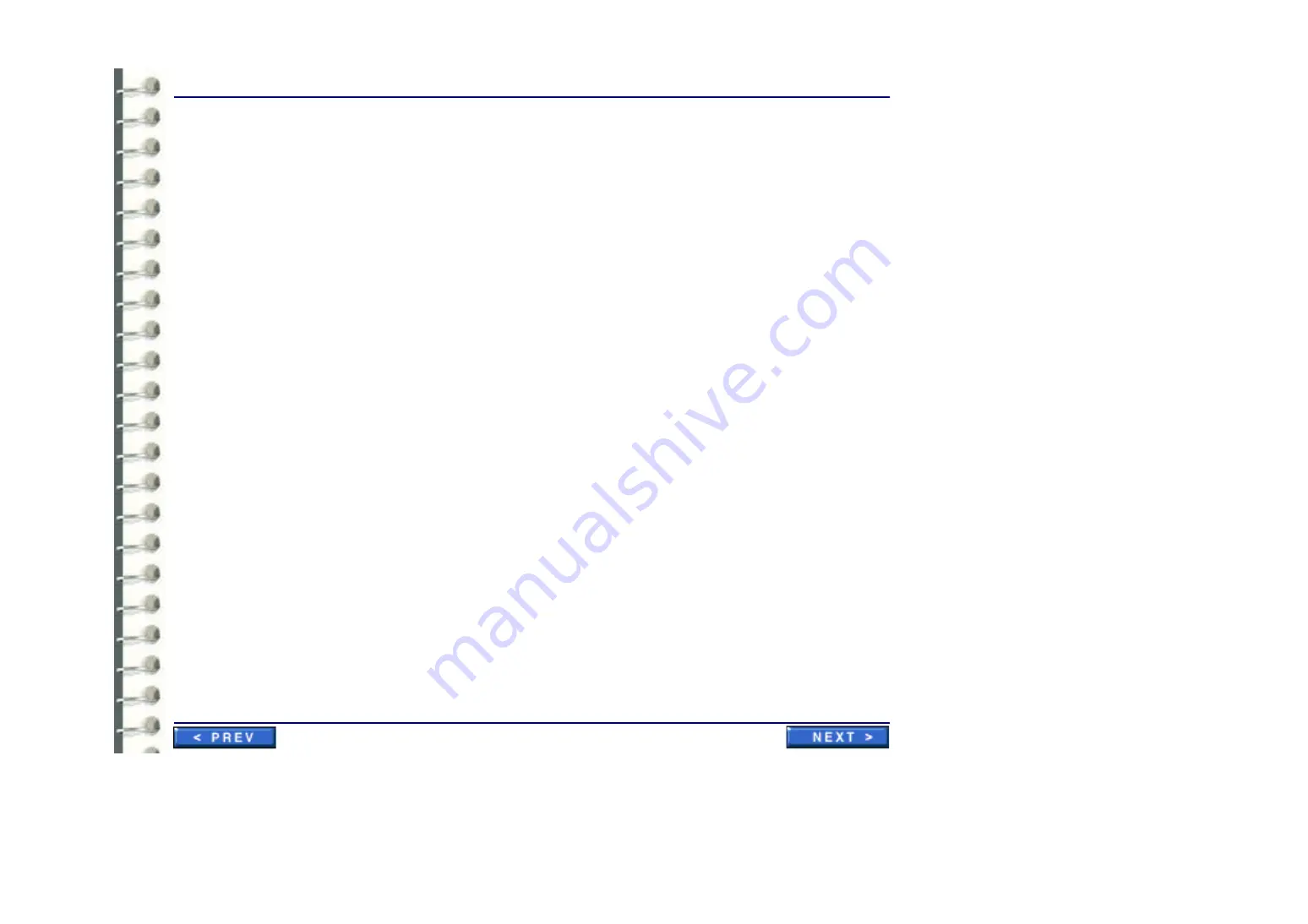
Software Configuration
CNF 008 RAID System Recovery and Configuration
Page 144
1.
Gather all necessary data before proceeding. Examine the computer to obtain its currently
assigned IP Address and computer name. Write this information down so that it will be
available during configuration.
2.
Locate the computer name, if necessary, by right-clicking on the Network Neighborhood icon
and selecting Properties. The Computer Name is shown on the Identification tab.
3.
Place the Centricity RA600 Recovery CD-ROM disk 1 into the CD-ROM drive.
4.
Restart the workstation.
5.
The workstation will boot and the CD-ROM is auto-mounted.
6.
Press the
C
key to continue.
7.
Press the
Y
key.
8.
Press
Yes
to answer Partition size correct?
9.
When screen asks whether to Proceed with disk load?, change the answer to
Yes
.
The disk load will take approximately 10 minutes
10.
When prompted, insert Disk 2 of the set into the CD-ROM drive.
11.
When prompted, remove CD from CD-ROM drive and reboot the computer.
After reboot is complete, perform the initial power up procedure, job card
12.
Delete the Ghost image rev icon that appears in the center of the monitor screen.
13.
Click on the
My Computer
icon and ensure that the RAID unit appears as drive
RA600
WGS(F:)
.
14.
Reset all site-specific information for the workstation computer, such as IP address, modality
interfacing, etc.
Summary of Contents for Centricity RA600
Page 16: ...Introduction Page 16 Illustration 1 2 Computer Unit Front View ...
Page 24: ...Introduction Page 24 Modality Type Description IP Address S M GW Port AE Title ...
Page 206: ...Software Procedures SW 006 Single Media Archive SMA Install Configure Test Page 206 ...
Page 274: ...Renewal Parts Page 274 Jorge Aguirre med ge com Maurice Robert med ge com ...






























