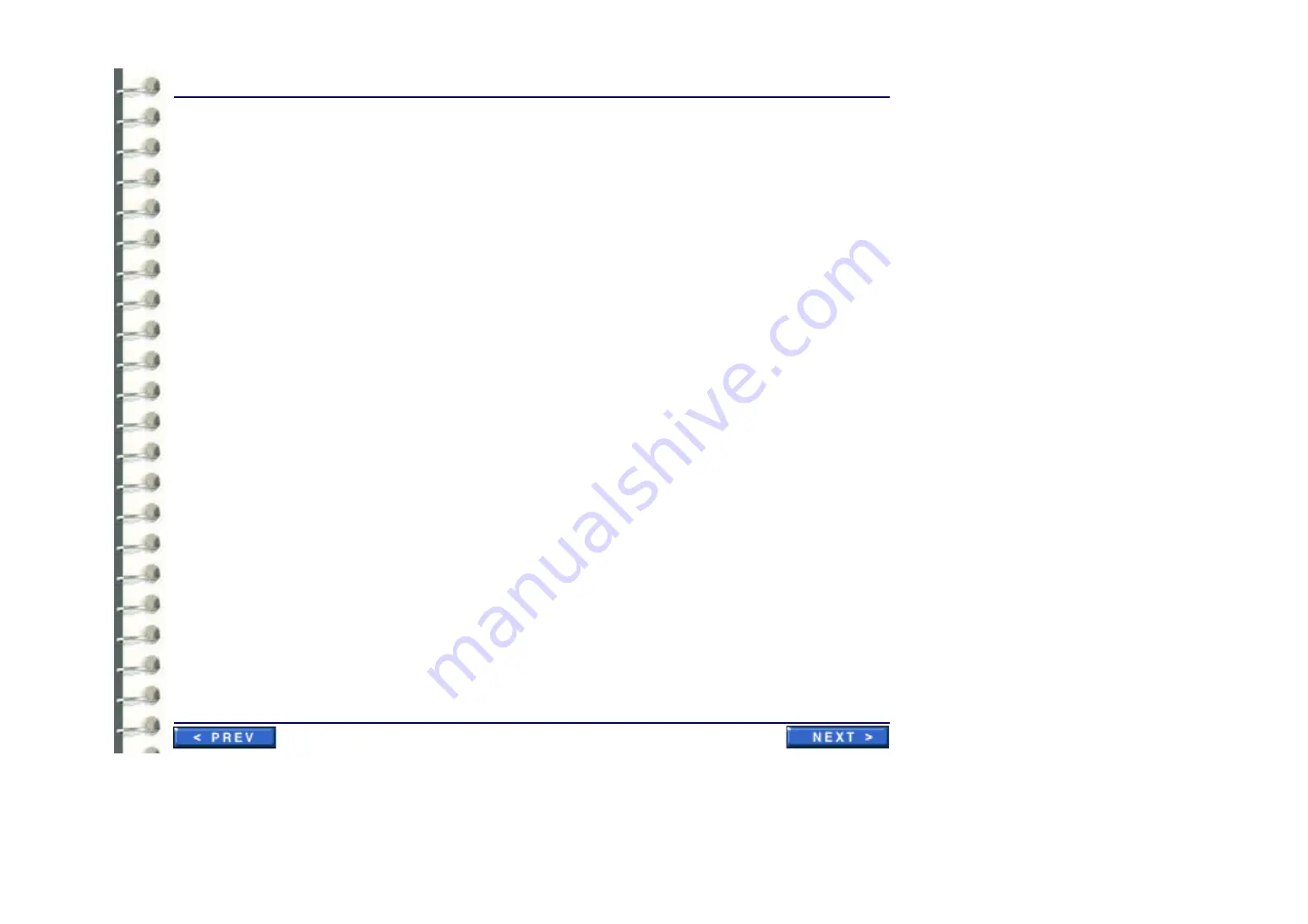
Software Configuration
CNF 001 Initial Power Up and Software Configuration
Page 100
7.
Close the License Configuration window.
3-3 Install Application Software Patch
Examine the installation package for any software update patch CD for the RA600 program. When
any such patch is included, install the patch at this point per job card
3-4 Initialize MediCal Pro Software
1.
Launch MediCal Pro software by clicking
Start > Programs > MediCal Pro > MediCal Pro
.
2.
Enter the license code when prompted.
The license code can be found inside the MediCal Pro package, on the back of the CD case.
3.
Set up and configure the MediCal Pro software according to job card
Calibration with Barco Tool (MediCal Pro)
Note:
The MediCal Pro software is not intended for use with C monitors. The software can be used to
check C monitor calibration but since C monitor brightness and contrast controls are available
on the front of the monitor, no assurance is possible that the settings will remain (manually)
unchanged between calibrations
3-5 Initialize Centricity RA600 Software
Launch the RA600 software by double clicking the icon next to the
Start
button or by selecting
Start > Programs > Centricity RA600 > Centricity RA600.
Summary of Contents for Centricity RA600
Page 16: ...Introduction Page 16 Illustration 1 2 Computer Unit Front View ...
Page 24: ...Introduction Page 24 Modality Type Description IP Address S M GW Port AE Title ...
Page 206: ...Software Procedures SW 006 Single Media Archive SMA Install Configure Test Page 206 ...
Page 274: ...Renewal Parts Page 274 Jorge Aguirre med ge com Maurice Robert med ge com ...






























