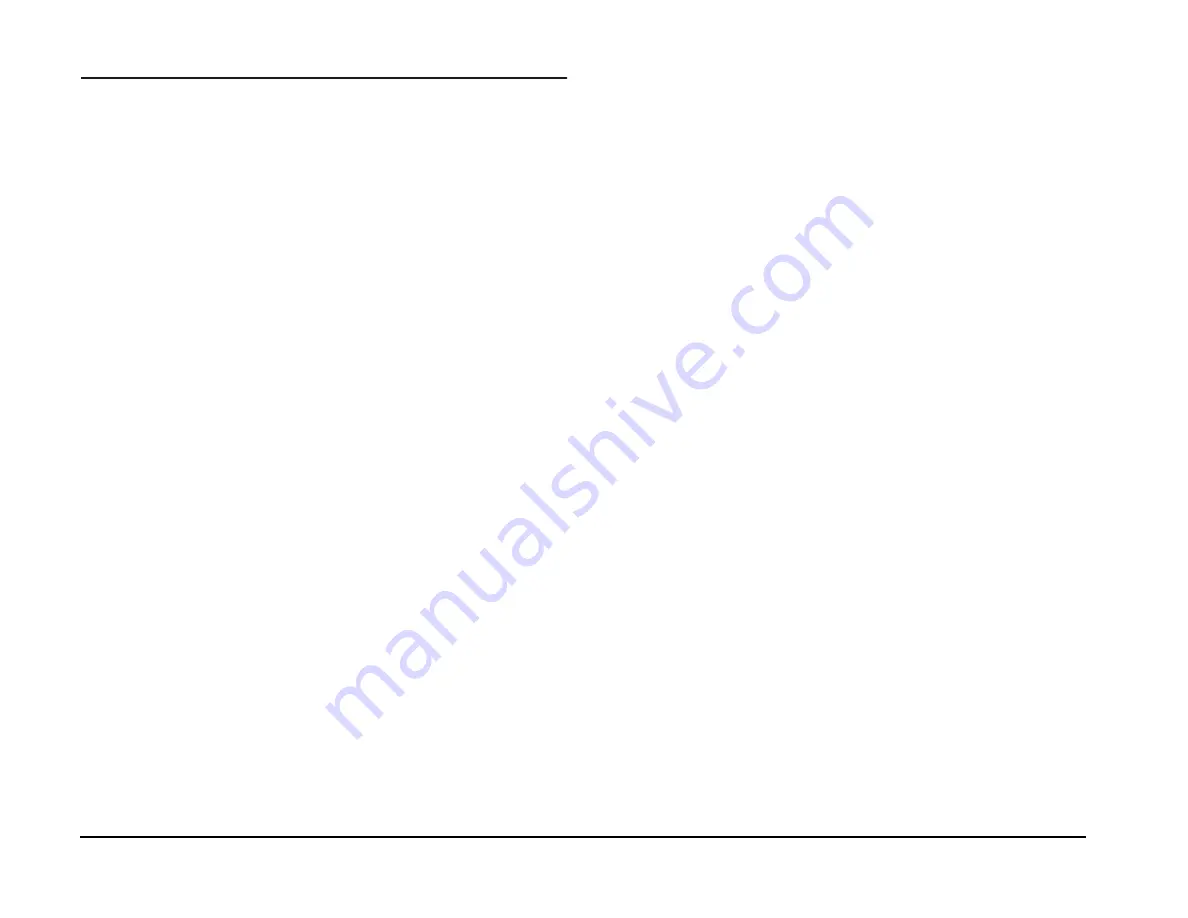
GBC FusionPunch II Service Manual
Host Machine Enablement (DT135 / 4XXX)
12/2003
6-44
Host Machine Enablement (DT135 / 4XXX)
Xerox 4xxx NPS Host Machine Enablement
The procedure that follows describes how to configure a GBC profile for Xerox 4000
Family NPS printing systems. This profile allows you to send a job through a
network and then change the output destination at the Sun NPS Workstation. Once
you have set up the GBC profile, you will be required to configure a GBC Print
Queue. You will then have to set up a new printer on all of the computers used to
send jobs through the network and ensure that they are all using the production print
software to send jobs.
This setup, once completed, will allow the customer to send a job to a GBC Print
Queue. The GBC Print Queue ensures that jobs print to the Bypass and the Fusion
Punch with the correct profile settings.
Configuring the GBC Personality Profile
1.
Switch on the GBC Fusion Punch and ensure that it is Online.
2.
At the Sun NPS Workstation, point the cursor to a blank part of the screen,
right-click the mouse and select
Restart
.
The system will reboot.
3.
Type
Priv admin
(space) and press
Enter
.
The system will prompt you for a password.
4.
Type
administrator
as your password.
The prompt,
Ps Admin
displays. You are now at the System Administrator
logon level.
5.
Type
Create Output Profile
and press
Enter
.
The system prompts you to enter a name.
6.
Type
GBCPunch
and press
Enter
.
The prompt,
P1
displays. This is the first profile parameter.
7.
Answer the parameter prompts as follows:
P1 = 0
,
P2 = 0
,
P3 = 0
,
P4 = 0
,
P5 = 0
,
P6 = 0
,
P7 = 7
,
P8 = 0
,
P9 = 0
,
P10 = 0
,
P11 = 0
8.
Repeat Step 2 to reboot the Workstation. After the system has rebooted, go to
Step 9.
9.
Type
Set Output Profile
and press
Enter
.
The system will prompt you for the name of the profile.
10.
Type
GBCPunch
and press
Enter
.
The system will display a message indicating that the profile is set. You have
completed creating and setting the GBC Profile.
11.
To view the profile, type
List Output Profile
(or
Show Output Profile
)
and press
Enter
.
Xerox 4xxx Output Profile
1.
Type
Set Output Profile
and press
Enter
.
The system will prompt you for the name of the profile.
2.
Type the name of the profile exactly as it was originally entered
and press
Enter
.
The system will display a message indicating that the profile is set.
Configuring a GBC Print Queue
1.
Type
Priv admin
(space) and press
Enter
.
The system will prompt you for a password.
2.
Type
administrator
as your password.
The prompt,
Ps Admin
displays. You are now at the System
Administrator logon level.
3.
Type
Create Virtual Printer
and press
Enter
.
The system prompts you to enter a name.
4.
Type
GBCPunch
and press
Enter
.
5.
Type
Change Virtual Printer
and press
Enter
.
6.
Type
Output Bin
and press
Enter
.
The system will prompt you for an attribute value.
7.
Type
258
and press
Enter
.
This value tells the system to run the output to the Bypass Transport
.
Summary of Contents for FusionPunch II
Page 10: ...GBC FusionPunch II Service Manual GBC Training Process 12 2003 1 6 Notes ...
Page 24: ...GBC FusionPunch II Service Manual Final Actions 12 2003 1 20 Notes ...
Page 80: ...GBC FusionPunch II Service Manual RAP 6 2 Printer Connectivity 12 2003 2 56 Notes ...
Page 324: ...GBC FusionPunch II Service Manual Host Machine Enablement DocuColor 6060 12 2003 6 52 ...
Page 332: ...GBC FusionPunch II Service Manual Notes 12 2003 6 60 Notes ...
Page 354: ...GBC FusionPunch II Service Manual Principles of Operation 12 2003 6 82 Notes ...
Page 364: ...GBC FusionPunch II Service Manual Tag Numbers 12 2003 6 92 ...
Page 402: ...GBC FusionPunch II Service Manual Component Locators 12 2003 7 38 Notes ...
Page 414: ...GBC FusionPunch II Service Manual Preparing to Install a Bypass Kit 12 2003 8 12 Notes ...
Page 430: ...GBC FusionPunch II Service Manual Notes 12 2003 8 28 Notes ...






























